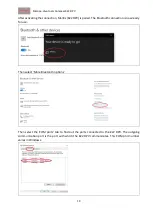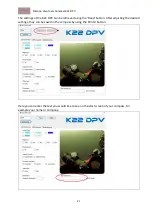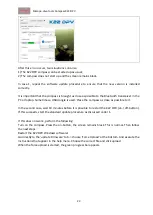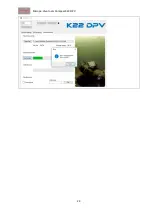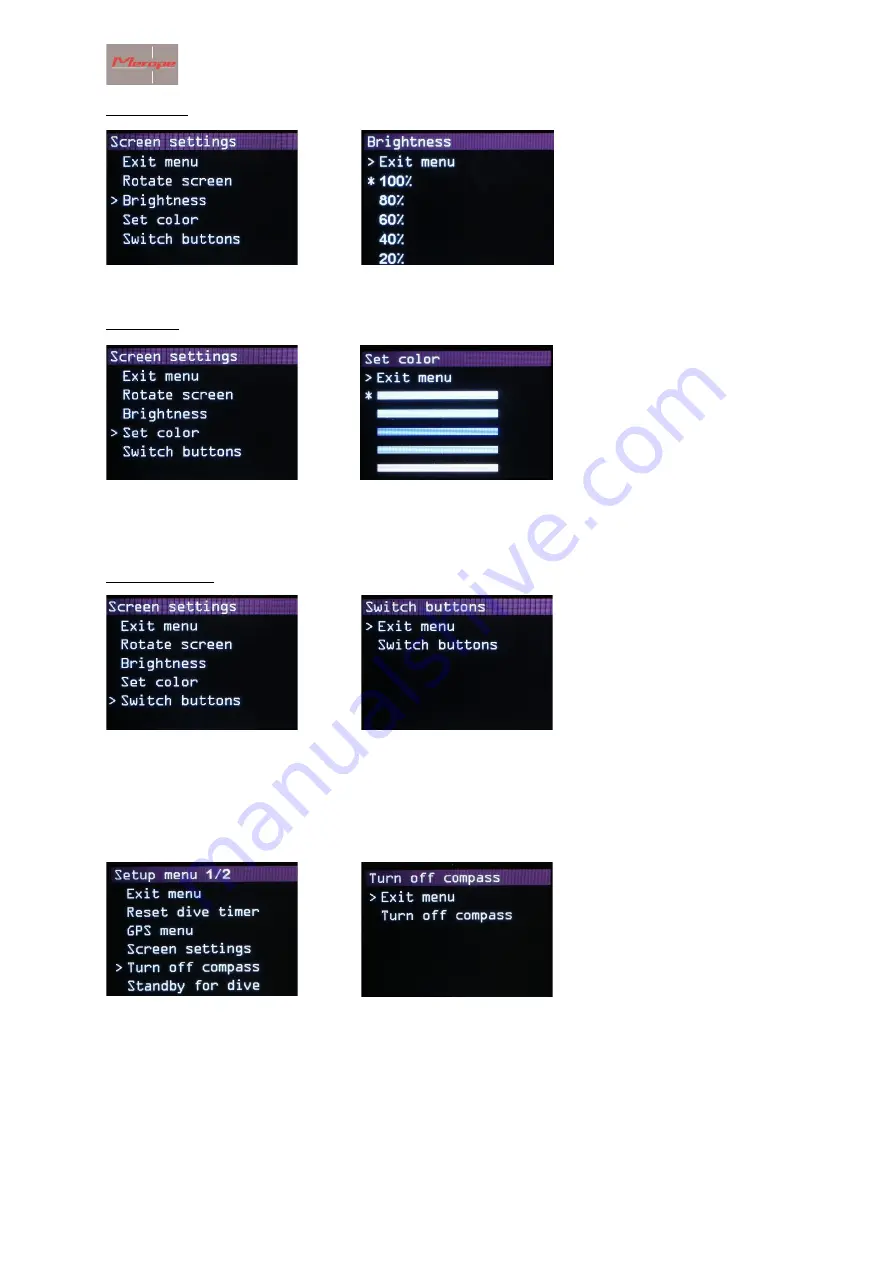
Merope-dive-tools Compass K22 DPV
9
Brightness:
5 settings: 100%, 80% ,60%, 40% and 20%.
“*”
indicates the active setting.
Set colour
:
Choose one of the colours from the list. The active colour is used for all indications, except for the
the compass rose colours.
Switch buttons
Selecting the menus and confirming them can be reversed using the switch buttons function. The
on-off button always remains active under the left button (buttons on top of the compass).
2.3.5 Turn off compass:
This turns off the compass.