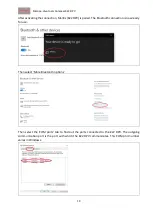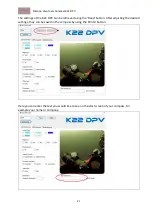Merope-dive-tools Compass K22 DPV
6
When the red indicator is activated, only a few minutes of display time remain
.
Always fully charge the compass before each dive.
Right
next to the battery status
is the satellite indicator “S”. This indicates how many satellites are
in use by the compass. When the compass starts up, it will be set to S00. After about a minute, it
will indicate the number of satellites being received. This number can vary depending on the
strength of the satellite signal.
In the top center
is the compass direction in decimal degrees. This is a decimal representation of
the round compass rose in the center
.
In the top right corner
is the temperature indication. It measures the temperature of the housing.
Underwater,
t
he water temperature is indicated. The display can be changed from Celsius to
Fahrenheit in the menu.
The middle left
shows a tabl
e with 4 lines. The first line is marked “A”, then 1, 2 and 3 are shown.
A = Active, the selected heading in use. 1, 2 and 3 show the previously selected headings
.
This table stores multiple heading(s) selected with the right button.
In the center
of the compass is the compass rose. This is an analogue representation of the north
and south directions. North is a red sphere, South is a white sphere
.
In the center of this compass rose there is a tip-tilt indicator (oval sphere).
At
the bottom left of the screen
the dive timer (bottom timer) is located. It starts automatically
from a depth of 1.5 meters. The compass must be turned on first.
On the bottom right
of the screen
is the depth gauge with, on the left, an indicator that shows
whether the depth remains the same or whether you are ascending or descending
.
2.3 Menu structure
Pressing the left button brings up the setup menu. There are 2 pages.
“ > ” (menu indicator)
shows which menu will be selected. Select the sub menu
“ > ”
by using the
left push button. The right push button confirms the selection. Then you enter the submenu.
2.3.1
Exit menu
: Exit this menu and go back to a previous menu, or to the main screen.