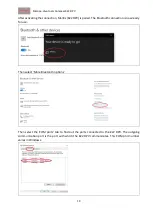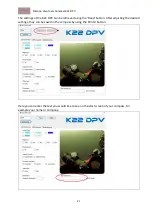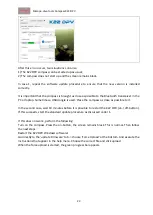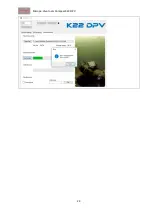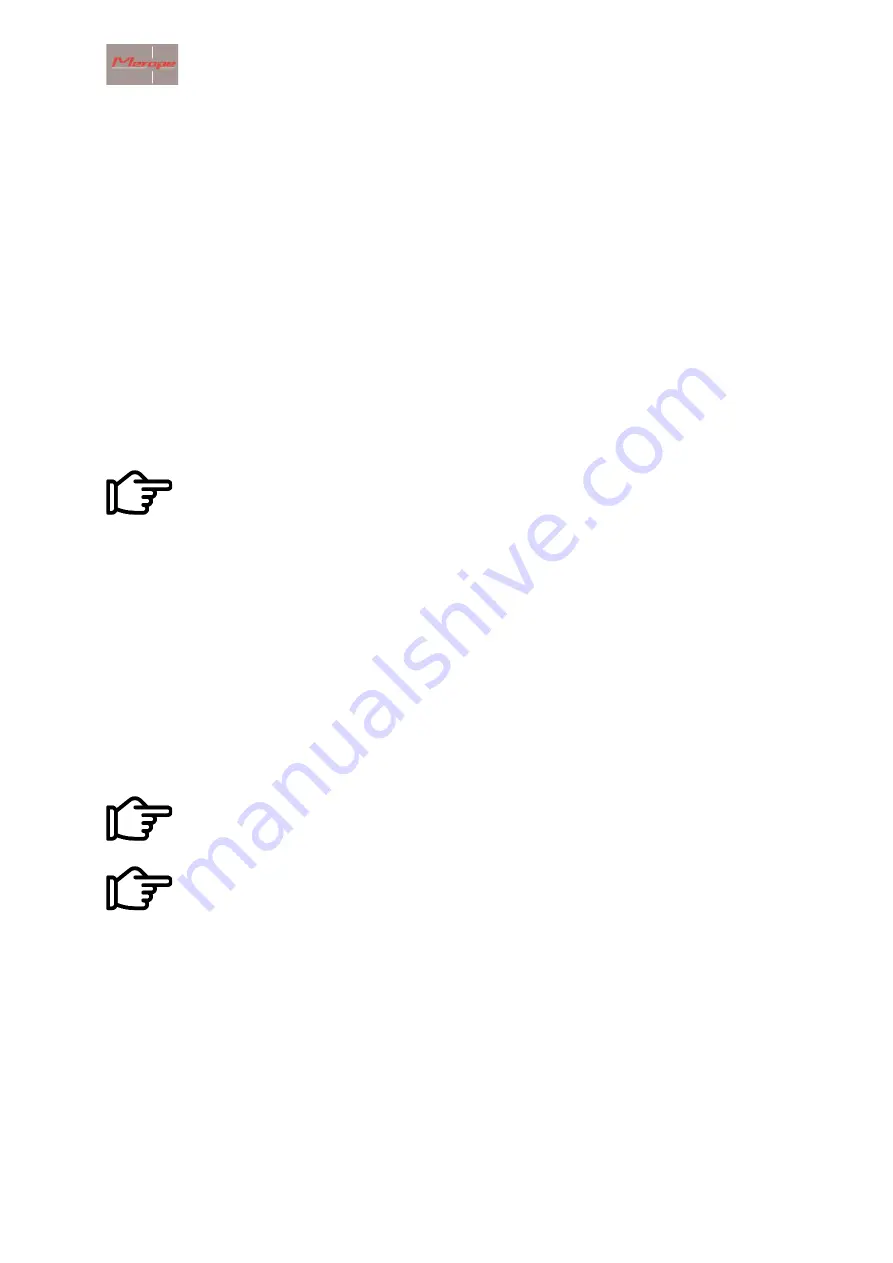
Merope-dive-tools Compass K22 DPV
16
Press the charging clip onto the compass. The two gold-coloured pins must make contact with the
buttons. See the pictures above for attaching 1->2->3. The procedure for detaching the clip is
reversed: 3->2->1. Do not move the clip while it is attached. This may damage the spring-loaded
pins.
Then connect the mini USB cable to an USB charger. When the battery is being charged, a charging
screen appears on the screen. The charging percentage is indicated. This screen turns off after
about 2 minutes. Charging continues until the battery is full. After that, charging automatically
switches off. Charging a completely empty battery takes approx. 6-8 hours.
Tapping the housing during charging, will bring up the charging screen for a short time.
Charging the battery only works when the ambient temperature is below 30
º
C.
If the battery is/will be full and the charging clip is used, the charging screen will not appear.
Only use a CE marked charger that delivers a minimum current of 1 Ampere at a voltage
of 5 Volt.
A higher voltage than 5 Volts will damage the compass.
6. Maintenance
After the dive: Rinse the compass under tap water or in a container of clean tap water.
7. Installing the K22 DPV DPV software on computer (Windows)
This software is required to transfer the GPS coordinates to the K22 DPV compass.
This manual assumes a computer with Windows 10 with a correctly working Bluetooth
module.
Turn on the compass and go to Menu -> Reset and update -> Activate Bluetooth. The screen now
will now read: Listening to Bluetooth.