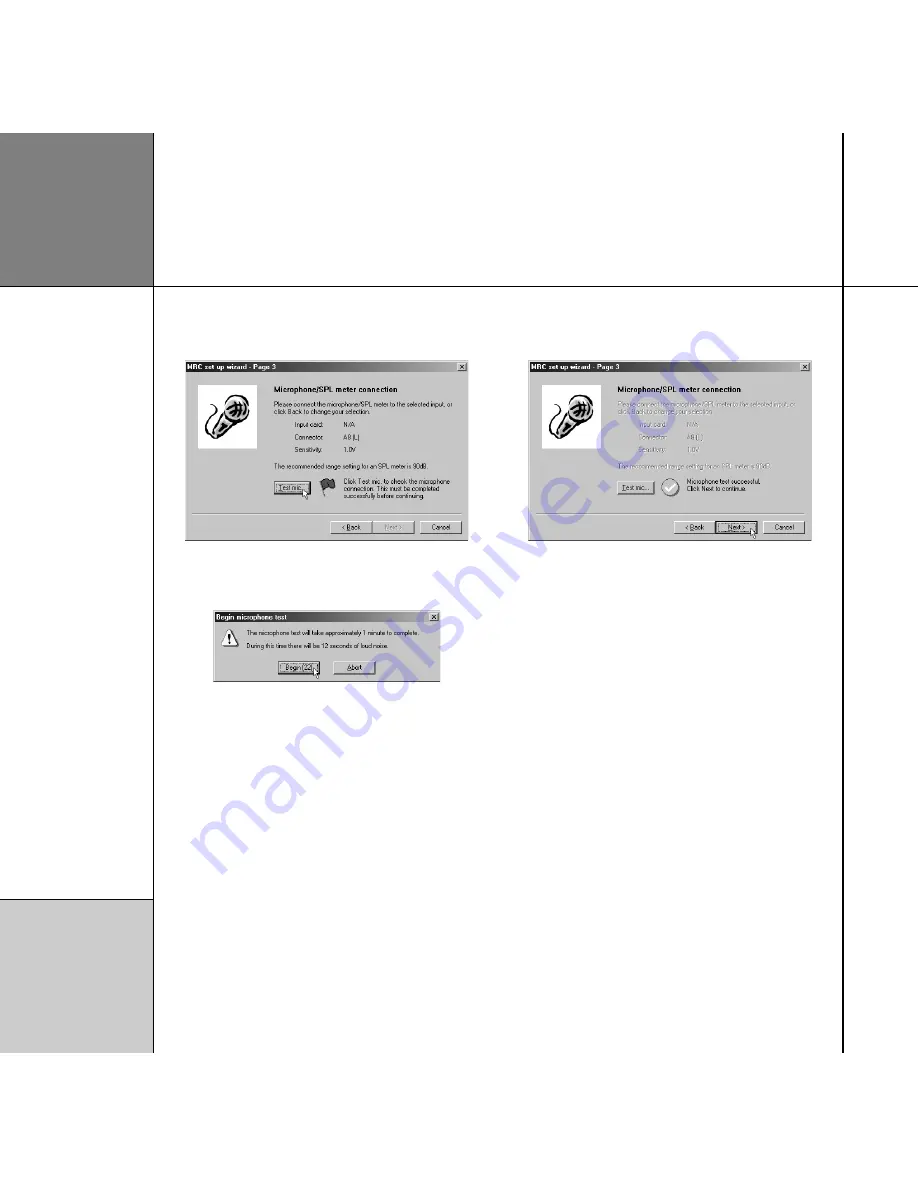
R o o m
c o r r e c t i o n
3 2
• Click the
Test mic
button to run a test to check that the
microphone is connected correctly:
The following dialogue box will count down to the test:
A signal will then be played through the main left loudspeaker.
• Check that the SPL meter reading does not indicate that the
input signal is too large for the selected range.
On some meters this is indicated by the reading going above 0dB
into the red range of the meter, and on others by the word
high
appearing on the display.
The
MRC set up wizard
will then indicate whether the test was
successful:
If the test did not complete successfully check the SPL meter or
microphone connections and the input card and connector settings
and try again. For more information about problems with the
microphone test see
Troubleshooting, page 48.
• Click the
Next
button to continue.
The next screen lets you choose whether to do an automatic room
optimisation, or create profiles manually.
Содержание Configuration Program
Страница 1: ...Meridian Configuration Program Guide...
Страница 4: ...C o n t e n t s i v...
Страница 56: ...R o o m c o r r e c t i o n 5 2...






























