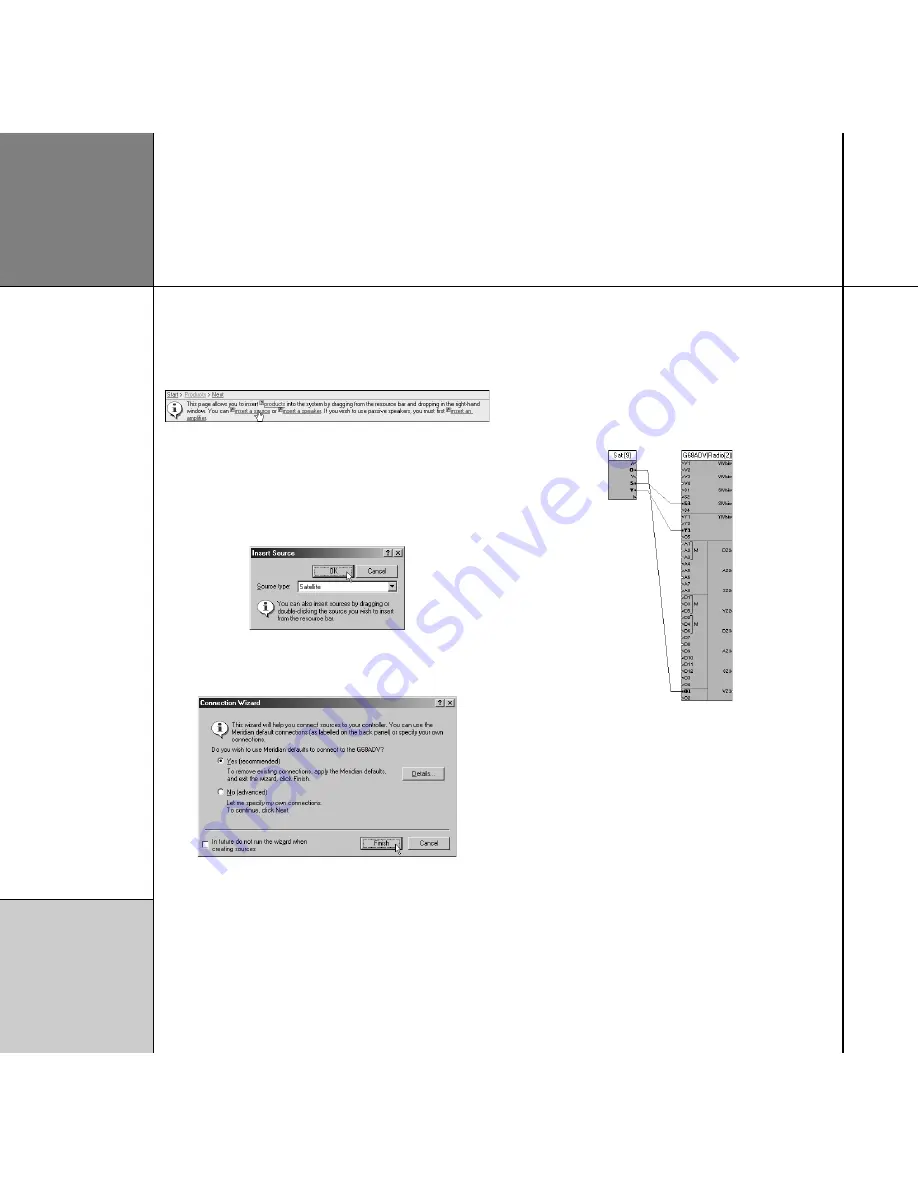
Q u i c k t o u r
1 0
The next step is to add the sources in your system. For this Quick
tour we will assume a satellite receiver is required.
• Click the
Insert a source
link in the Information bar.
An
Insert Source
dialogue box is displayed to allow you to select
the type of source.
• Choose
Satellite
from the drop-down list, and click the
OK
button to add the source:
The
Connection Wizard
is then displayed to assist you in
connecting the source to your other equipment:
• Leave
Yes
selected to make the recommended connections
between the source and the controller.
The Meridian Configuration Program will use a set of connections
which match the back panel screening of the controller to make
wiring up straightforward
• Click the
Finish
button to make the recommended connections.
The connections will be displayed on the
Products
page:
This shows the audio connection between the satellite receiver
optical output and the optical input O1 on the digital surround
controller, and the S-video and component video connections
between the satellite receiver and the digital surround controller.
You can now proceed to add the other sources in your system in a
similar way. In this example we are only inserting a single source.
See the
Advanced tips opposite for information about modifying
these connections; eg to use analogue rather than optical for
audio.
Products: Inserting a source
Содержание Configuration Program
Страница 1: ...Meridian Configuration Program Guide...
Страница 4: ...C o n t e n t s i v...
Страница 56: ...R o o m c o r r e c t i o n 5 2...





























