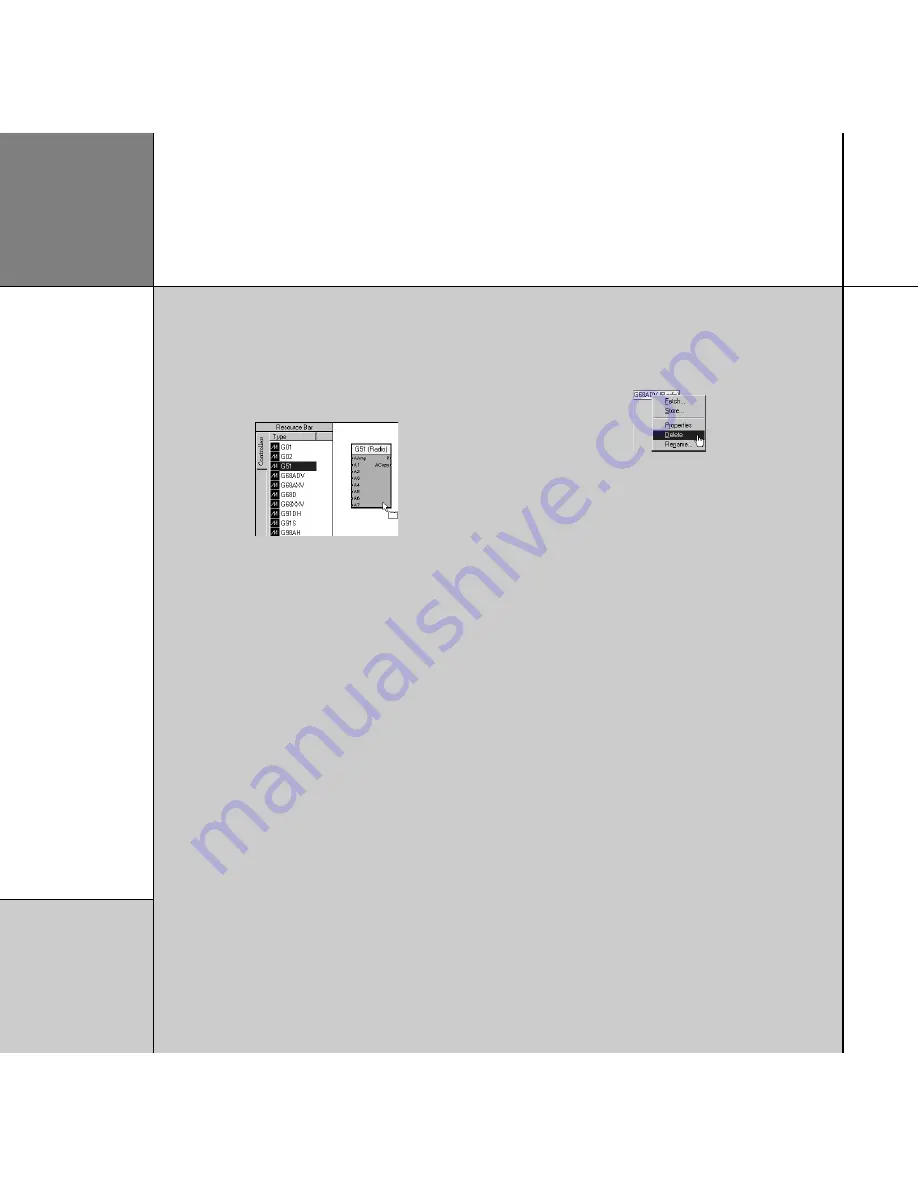
Advanced tips
Adding products by dragging them from the Resource Bar
The most flexible way of adding products is to drag an appropriate
icon from the
Resource Bar
(to the left of the
Products
page)
into the
Meridian Configuration Program
window:
Fetching settings from a product
If you have changed any settings on a product from the front
panel since making a previous configuration, you can retain the
settings by using the Meridian Configuration Program to fetch the
configuration from the product, rather than starting from a default
configuration as described above. This is also useful if you cannot
locate the file on the computer.
• Connect a serial cable between the product and your PC.
Follow the instructions in
Post-calibration fetch, page 22.
Performing other actions
• Click with the right mouse button on most objects in the
Meridian Configuration Program
window to display a
context menu of actions appropriate to that object:
For example, to delete a product:
• Click the product with the right mouse button and click
Delete
on the context menu.
Note:
If you delete the controller you will need to restart the
configuration from scratch.
Displaying or changing product properties
Many products provide a range of properties that you can change
for specific situations. To display the product properties:
• Click the product with the right mouse button and click
Properties
on the context menu or double-click the product
icon.
8
Q u i c k t o u r
Содержание Configuration Program
Страница 1: ...Meridian Configuration Program Guide...
Страница 4: ...C o n t e n t s i v...
Страница 56: ...R o o m c o r r e c t i o n 5 2...



























