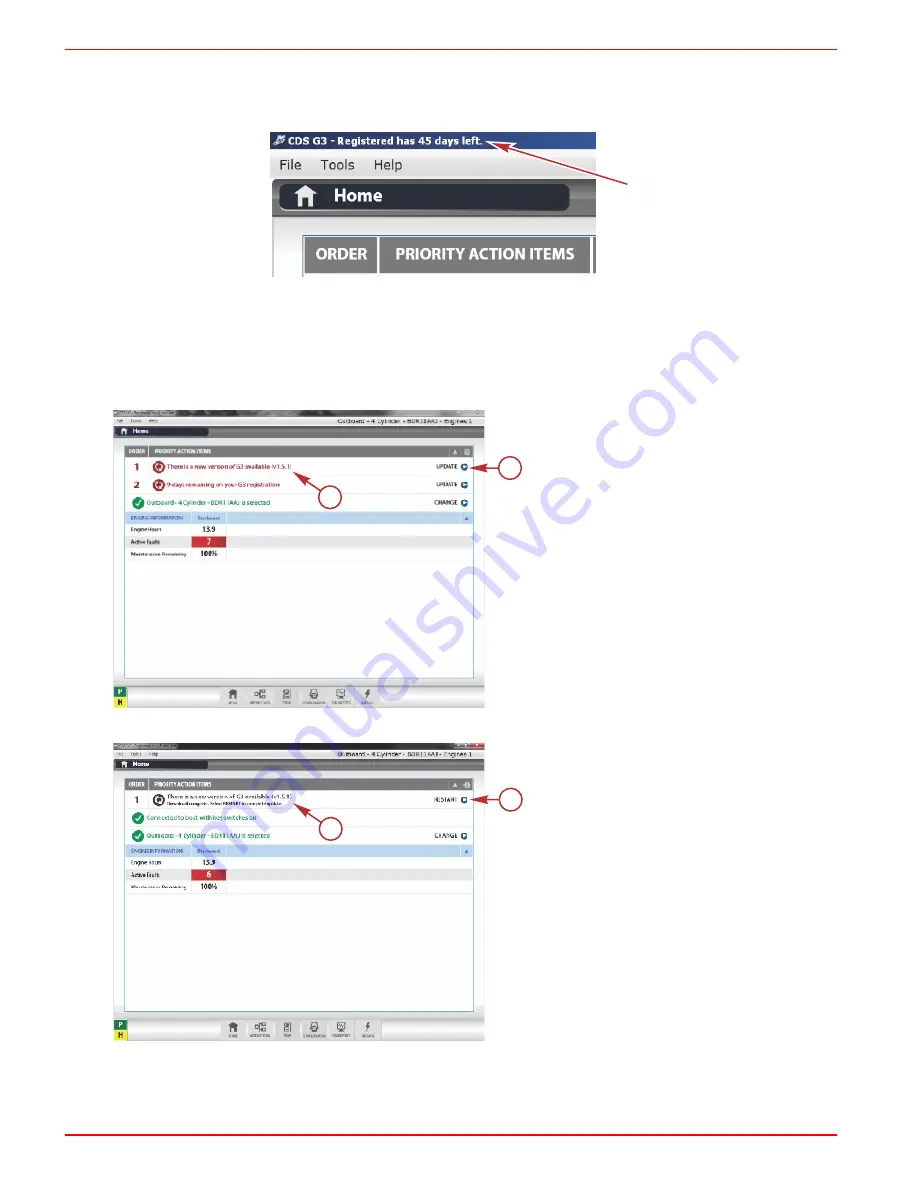
CDS G3 INTERFACE KIT
Page 4 / 8
90-8M0101386 DECEMBER 2014
NOTE: The upper left‑hand corner of the screen will indicate the number of days remaining on the registration. You can
update the registration at any time within 45 days. If the registration expires, the software will force a registration prior to
use. Internet access is required for registration.
52775
Software Updates
1. After the registration is complete, check for software updates. Open CDS G3.
NOTE: Internet access is required to update CDS G3.
2. Available software updates are listed under
Priority Action Items
on the CDS G3 home screen. Click on
Update
to
download the update.
a -
Update software version
b -
Update button
3. Once the download is complete, click on
Restart
. CDS G3 will close and you will return to the Windows desktop.
a -
Download complete message
b -
Restart button
4. After you are returned to the desktop, a pop‑up window will open to notify you that there are software updates ready for
installation. Click on
Install now
.
54503
a
b
54507
a
b








