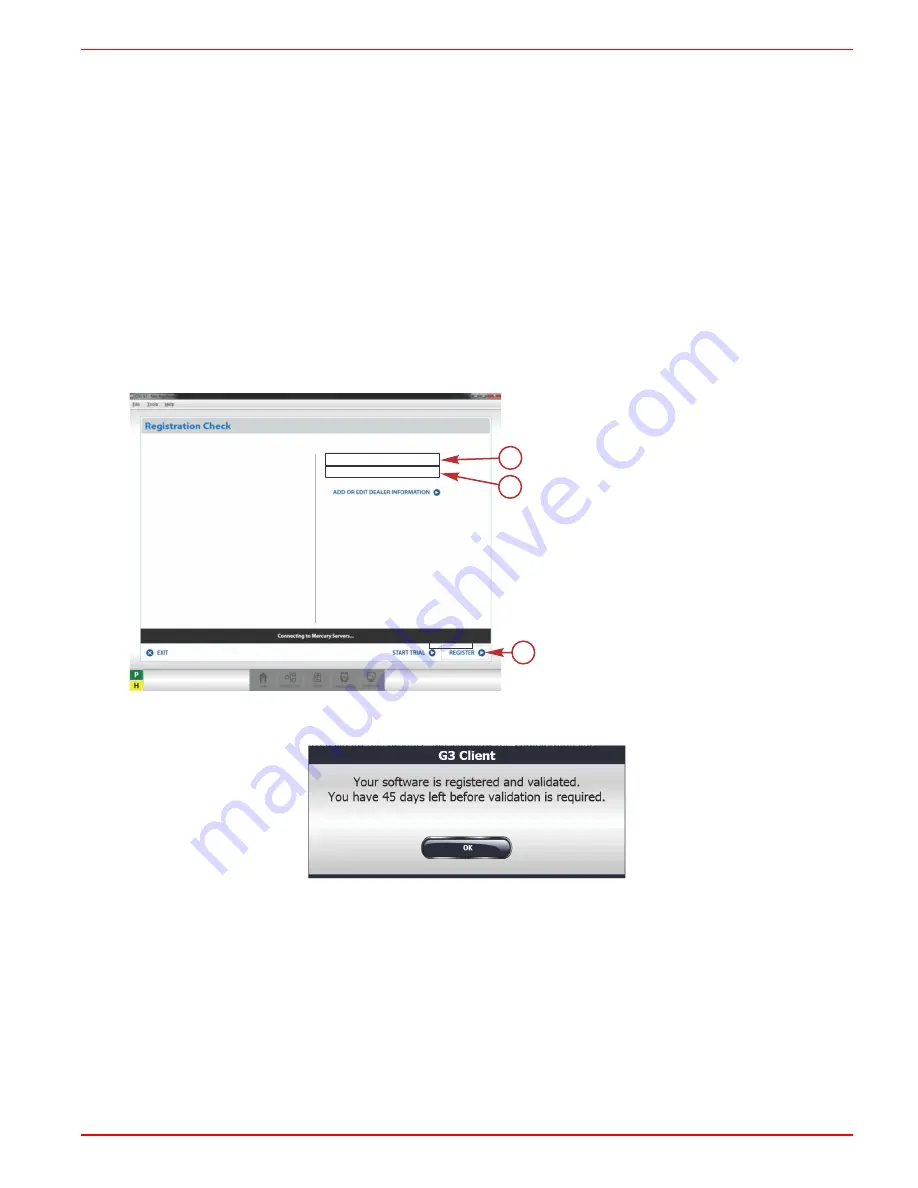
CDS G3 INTERFACE KIT
90-8M0101386 DECEMBER 2014
Page 3 / 8
•
Kvaser
®
4.9 CAN Adapter Driver
These additional programs are required for CDS G3 to deliver a rich, interactive user experience.
When the
Literature
feature is installed, CDS G3 will also install IIS Express 8.0, Microsoft .NET Framework 4.5.1, and
Microsoft Internet Explorer 11.
CDS G3 Registration
1. When you start CDS G3 for the first time, the registration screen will appear.
2. Enter your dealer information as required. For US and Canadian dealers, use your 7‑digit dealer number and 10‑digit
phone number. Do not enter any other characters between the numbers such as a dot (.), a dash (–), or a space.
IMPORTANT: If you select "Start Trial," you will receive a 15‑day trial period. The trial can only be used one time and is
not available after registration. A complete registration will be required after 15 days for continued use of the CDS G3
software.
3. Enter the dealer information.
NOTE: Dealer information is entered by completing "Add or Edit Dealer Information" as part of registration. To enter or
edit your dealer information, select Tools/Registration. If entered, your dealer information will be displayed here. Your
dealer information will remain in the program, unless it is manually removed through the "Add or Edit Dealer Information."
4. Click on
Register
.
a -
Dealer number
b -
Phone number
c -
Register button
5. After the registration is complete, a pop‑up window will inform you that the software is registered, and that 45 days of
validation remain.
52773
6. Click on
OK
.
a
b
c
1234567
1115551234
54502
This software version is NOT registered.
To validate this product, please enter the complete dealer number and
phone number on file with Mercury Marine.
Dealer Information








