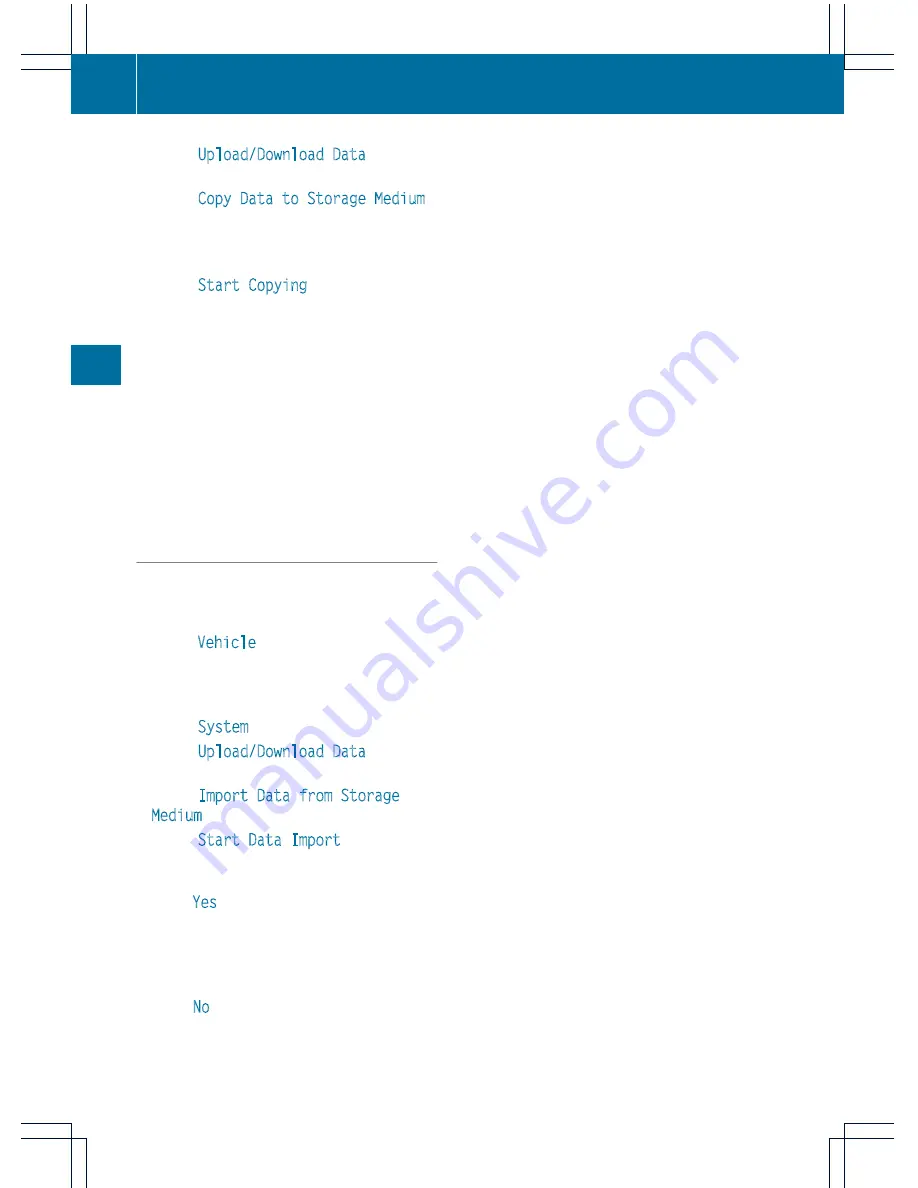
X
Select
Upload/Download Data
and press
W
to confirm.
X
Select
Copy Data to Storage Medium
and press
W
to confirm.
X
Select the storage medium to which the
data should be copied.
X
Select
Start Copying
.
COMAND checks whether the storage
medium has enough storage capacity. If
there is enough storage capacity, the data
is copied to the storage medium.
X
If there is not enough storage capacity,
remove the storage medium. Make more
storage space available on the storage
medium. Then, try to copy the COMAND
data to the storage medium again.
X
Remove the storage medium.
Transferring data to another system
(vehicle)
X
Insert/connect the storage medium (SD
card or USB stick) with the saved data into/
to the relevant interface.
X
Select
Vehicle
in the main function bar by
turning
cVd
the COMAND controller and
press
W
to confirm.
The "Vehicle" menu appears.
X
Select
System
and press
W
to confirm.
X
Select
Upload/Download Data
and press
W
to confirm.
X
Select
Import Data from Storage
Medium
and press
W
to confirm.
X
Select
Start Data Import
.
A prompt appears, asking whether the
COMAND data should be overwritten.
X
Press
Yes
to confirm that the data saved in
COMAND should be overwritten.
COMAND imports the data and restarts the
system.
or
X
Press
No
to cancel the import process.
278
Vehicle
COMAND
Содержание S 350 BlueTEC 4MATIC
Страница 4: ......
Страница 36: ...34...
Страница 48: ...46...
Страница 83: ...Useful information 82 SmartKey 82 Doors 88 Trunk 91 Side windows 95 Sliding sunroof 98 81 Opening closing...
Страница 106: ...104...
Страница 294: ...292...
Страница 439: ...Useful information 438 Loading guidelines 438 Stowage areas 438 Features 443 437 Stowage and features...
Страница 463: ...Useful information 462 Engine compartment 462 Maintenance 469 Care 470 461 Maintenance and care...
Страница 498: ...496...
Страница 528: ...526...
Страница 541: ...539...
Страница 542: ...540...






























