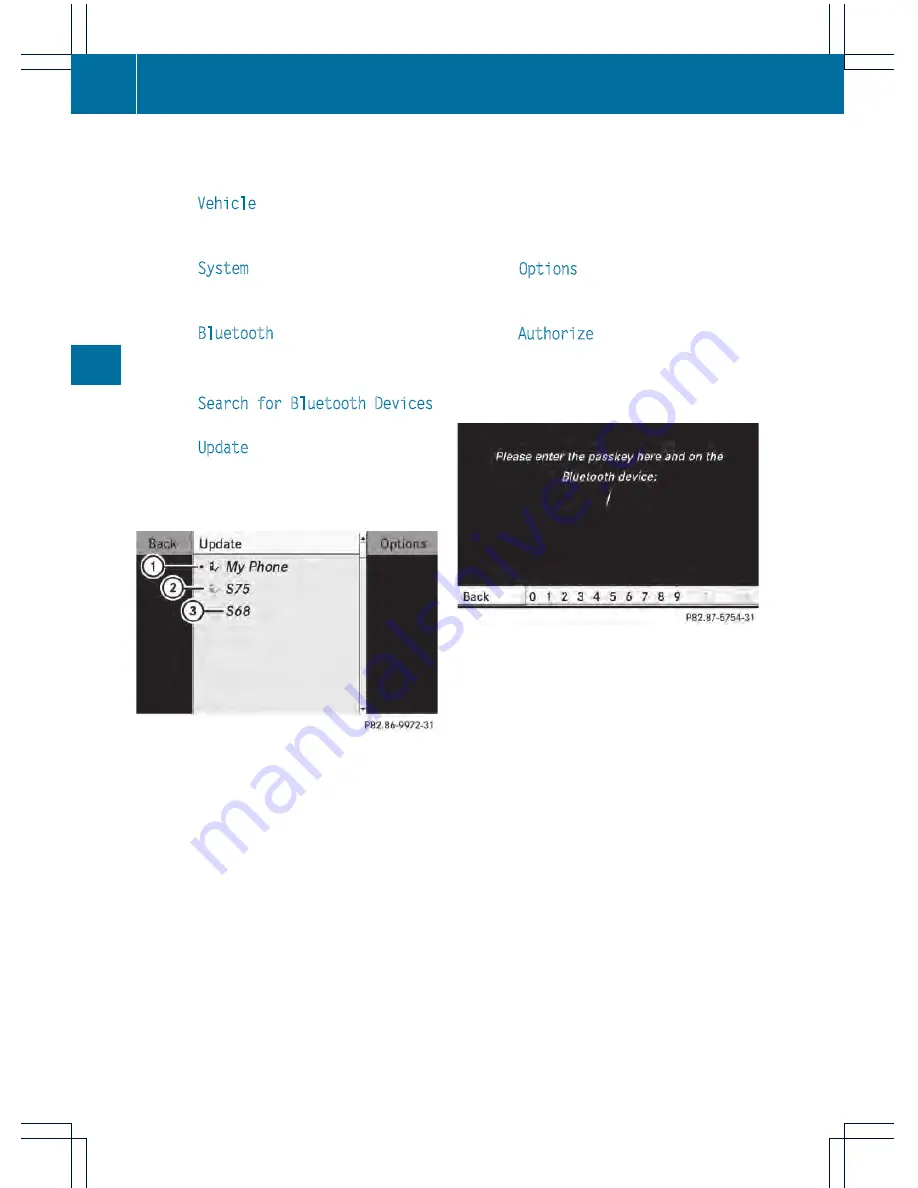
Searching for Bluetooth
®
devices
X
Activate Bluetooth
®
(
Y
page 151).
X
Select
Vehicle
in the main function bar by
turning
cVd
the COMAND controller and
press
W
to confirm.
X
Select
System
by turning
cVd
the
COMAND controller and press
W
to
confirm.
X
Select
Bluetooth
by turning
cVd
the
COMAND controller and press
W
to
confirm.
X
Select
Search for Bluetooth Devices
and press
W
to confirm.
X
Select
Update
and press
W
to confirm.
COMAND searches for Bluetooth
®
devices
within range. After a short while, the
Bluetooth
®
device list appears.
Example of display: Bluetooth
®
device list
:
Currently connected
#
and authorized
device (
Y
icon)
;
Device not within range but previously
authorized (
L
appears in gray)
=
Newly detected device in range, not yet
authorized
Ï
The Bluetooth
®
device list shows all devices
within range and all previously authorized
devices, whether or not they are in range.
If the Bluetooth
®
device list is already full, you
will be requested to de-authorize a device. If
COMAND does not detect your Bluetooth
®
device, external authorization may be
necessary (
Y
page 153).
Authorizing a Bluetooth
®
device
(registering)
X
In the Bluetooth
®
device list, select not yet
authorized device
=
by turning
cVd
the
COMAND controller.
X
Select
Options
by sliding
VY
the
COMAND controller and press
W
to
confirm.
X
Select
Authorize
and press
W
to confirm.
or
X
Press
W
to confirm the selected device.
The input menu for the passcode appears.
The passcode is any one to sixteen-digit
number combination which you can choose
yourself. You must enter the same number
combination in COMAND and in the
Bluetooth
®
device to be authorized (see
mobile phone operating instructions).
i
Some mobile phones require a passcode
with four or more digits.
i
If you want to reauthorize a device
following de-authorization (
Y
page 153),
you can select a different passcode.
X
To enter a passcode in COMAND: press
the number keys in sequence.
¬
can be selected after the first number
has been entered.
or
X
Select the digits one by one by turning
cVd
the COMAND controller and press
W
to confirm.
152
System settings
COMAND
Содержание S 350 BlueTEC 4MATIC
Страница 4: ......
Страница 36: ...34...
Страница 48: ...46...
Страница 83: ...Useful information 82 SmartKey 82 Doors 88 Trunk 91 Side windows 95 Sliding sunroof 98 81 Opening closing...
Страница 106: ...104...
Страница 294: ...292...
Страница 439: ...Useful information 438 Loading guidelines 438 Stowage areas 438 Features 443 437 Stowage and features...
Страница 463: ...Useful information 462 Engine compartment 462 Maintenance 469 Care 470 461 Maintenance and care...
Страница 498: ...496...
Страница 528: ...526...
Страница 541: ...539...
Страница 542: ...540...






























