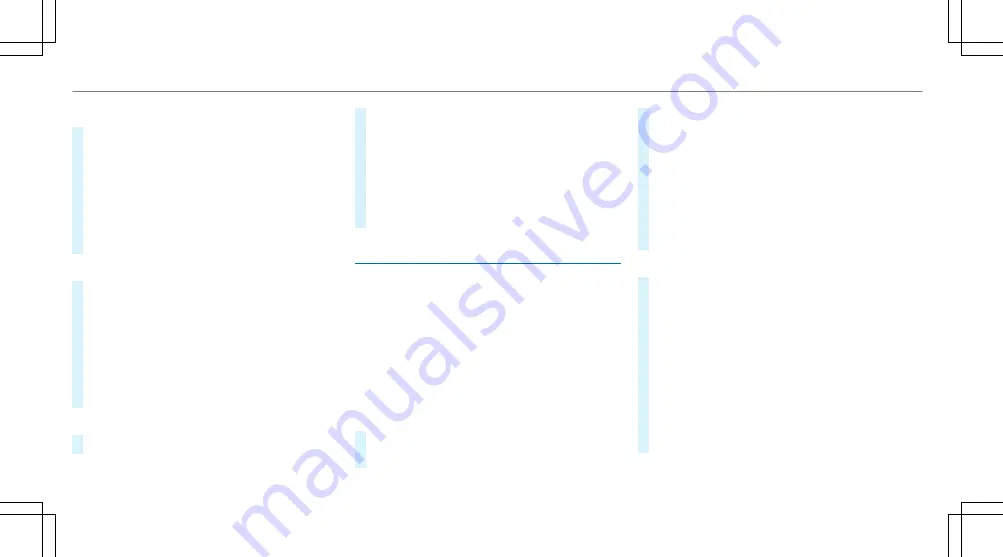
Connecting using a security key
#
Select
Connect device to vehicle hotspot
.
A security key is displayed.
#
Select the vehicle from the device to be con‐
nected. The vehicle is displayed with the
SSID
MB Hotspot XXXXX
.
#
Enter the security key which is shown in the
media display on the device to be connected.
#
Confirm the entry.
Connecting using NFC
#
Select
Establish a connection via NFC
.
#
Activate NFC on the mobile device (see the
manufacturer's operating instructions).
#
Bring the mobile device into the NFC area of
the vehicle (
/
page 306).
#
Select
Done
.
The mobile device is now connected to the
multimedia system hotspot via NFC.
Generating a new security key:
#
Select
Set up hotspot
.
#
Select
Generate security key
.
A connection will be established with the
newly created security key.
#
To save a security key: select
Save
.
When a new security key is saved, all existing
Wi-Fi connections are then disconnected. If
the Wi-Fi connections are being re-estab‐
lished, the new security key must be entered.
Managing COMAND Touch devices
Requirements:
R
The COMAND Touch app is installed on the
external device (e.g. tablet or smartphone).
R
Wi-Fi is activated (
/
page 264) and the mul‐
timedia system is configured as a Wi-Fi hot‐
spot (
/
page 265).
Multimedia system:
4
System
5
COMAND Touch
Connecting and authorising a new device
#
Select
Authorise a new device
.
#
Select
Connect new device
.
#
Enter the security key in the external device.
The
Please start COMAND Touch on your
device and follow the instructions.
message
appears.
#
Select
Continue
.
#
Accept
the connection request from the new
device.
#
Enter the PIN shown on the external device.
The device is authorised.
Authorising a connected device
#
Select
Authorise a new device
.
The devices already connected are displayed.
#
Select
Continue using connected devices
.
The
Please start COMAND Touch on your
device and follow the instructions.
message
appears.
#
Select
Continue
.
#
The connection request from the device
Accept
.
#
Enter the PIN shown on the external device.
The device is authorised.
266 Multimedia system
Содержание G-Class 2018
Страница 2: ......
Страница 3: ......
Страница 9: ...6 At a glance Cockpit...
Страница 11: ...Instrument display standard 8 At a glance Warning and indicator lamps...
Страница 13: ...Instrument display in the widescreen cockpit 10 At a glance Warning and indicator lamps...
Страница 15: ...12 At a glance Overhead control panel...
Страница 17: ...14 At a glance Door control panel and seat adjustment...
Страница 19: ...16 At a glance Emergencies and breakdowns...
Страница 547: ......
Страница 548: ......
Страница 549: ......
















































