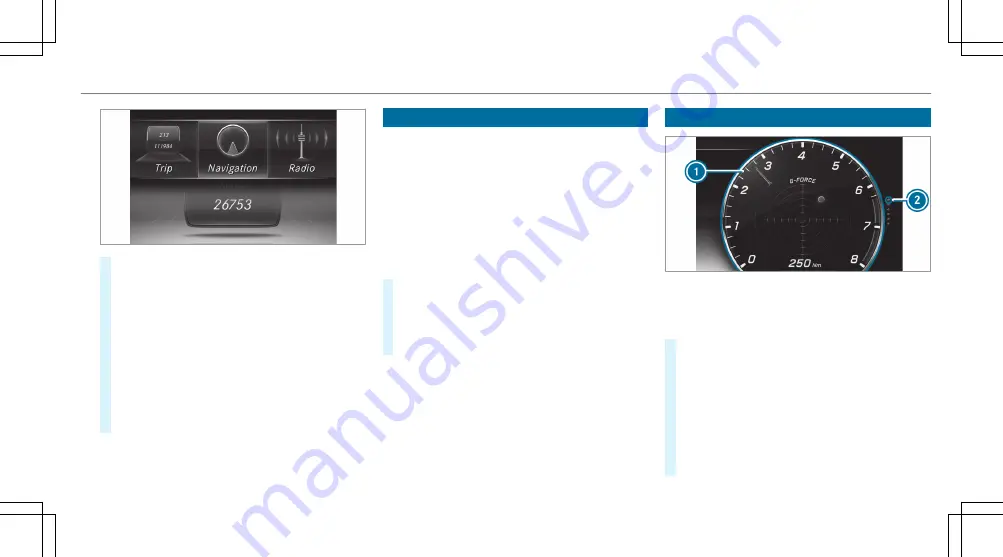
#
To scroll in the menu bar: swipe left or
right on left-hand Touch Control
2
.
#
To call up a menu or confirm a selection:
press left-hand Touch Control
2
.
#
To scroll through displays or lists on the
menu: swipe upwards or downwards on left-
hand Touch Control
2
.
#
To call up a submenu or confirm a selec‐
tion: press left-hand Touch Control
2
.
#
To exit a submenu: press back button on
the left
1
.
Setting the design
On-board computer:
4
Designs
%
This function is available only for vehicles
with a Widescreen Cockpit.
The following designs can be selected:
R
Classic
R
Sport
R
Progressive
#
To select a design: swipe upwards or down‐
wards on the left-hand Touch Control.
#
Press the left-hand Touch Control.
The Instrument Display will be shown in the
selected design.
Setting the area for additional values
G-meter (example)
1
Area for additional values
2
Index points
#
To select display content: swipe to the
right on the left-hand Touch Control.
#
Swipe upwards or downwards on the left-
hand Touch Control to select display content.
When display content is selected, the area
for additional values
1
will briefly be high‐
lighted.
Index points
2
will display the selected list
item.
Instrument Display and on-board computer 215
Содержание G 550 2020
Страница 8: ...Left hand drive vehicles 6 At a glance Cockpit...
Страница 11: ......
Страница 12: ...Instrument Display standard 10 At a glance Indicator and warning lamps standard...
Страница 14: ...Widescreen Cockpit Instrument Display 12 At a glance Indicator and warning lamps Widescreen Cockpit...
Страница 16: ...14 At a glance Overhead control panel...
Страница 18: ...16 At a glance Door control panel and seat adjustment...
Страница 20: ...18 At a glance Emergencies and breakdowns...
Страница 530: ......






























