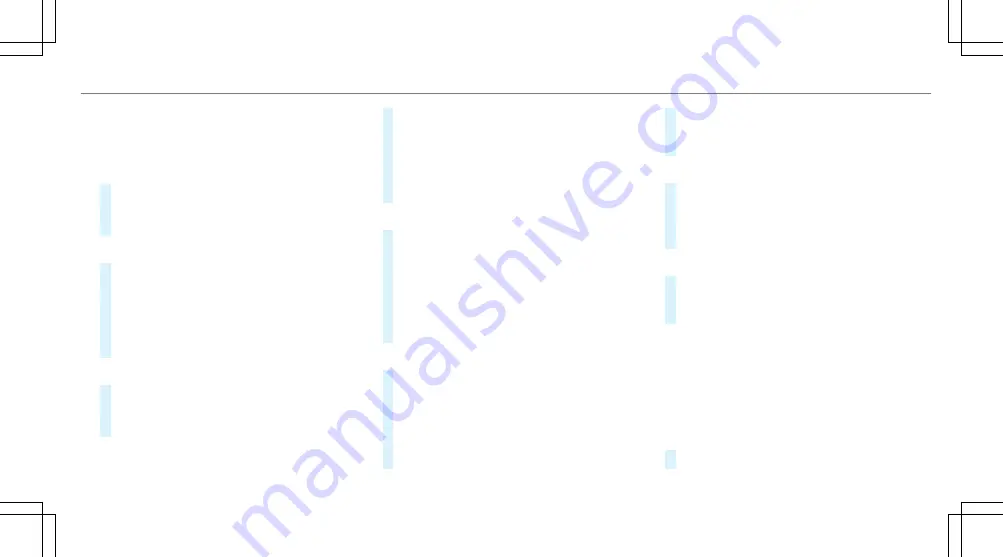
%
The connection procedure may di er depend-
ing on the device. Follow the instructions that
are shown in the display. Further information
can be found in the manufacturer's operating
instructions.
#
Select
Internet Settings
.
#
Select
Connect via Wi-Fi
.
#
Select
Add Hotspot
.
Connecting using a QR code
Connecting using a QR code
#
Select the options
r
of the desired Wi-Fi
network.
#
Select
Connect using QR code
.
#
Scan the displayed QR code with the device to
be connected.
The Wi-Fi connection is established.
Connecting using a secur
Connecting using a security key
ity key
#
Select the options
r
of the desired Wi-Fi
network.
#
Select
Connect Using Security Key
.
#
Have the security key displayed on the device
to be connected (see the manufacturer's oper-
ating instructions).
#
Enter this security key on the multimedia sys-
tem.
#
Con rm the entry with
¡
.
Connecting using a WPS PIN
Connecting using a WPS PIN
#
Select the options
r
of the desired Wi-Fi
network.
#
Select
Connect via WPS PIN Input
.
The multimedia system generates an eight-
digit PIN.
#
Enter this PIN on the device to be connected.
#
Con rm the entry.
Connecting using a butt
Connecting using a button
on
#
Select the options
r
of the desired Wi-Fi
network.
#
Select
Connect via WPS PBC
.
#
Select "Connect via WPS PBC" in the options
on the device to be connected (see the manu-
facturer's operating instructions).
#
Press the WPS button on the device to be con-
nected.
#
Select
Continue
in the multimedia system.
AActiv
ctivating aut
ating automatic connection
omatic connection
#
Select
Connect via Wi-Fi
.
#
Select the options
r
of the desired Wi-Fi
network.
#
Activate
Permanent Internet Connection
.
Connecting wit
Connecting with a kno
h a known W
wn Wi-F
i-Fi ne
i netw
twork
ork
#
Select
Connect via Wi-Fi
.
#
Select a Wi-Fi network.
The connection is established again.
Con gur
Con guring
ing tthe multimedia syst
he multimedia system as a W
em as a Wi-F
i-Fi ho
i hot-t-
spo
spot f
t for e
or ext
xter
ernal de
nal devices
vices
The type of connection established depends on
the device to be connected. The function must be
supported by the multimedia system and by the
device to be connected. The type of connection
established must be selected on the multimedia
system and on the device to be connected.
#
Select
Vehicle Hotspot
.
MBUX multimedia system 247
247
Содержание EQB 2022
Страница 8: ...Le hand drive vehicles 6 6 At a glance Cockpit...
Страница 10: ...R Opens the hood 282 S Electric parking brake 177 T Light switch 124 8 8 At a glance Cockpit...
Страница 11: ......
Страница 12: ...Instrument display standard 10 10 At a glance Indicator and warning lamps standard...
Страница 14: ...Widescreen cockpit instrument display 12 12 At a glance Indicator and warning lamps widescreen cockpit...
Страница 16: ...14 14 At a glance Overhead control panel...
Страница 18: ...16 16 At a glance Door operating unit and seat adjustment...
Страница 20: ...18 18 At a glance Emergencies and breakdowns...
Страница 231: ...R The notes on towing the vehicle with both axles on the ground page 306 Driving and parking 229 229...
Страница 448: ......
Страница 449: ......
Страница 450: ......






























