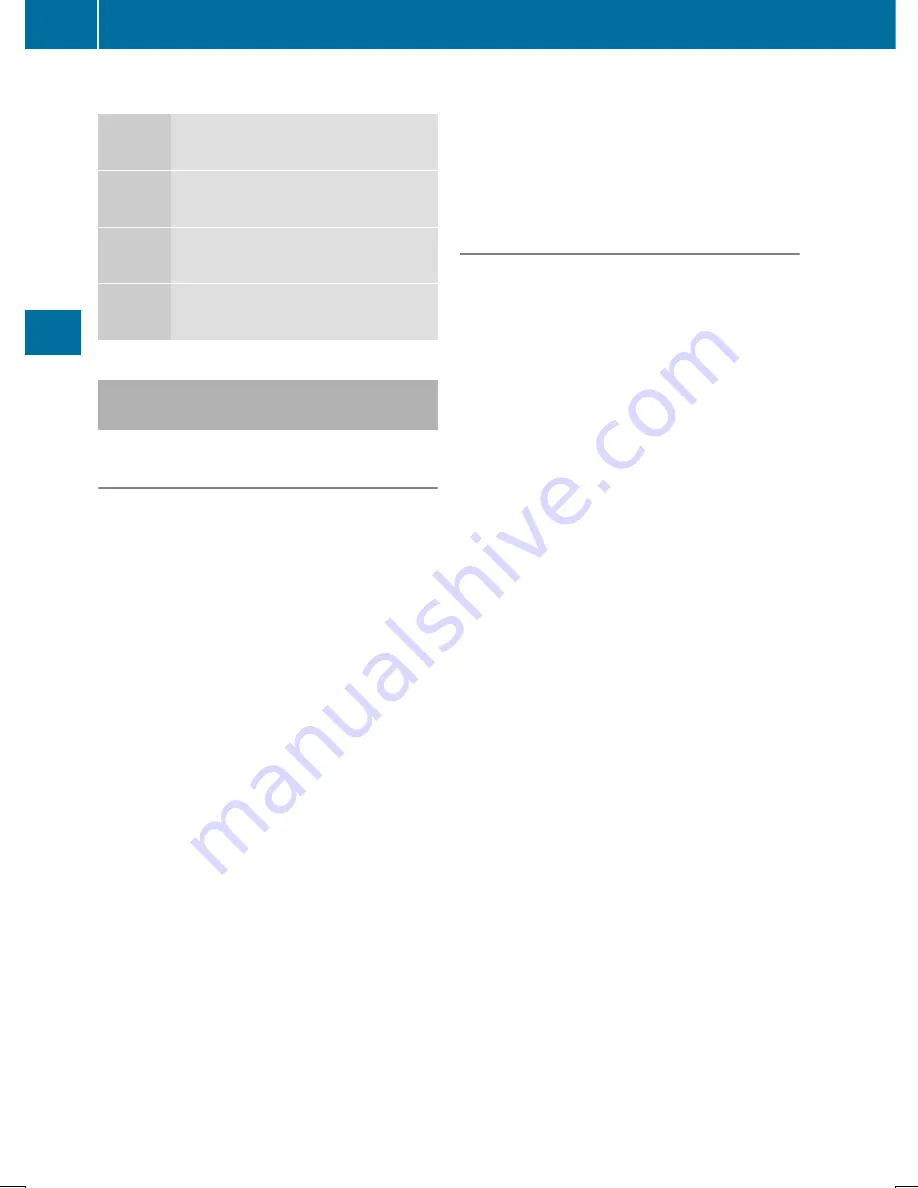
Symbols in the device list
Sym-
bol
Explanation
Ï
New mobile phone found, not yet
authorized.
Ñ
Mobile phone is authorized, but is
not connected.
#
Mobile phone is authorized and
connected.
Authorizing a mobile phone (connect-
ing)
Authorization using Secure Simple Pair-
ing
If Audio 20 has found your mobile phone, you
can authorize (connect) it.
X
To select a mobile phone from the device
list: turn the controller and press to con-
firm.
A code is displayed in Audio 20 and on the
mobile phone.
The code is the same
X
Audio 20: select
Yes
Yes
.
X
Mobile phone: confirm the code. Depend-
ing on the mobile phone used, you may
have to confirm the connection to Audio 20
and for the PBAP and MAP Bluetooth
®
pro-
files. The prompt to confirm may take up to
two minutes to be displayed. You may also
save the confirmation on the mobile phone
(see the manufacturer's operating instruc-
tions).
The mobile phone is now authorized and
connected to Audio 20. You can now speak
using the hands-free system.
To ensure an optimum language quality, you
can set the mobile phone's transmission and
reception volume (
Y
page 60).
The code is different
X
Audio 20: select
No
No
.
The process is canceled. Repeat the
authorization.
Authorization by entering a passkey
(access code)
If Audio 20 has found your mobile phone, you
can authorize (connect) it.
X
To select the Bluetooth
®
name of the
desired mobile phone in the device list: turn
and press the controller.
The input menu for the passkey is dis-
played.
The passkey is a one- to sixteen-digit num-
ber combination which you can choose
yourself.
X
Audio 20: enter the passkey using the
character bar.
X
Select
¬
once all the numbers have
been entered.
X
Mobile phone: enter the same passkey
and confirm your entry. Depending on the
mobile phone used, you may have to con-
firm the connection to Audio 20 and for the
PBAP and MAP Bluetooth
®
profiles. The
prompt to confirm may take up to two
minutes to be displayed. You may also save
the confirmation on the mobile phone (see
the manufacturer's operating instructions).
The mobile phone is now authorized and
connected to Audio 20. You can now speak
using the hands-free system.
To ensure an optimum language quality, you
can set the mobile phone's transmission and
reception volume (
Y
page 60).
If the
Authorization Failed
Authorization Failed
message
appears, you may have entered a different
passkey or exceeded the prescribed time
limit. Repeat the procedure.
i
Some mobile phones require a passkey
with four or more digits.
58
Connecting/disconnecting a mobile phone
Telephone
Содержание Audio 20
Страница 4: ......
Страница 15: ...Overview 14 Touchpad 18 Basic functions 23 Favorites 25 13 Overview and operation ...
Страница 30: ...28 ...
Страница 51: ...Audio 20 features 50 GARMIN MAP PILOT navigation module 50 49 Navigation ...
Страница 54: ...52 ...
Страница 77: ...Audio 20 features 76 Radio mode 76 Satellite radio 79 75 Radio ...
Страница 108: ...106 ...
Страница 109: ...Audio 20 features 108 Sound settings 108 Burmester surround sound sys tem 109 107 Sound ...
Страница 136: ...134 ...
Страница 137: ...135 ...
Страница 138: ...136 ...






























