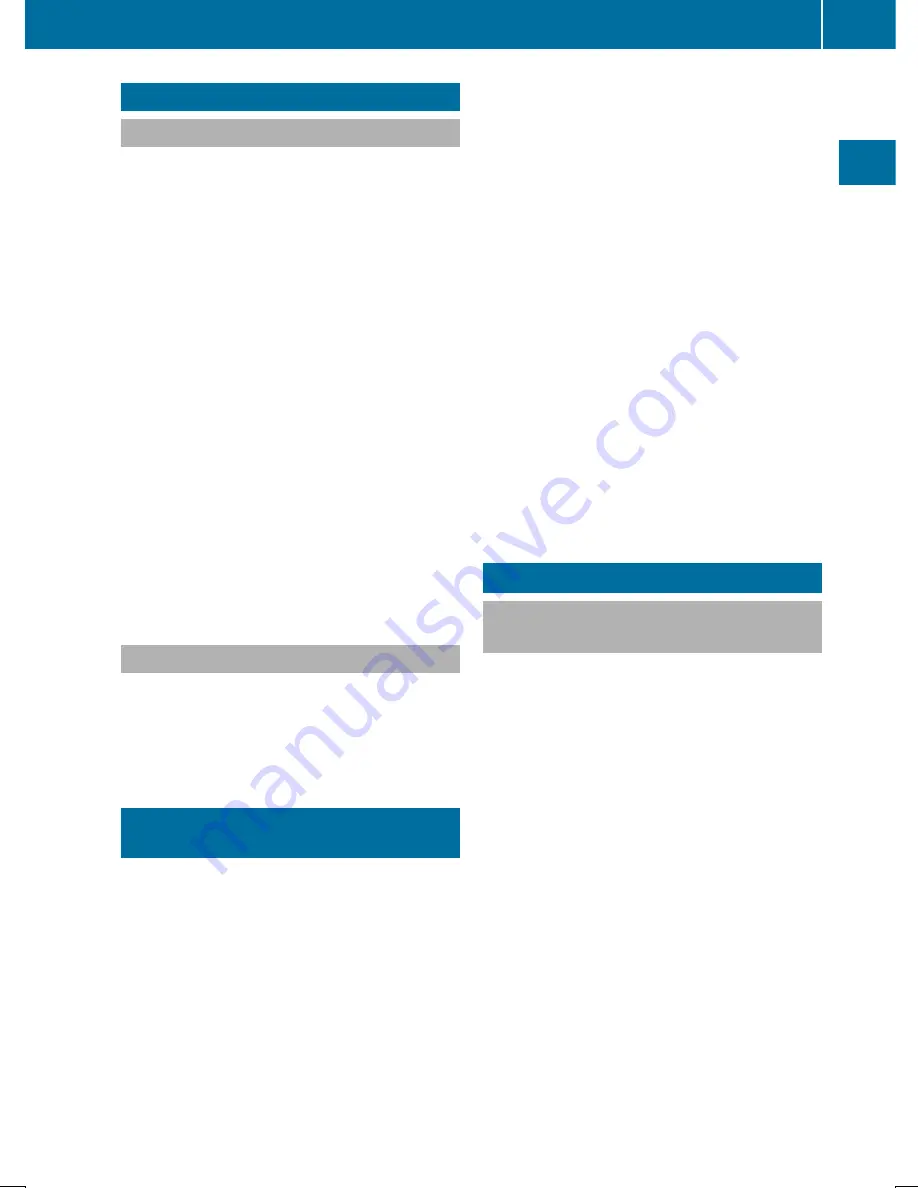
Voice Control System settings
Opening/closing the help window
The help window also shows you information
on audible instructions:
R
during individualization
R
during subsequent operation of the Voice
Control System.
X
Press the
Ø
button.
The
Vehicle
Vehicle
menu appears.
X
To select
System Settings
System Settings
: slide
6
the
controller, turn and press to confirm.
A menu appears.
X
To select
Voice Control
Voice Control
: turn and press
the controller.
X
Select
Help Window
Help Window
.
You have switched the help window on
O
or off
ª
.
More information on the Voice Control Sys-
tem is available in the separate operating
instructions.
Individualization
Using individualization, you can fine-tune the
Voice Control System to your own voice. This
will help improve voice recognition (see the
separate operating instructions).
Calling up and editing the Favorites
function
The Favorites function can be called up via the
system menu or via the
g
button on the
controller or the touchpad.
To call up the Favorites function via the
system menu:
X
Press the
Ø
button.
The system menu appears.
X
To select
System
System Settings
Settings
: slide
6
and
press the controller.
A menu appears.
X
To select
Favorite
Favorite Functions
Functions
: press the
controller.
A menu appears.
X
To select the desired function, e.g.
Radio
Radio
:
turn and press the controller.
A menu appears.
To call up the Favorites function via the
controller or touchpad:
X
Press the
g
button.
Call up the
Favorite Functions
Favorite Functions
menu.
The Favorites function can be exited at any
time.
To exit the Favorites function:
R
Press the
g
button again
R
Press the
%
button on the controller
R
Press the
%
button in the display.
Further information on favorites (
Y
page 25).
Bluetooth
®
settings
General information about Blue-
tooth
®
Bluetooth
®
-capable devices, e.g. mobile
phones, need to comply with a certain profile
in order to be connected to Audio 20. Every
Bluetooth
®
device has its own specific Blue-
tooth
®
name.
Bluetooth
®
technology is a standard for
short-range wireless data transmissions up to
approximately 10 meters. You can use Blue-
tooth
®
to connect your mobile phone to Audio
20 to, for example:
R
use the hands-free system
R
establish an Internet connection
R
listen to music using Bluetooth
®
Audio
R
exchange vCards
Bluetooth
®
is a registered trademark of Blue-
tooth Special Interest Group (SIG) Inc.
Bluetooth
®
settings
33
Sys
tem
se
tting
s
Содержание Audio 20
Страница 4: ......
Страница 15: ...Overview 14 Touchpad 18 Basic functions 23 Favorites 25 13 Overview and operation ...
Страница 30: ...28 ...
Страница 51: ...Audio 20 features 50 GARMIN MAP PILOT navigation module 50 49 Navigation ...
Страница 54: ...52 ...
Страница 77: ...Audio 20 features 76 Radio mode 76 Satellite radio 79 75 Radio ...
Страница 108: ...106 ...
Страница 109: ...Audio 20 features 108 Sound settings 108 Burmester surround sound sys tem 109 107 Sound ...
Страница 136: ...134 ...
Страница 137: ...135 ...
Страница 138: ...136 ...






























