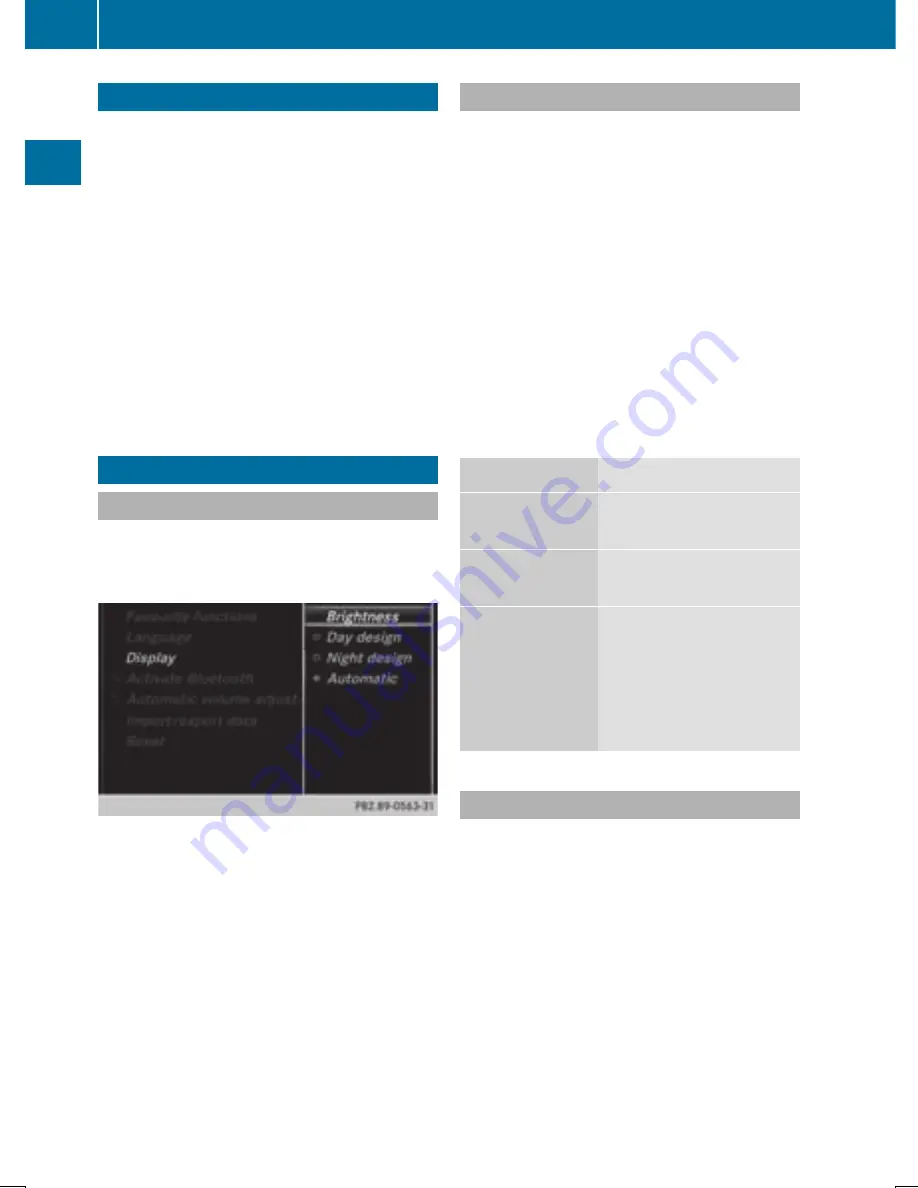
Audio 20 features
These operating instructions describe all
standard and optional equipment available
for your Audio 20 system at the time of pur-
chase. Country-specific differences are pos-
sible. Please note that your Audio 20 system
may not be equipped with all the features
described. This also applies to safety-relevant
systems and functions. Therefore, the equip-
ment on your Audio 20 system may differ
from that in the descriptions and illustrations.
Should you have any questions concerning
equipment and operation, please consult an
authorized Mercedes-Benz Center.
Display settings
Setting the brightness
The brightness detected by the display light
sensor affects the setting options for this
function.
X
Press the
Ø
button.
The
Vehicle
Vehicle
menu appears.
X
To select
System Settings
System Settings
: slide
6
the
controller, turn and press to confirm.
A menu appears.
X
To select
Display
Display
: turn and press the con-
troller.
A menu appears.
X
Select
Brightness
Brightness
.
A control appears.
X
Select the desired brightness.
Display design
The display features optimized designs for
daytime and night-time operation. You can
set the design by manually selecting day or
night design or opt for an automatic setting.
X
Press the
Ø
button.
The
Vehicle
Vehicle
menu appears.
X
To select
System Settings
System Settings
: slide
6
the
controller, turn and press to confirm.
A menu appears.
X
To select
Display
Display
: turn and press the con-
troller.
A menu appears.
X
Select
Day Mode
Day Mode
,
Night Mode
Night Mode
or
Auto
Auto
.
The
#
dot indicates the current setting.
Design
Explanation
Day Mode
Day Mode
The display is set perma-
nently to day design.
Night Mode
Night Mode
The display is set perma-
nently to night design.
Automatic
Automatic
In the
Automatic
Automatic
set-
ting, Audio 20 evaluates
the readings from the
light sensor and auto-
matically switches the
display design.
Switching the display on/off
X
Press the
Ø
button.
The
Vehicle
Vehicle
menu appears.
X
To select
Display Off
Display Off
: slide
6
the con-
troller, turn and press to confirm.
The display goes out.
X
To switch the display on again: press the
controller.
30
Display settings
Sys
tem
set
tings
Содержание Audio 20
Страница 4: ......
Страница 15: ...Overview 14 Touchpad 18 Basic functions 23 Favorites 25 13 Overview and operation ...
Страница 30: ...28 ...
Страница 51: ...Audio 20 features 50 GARMIN MAP PILOT navigation module 50 49 Navigation ...
Страница 54: ...52 ...
Страница 77: ...Audio 20 features 76 Radio mode 76 Satellite radio 79 75 Radio ...
Страница 108: ...106 ...
Страница 109: ...Audio 20 features 108 Sound settings 108 Burmester surround sound sys tem 109 107 Sound ...
Страница 136: ...134 ...
Страница 137: ...135 ...
Страница 138: ...136 ...






























