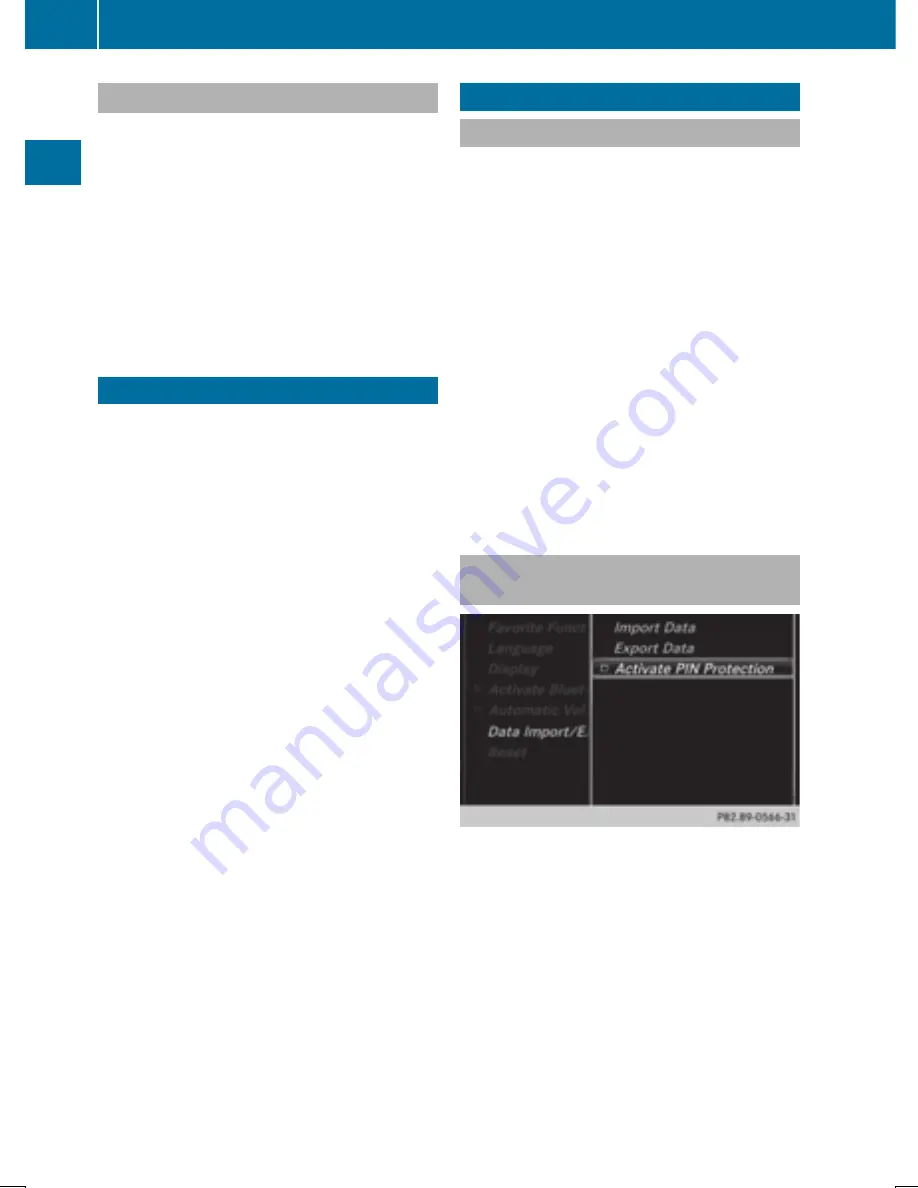
Activating/deactivating Bluetooth
®
X
Press the
Ø
button in the center con-
sole.
The
Vehicle
Vehicle
menu appears.
X
To select
System Settings
System Settings
: slide
6
the
controller, turn and press to confirm.
A menu appears.
X
To select
Activate Bluetooth
Activate Bluetooth
: turn and
press the controller.
This switches Bluetooth
®
on
O
or off
ª
.
Setting the system language
This function allows you to determine the lan-
guage for the menu displays and the naviga-
tion messages. The selected language affects
the characters available for entry.
i
The navigation announcements are not
available in all languages. If a language is
not available, the navigation announce-
ments will be in English.
i
When you set the system language, the
language of the Voice Control System will
change accordingly. If it is not supported
by the Voice Control System, English will be
selected.
X
Press the
Ø
button.
The
Vehicle
Vehicle
menu appears.
X
To select
System Settings
System Settings
: slide
6
the
controller, turn and press to confirm.
A menu appears.
X
To select
Language
Language
: turn and press the
controller.
The list of languages appears. The
#
dot
indicates the current setting.
X
Select the desired language.
Audio 20 loads the selected language and
stores the setting.
Importing/exporting data
General notes
!
Never remove the stick or card when writ-
ing data to the USB stick or the memory
card. You may otherwise lose data.
Using this function, you can:
R
transfer your personal Audio 20 data from
one system/vehicle to another.
R
make a backup copy of your personal data
(export data) and load it again (import
data).
R
protect your data from unwanted export by
activating a pin prompt (presetting: deacti-
vated
ª
).
You can either use an SD memory card or a
USB storage device (e.g. a USB stick) as tem-
porary storage.
Activating/deactivating PIN protec-
tion
X
Press the
Ø
button.
The
Vehicle
Vehicle
menu appears.
X
To select
System Settings
System Settings
: slide
6
the
controller, turn and press to confirm.
A menu appears.
X
To select
Data Import/Export
Data Import/Export
: turn and
press the controller.
X
Select
Activate PIN Protection
Activate PIN Protection
.
Activate
O
or deactivate
ª
PIN protec-
tion. When activating PIN protection, you
will be prompted to enter a PIN.
34
Importing/exporting data
Sys
tem
set
tings
Содержание Audio 20
Страница 4: ......
Страница 15: ...Overview 14 Touchpad 18 Basic functions 23 Favorites 25 13 Overview and operation ...
Страница 30: ...28 ...
Страница 51: ...Audio 20 features 50 GARMIN MAP PILOT navigation module 50 49 Navigation ...
Страница 54: ...52 ...
Страница 77: ...Audio 20 features 76 Radio mode 76 Satellite radio 79 75 Radio ...
Страница 108: ...106 ...
Страница 109: ...Audio 20 features 108 Sound settings 108 Burmester surround sound sys tem 109 107 Sound ...
Страница 136: ...134 ...
Страница 137: ...135 ...
Страница 138: ...136 ...






























