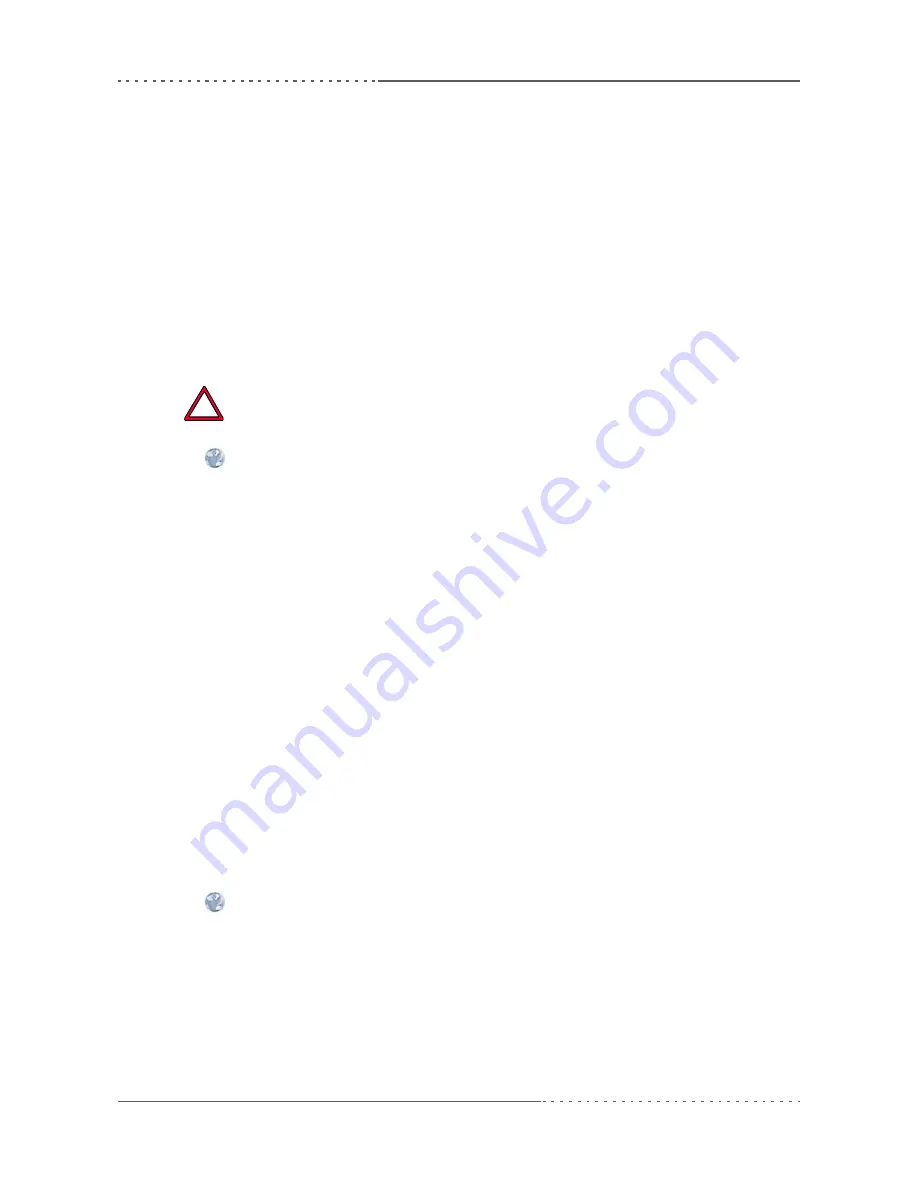
Getting Started
MEN Mikro Elektronik GmbH
23
20G020-00 E5 – 2014-01-21
1.4
Troubleshooting at Start-up
If you have any problems at start-up of the G20, you can start the board with UEFI
default settings for troubleshooting. Please refer to
Chapter 3 BIOS on page 54
.
1.5
Configuring BIOS
The G20 is equipped with an InsydeH2O UEFI framework. Normally you won’t
need to make any changes in the BIOS setup. If you do, however, you find further
details on the G20’s BIOS in
Chapter 3 BIOS on page 54
.
1.6
Installing Operating System Software
The board supports Windows, Linux, VxWorks (on request), and QNX (on request).
By standard, no operating system is installed on the board. Please refer to the
respective manufacturer's documentation on how to install operating system
software!
You can find any software available on MEN’s
website
.
1.6.1
Installing Windows XP or Windows 7 on USB Devices
The CompactFlash (on board versions -00 and -01) and the microSD card of the
G20 is connected via USB. A standard Windows operating system (like Windows
XP Professional or Windows 7 Ultimate) does not support direct installation on
USB memory devices.
There are three possible solutions:
• Install the operating system on the mSATA disk of the G20 (on board versions
-02 and -03).
• Add a hard drive (SATA, mSATA) on a peripheral board or side card
• Switch to an Embedded Windows (like Windows Embedded Standard or Win-
dows Embedded Standard 7). These Embedded Windows operating systems sup-
port being installed on and booted from a USB device.
Linux supports booting from a USB device without problems.
1.7
Installing Driver Software
For a detailed description on how to install driver software please refer to the
respective documentation.
You can find any driver software and documentation available for download on
MEN’s
website
.
!






























