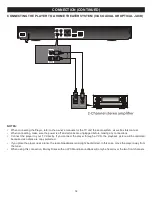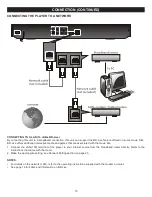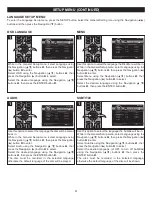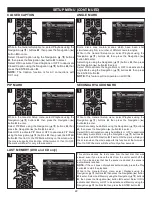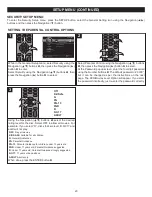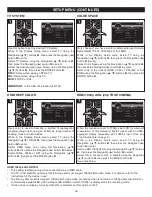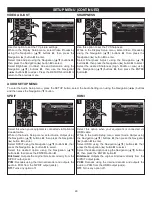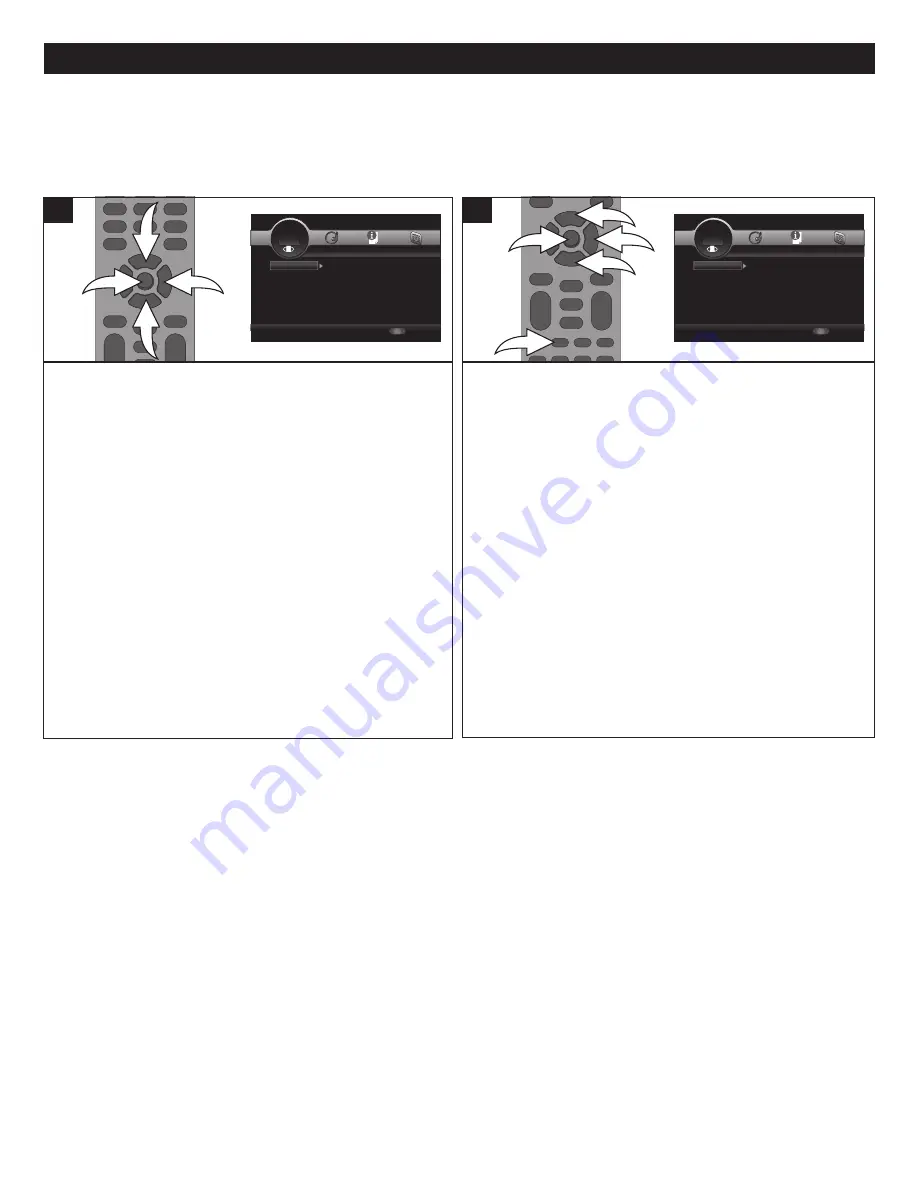
27
SETUP MENU (CONTINUED)
DISPLAY SETUP MENU:
To enter the Display Setup menu, press the SETUP button, select the Display Setting icon using the Navigation (
√
,
®
) buttons
and then press the Navigation (
†
) button.
While in the Display Setup menu, select TV using the
Navigation (
π
,
†
) buttons
1
, then press the Navigation (
®
)
button
2
to enter.
Select TV Screen using the Navigation (
π
,
†
) buttons
1
,
then press the Navigation (
®
) button
2
to select.
Select the desired option (see below) using the Navigation
(
π
,
†
) buttons
1
, then press the ENTER button
3
.
16:9 FULL:
Select when a 16:9 wide TV is connected. The
4:3 picture is adjusted horizontally (in a linear proportion) to
fill the entire screen.
16:9 NORMAL:
Select when a 16:9 wide TV is connected.
The 4:3 picture is displayed with an original 4:3 aspect ratio,
with black bars appearing at the left and right sides.
4:3 PAN & SCAN:
Select when the unit is connected to a
conventional TV. Video material formatted in the Pan Scan
style is played back in that style (the left and right edges are
cut off).
4:3 LETTERBOX:
Select when the unit is connected to a
conventional TV. Wide-screen images are shown on the
screen with a black band at the top and bottom.
3
1
1
2
1
Use this option to set the desired resolution when connected
to the component video output, or HDMI output. The true
output resolution depends on the connection used and the
TV’s resolution.
While in the Display Setup menu, select TV using the
Navigation (
π
,
†
) buttons
1
, then press the Navigation (
®
)
button
2
to enter.
Select Resolution using the Navigation (
π
,
†
) buttons
1
,
then press the Navigation (
®
) button
2
to select.
Select one of the options (Auto, 480I/576I, 720p, 1080i,
1080p) using the Navigation (
π
,
†
) buttons
1
, then press
the ENTER button
3
.
Select Auto if connected to a TV via the HMDI jack and the
unit will automatically select the best resolution. Not available
from all TVs.
You can also change the resolution by pressing the HDMI
button
4
on the remote control.
3
4
2
1
1
1
TV SCREEN
RESOLUTION
SETUP
Exit
--- Display Setting ---
Setup Menu
Use cursor keys to move focus, use
“ENTER” key to select
TV
Video Process...
TV Screen
Resolution
TV System
Color Space
HDMI Deep Color
16:9 Full
Auto
Multi
RGB
Off
SETUP
Exit
--- Display Setting ---
Setup Menu
Use cursor keys to move focus, use
“ENTER” key to select
TV
Video Processin
Video Adjust
Sharpness
More...
High
SETUP
Exit
--- Display Setting ---
Setup Menu
Use cursor keys to move focus, use
“ENTER” key to select
TV
Video Process...
TV Screen
Resolution
TV System
Color Space
HDMI Deep Color
16:9 Full
Auto
Multi
RGB
Off
SETUP
Exit
--- Display Setting ---
Setup Menu
Use cursor keys to move focus, use
“ENTER” key to select
TV
Video Processin
Video Adjust
Sharpness
More...
High
NOTES:
• Some movies will be displayed in 4:3 pillar box format (black bars on the sides of the picture), even if 16:9 Wide is
selected in TV Aspect menu option.
• Press the SETUP button to exit the Setup menus.
• Press the RETURN button to return to the previous setting.
Содержание MVBD2520-R
Страница 1: ...MVBD2520 R Blu Ray Player User Manual...