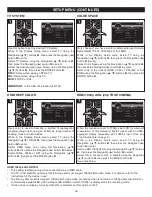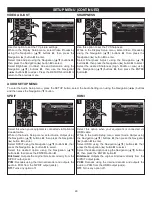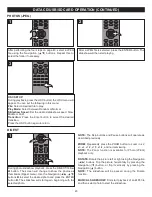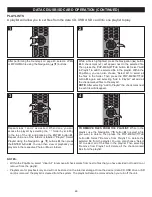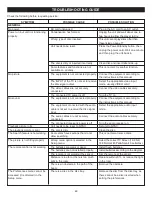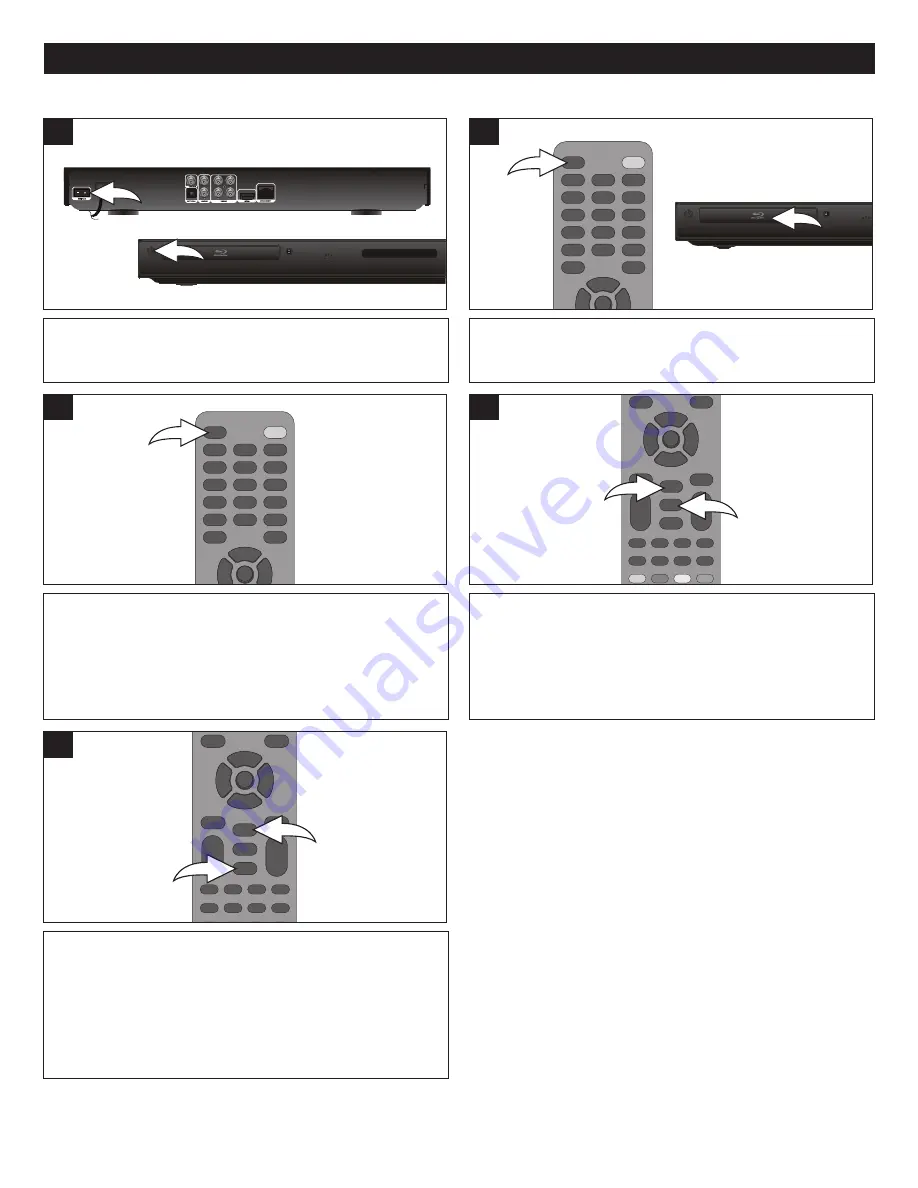
39
CD OPERATION
3
Set the Power Switch
1
on the back of the unit to the ON
position. Then press the Power/Standby button
2
to turn
on the unit. The Power/Standby button will light blue.
Press the Open/Close button
1
to open the disc tray and
insert a disc with the label side facing up on the disc tray
2
.
1
Press the Pause
p
button
1
to pause playback. Press the
Pause
p
button
1
again or the Play
®
button
2
to resume
playback.
2
1
4
PLAYBACK OF A CD
2
1
2
To stop playback, press the Stop (
X
) button
1
. Because
the unit will remember where you stopped, simply press the
Play
®
button
2
to resume playback where you left off
(resuming playback).
If the Stop (
X
) button
1
is pressed again, the unit will enter
the Stop mode.
5
1
1
Press the Open/Close button to close the disc tray. After
loading, Track 1 will automatically start playing.
If the Disc Auto Playback setting (see page 19) is enabled,
the disc will automatically start playback.
NOTES:
• This unit has a resume function that will allow you to
resume playback from the point you last stopped.
Resuming playback may not work on all discs.
• While in MEDIA CENTER, select AUDIO CD. Then press
the ENTER button to select it and start playback.
2
2
Содержание MVBD2520-R
Страница 1: ...MVBD2520 R Blu Ray Player User Manual...