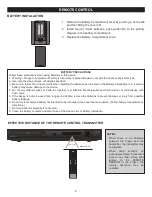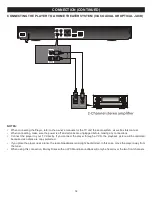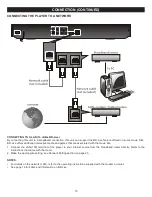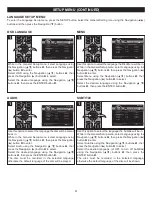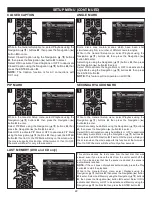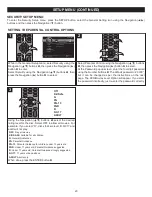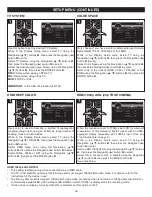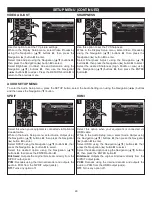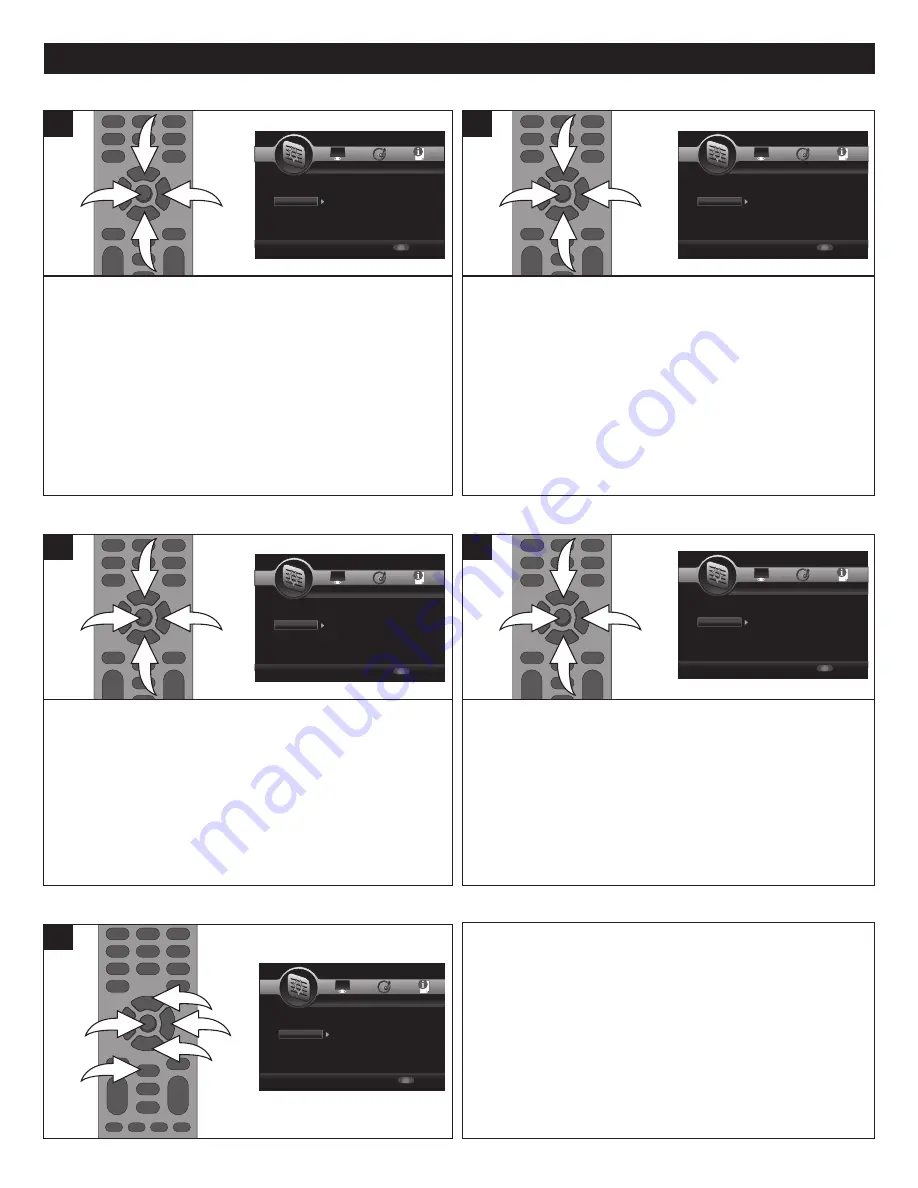
22
SETUP MENU (CONTINUED)
While in the General Setup menu, select Playback using the
Navigation (
π
,
†
) buttons
1
, then press the Navigation (
®
)
button
2
to enter.
Select Closed Caption using the Navigation (
π
,
†
) buttons
1
, then press the Navigation (
®
) button
2
to select.
Select ON to activate Closed Captions or OFF to deactivate
Closed Caption using the Navigation (
π
,
†
) buttons
1
, then
press the ENTER button
3
.
NOTE:
The Caption function is for AV connections with
CC1 only.
3
1
1
2
1
Some discs may contain scenes which have been shot
simultaneously from a number of different camera angles.
While in the General Setup menu, select Playback using the
Navigation (
π
,
†
) buttons
1
, then press the Navigation (
®
)
button
2
to enter.
Select Angle using the Navigation (
π
,
†
) buttons
1
, then press
the Navigation (
®
) button
2
to select.
Select ON to activate the Angle Mark or OFF to deactivate the
Angle Mark using the Navigation (
π
,
†
) buttons
1
, then press
the ENTER button
3
.
NOTE:
This feature will not operate on all DVDs.
3
1
1
2
1
CLOSED CAPTION
ANGLE MARK
SETUP
Exit
--- General Setting ---
Setup Menu
Use cursor keys to move focus, use
“ENTER” key to select
System
Language
Playback
Security
Network
Screen Saver
Disc Auto Playback
Load Default
Upgrade
Easy Setup
On
On
More...
More
More
SETUP
Exit
--- General Setting ---
Setup Menu
Use cursor keys to move focus, use
“ENTER” key to select
System
Language
Playback
Security
Network
OSD
Menu
Audio
Subtitle
ENGLISH
ENGLISH
ENGLISH
ENGLISH
SETUP
Exit
--- General Setting ---
Setup Menu
Use cursor keys to move focus, use
“ENTER” key to select
System
Language
Playback
Security
Network
Closed Caption
Angle Mark
PIP Mark
Secondary Audio
Last Memory
On
On
On
On
On
SETUP
Exit
--- General Setting ---
Setup Menu
Use cursor keys to move focus, use
“ENTER” key to select
System
Language
Playback
Security
Network
Change Password
Parental Control
SETUP
Exit
--- General Setting ---
Setup Menu
Use cursor keys to move focus, use
“ENTER” key to select
System
Language
Playback
Security
Network
Internet Connection
Information
Connection Test
IP Setting
Host Name Setting
Enable
More...
More...
Auto
Default
SETUP
Exit
--- General Setting ---
Setup Menu
Use cursor keys to move focus, use
“ENTER” key to select
System
Language
Playback
Security
Network
Screen Saver
Disc Auto Playback
Load Default
Upgrade
Easy Setup
On
On
More...
More
More
SETUP
Exit
--- General Setting ---
Setup Menu
Use cursor keys to move focus, use
“ENTER” key to select
System
Language
Playback
Security
Network
OSD
Menu
Audio
Subtitle
ENGLISH
ENGLISH
ENGLISH
ENGLISH
SETUP
Exit
--- General Setting ---
Setup Menu
Use cursor keys to move focus, use
“ENTER” key to select
System
Language
Playback
Security
Network
Closed Caption
Angle Mark
PIP Mark
Secondary Audio
Last Memory
On
On
On
On
On
SETUP
Exit
--- General Setting ---
Setup Menu
Use cursor keys to move focus, use
“ENTER” key to select
System
Language
Playback
Security
Network
Change Password
Parental Control
SETUP
Exit
--- General Setting ---
Setup Menu
Use cursor keys to move focus, use
“ENTER” key to select
System
Language
Playback
Security
Network
Internet Connection
Information
Connection Test
IP Setting
Host Name Setting
Enable
More...
More...
Auto
Default
While in the General Setup menu, select Playback using the
Navigation (
π
,
†
) buttons
1
, then press the Navigation (
®
)
button
2
to enter.
Select PIP Mark using the Navigation (
π
,
†
) buttons
1
, then
press the Navigation (
®
) button
2
to select.
Select ON to activate PIP Mark or OFF to deactivate PIP Mark
using the Navigation (
π
,
†
) buttons
1
, then press the ENTER
button
3
. If set to ON, the PIP Mark will stay on the screen when
the movie supports this function at that moment. If set to OFF,
the mark will show for only a few seconds.
3
1
1
2
1
While in the General Setup menu, select Playback using the
Navigation (
π
,
†
) buttons
1
, then press the Navigation (
®
)
button
2
to enter.
Select Secondary Audio Mark using the Navigation (
π
,
†
) buttons
1
, then press the Navigation (
®
) button
2
to select.
Select ON to activate Secondary Audio Mark or OFF to deactivate
Secondary Audio Mark using the Navigation (
π
,
†
) buttons
1
,
then press the ENTER button
3
. If set to ON, the mark will stay on
the screen when the movie supports this function at that moment.
If set to OFF, the mark will show for only a few seconds.
3
1
1
2
1
PIP MARK
SECONDARY AUDIO MARK
SETUP
Exit
--- General Setting ---
Setup Menu
Use cursor keys to move focus, use
“ENTER” key to select
System
Language
Playback
Security
Network
Screen Saver
Disc Auto Playback
Load Default
Upgrade
Easy Setup
On
On
More...
More
More
SETUP
Exit
--- General Setting ---
Setup Menu
Use cursor keys to move focus, use
“ENTER” key to select
System
Language
Playback
Security
Network
OSD
Menu
Audio
Subtitle
ENGLISH
ENGLISH
ENGLISH
ENGLISH
SETUP
Exit
--- General Setting ---
Setup Menu
Use cursor keys to move focus, use
“ENTER” key to select
System
Language
Playback
Security
Network
Closed Caption
Angle Mark
PIP Mark
Secondary Audio
Last Memory
On
On
On
On
On
SETUP
Exit
--- General Setting ---
Setup Menu
Use cursor keys to move focus, use
“ENTER” key to select
System
Language
Playback
Security
Network
Change Password
Parental Control
SETUP
Exit
--- General Setting ---
Setup Menu
Use cursor keys to move focus, use
“ENTER” key to select
System
Language
Playback
Security
Network
Internet Connection
Information
Connection Test
IP Setting
Host Name Setting
Enable
More...
More...
Auto
Default
SETUP
Exit
--- General Setting ---
Setup Menu
Use cursor keys to move focus, use
“ENTER” key to select
System
Language
Playback
Security
Network
Screen Saver
Disc Auto Playback
Load Default
Upgrade
Easy Setup
On
On
More...
More
More
SETUP
Exit
--- General Setting ---
Setup Menu
Use cursor keys to move focus, use
“ENTER” key to select
System
Language
Playback
Security
Network
OSD
Menu
Audio
Subtitle
ENGLISH
ENGLISH
ENGLISH
ENGLISH
SETUP
Exit
--- General Setting ---
Setup Menu
Use cursor keys to move focus, use
“ENTER” key to select
System
Language
Playback
Security
Network
Closed Caption
Angle Mark
PIP Mark
Secondary Audio
Last Memory
On
On
On
On
On
SETUP
Exit
--- General Setting ---
Setup Menu
Use cursor keys to move focus, use
“ENTER” key to select
System
Language
Playback
Security
Network
Change Password
Parental Control
SETUP
Exit
--- General Setting ---
Setup Menu
Use cursor keys to move focus, use
“ENTER” key to select
System
Language
Playback
Security
Network
Internet Connection
Information
Connection Test
IP Setting
Host Name Setting
Enable
More...
More...
Auto
Default
This unit memorizes the last scene from the last disc that was
viewed, even if you remove the disc from the unit or switch off the
unit. If you load a disc that has the scene memorized, the scene is
automatically recalled.
NOTE:
If the unit does not playback automatically, press the Play
button
1
to start the playback.
While in the General Setup menu, select Playback using the
Navigation (
π
,
†
) buttons
2
, then press the Navigation (
®
) button
3
to enter. Select Last Memory using the Navigation (
π
,
†
) buttons
2
, then press the Navigation (
®
) button
3
to select. Select ON to
activate Last Memory or OFF to deactivate Last Memory using the
Navigation (
π
,
†
) buttons
2
, then press the ENTER button
4
.
4
1
3
2
2
1
LAST MEMORY (DVD and CD only)
SETUP
Exit
--- General Setting ---
Setup Menu
Use cursor keys to move focus, use
“ENTER” key to select
System
Language
Playback
Security
Network
Screen Saver
Disc Auto Playback
Load Default
Upgrade
Easy Setup
On
On
More...
More
More
SETUP
Exit
--- General Setting ---
Setup Menu
Use cursor keys to move focus, use
“ENTER” key to select
System
Language
Playback
Security
Network
OSD
Menu
Audio
Subtitle
ENGLISH
ENGLISH
ENGLISH
ENGLISH
SETUP
Exit
--- General Setting ---
Setup Menu
Use cursor keys to move focus, use
“ENTER” key to select
System
Language
Playback
Security
Network
Closed Caption
Angle Mark
PIP Mark
Secondary Audio
Last Memory
On
On
On
On
On
SETUP
Exit
--- General Setting ---
Setup Menu
Use cursor keys to move focus, use
“ENTER” key to select
System
Language
Playback
Security
Network
Change Password
Parental Control
SETUP
Exit
--- General Setting ---
Setup Menu
Use cursor keys to move focus, use
“ENTER” key to select
System
Language
Playback
Security
Network
Internet Connection
Information
Connection Test
IP Setting
Host Name Setting
Enable
More...
More...
Auto
Default
Содержание MVBD2520-R
Страница 1: ...MVBD2520 R Blu Ray Player User Manual...