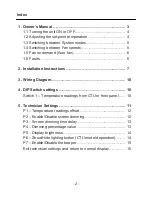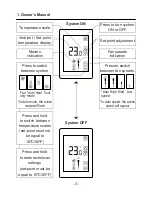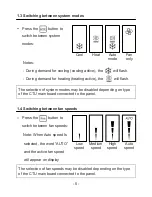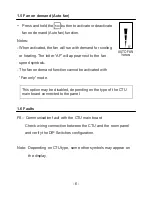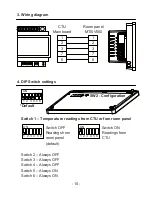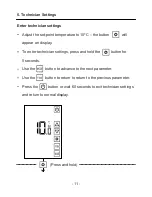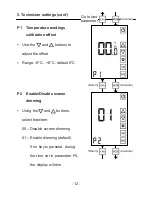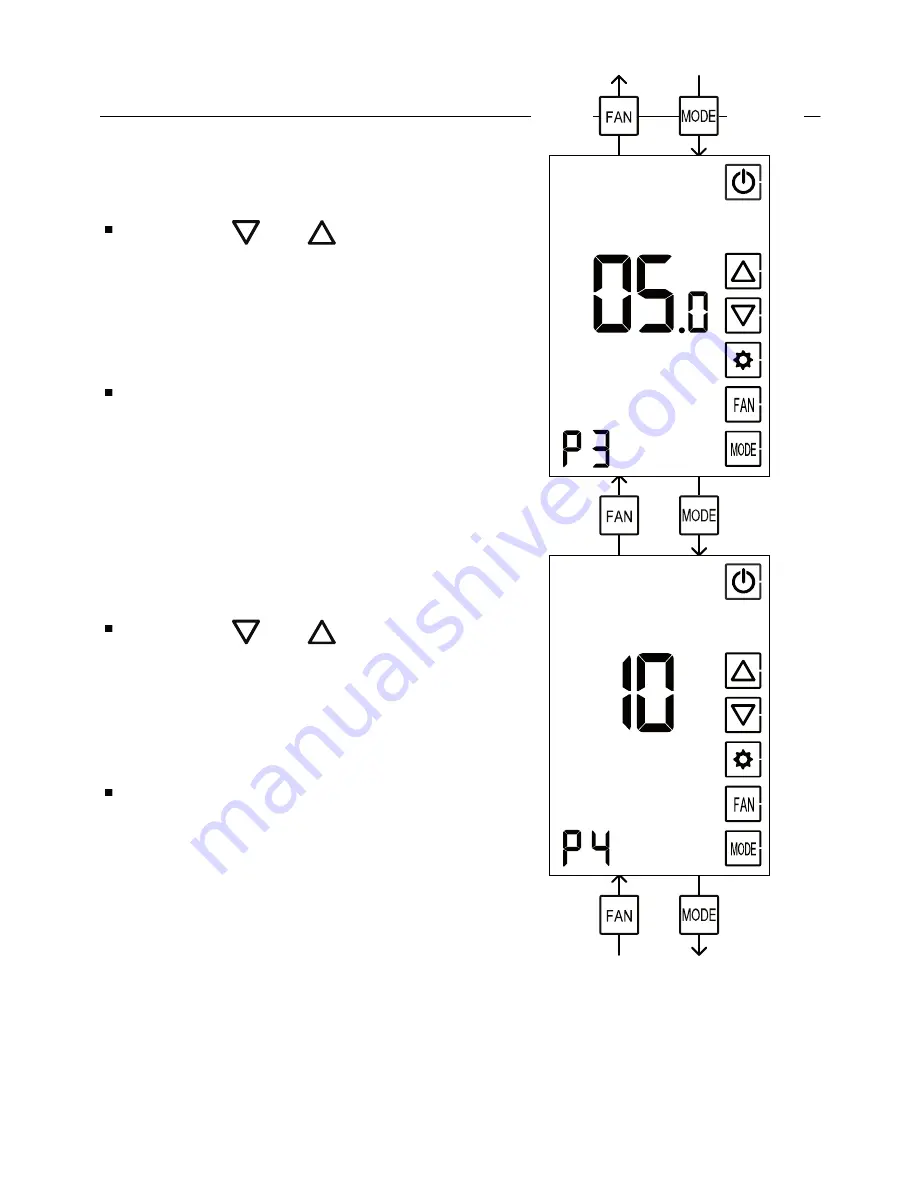
- 13 -
P3
Screen dimming time delay
Using the and buttons,
adjust the time delay before the
screen will dim
Range: 0...99 sec., default: 5 sec.
5. Technician settings (cont’)
(Advance)
(Return)
(Advance)
(Return)
(Advance)
(Return)
P4
Dimming percentage value
Using the and buttons,
adjust the dimming percentage
value
Range: 10...90%, default: 10%
Содержание MTS/V50
Страница 1: ...Touch Screen Wall Panel MTS V500 Owner s manual and technician settings...
Страница 9: ...9 2 Installation Instructions cont 1 2 5 3 4 6...
Страница 16: ...www meitavtec com...