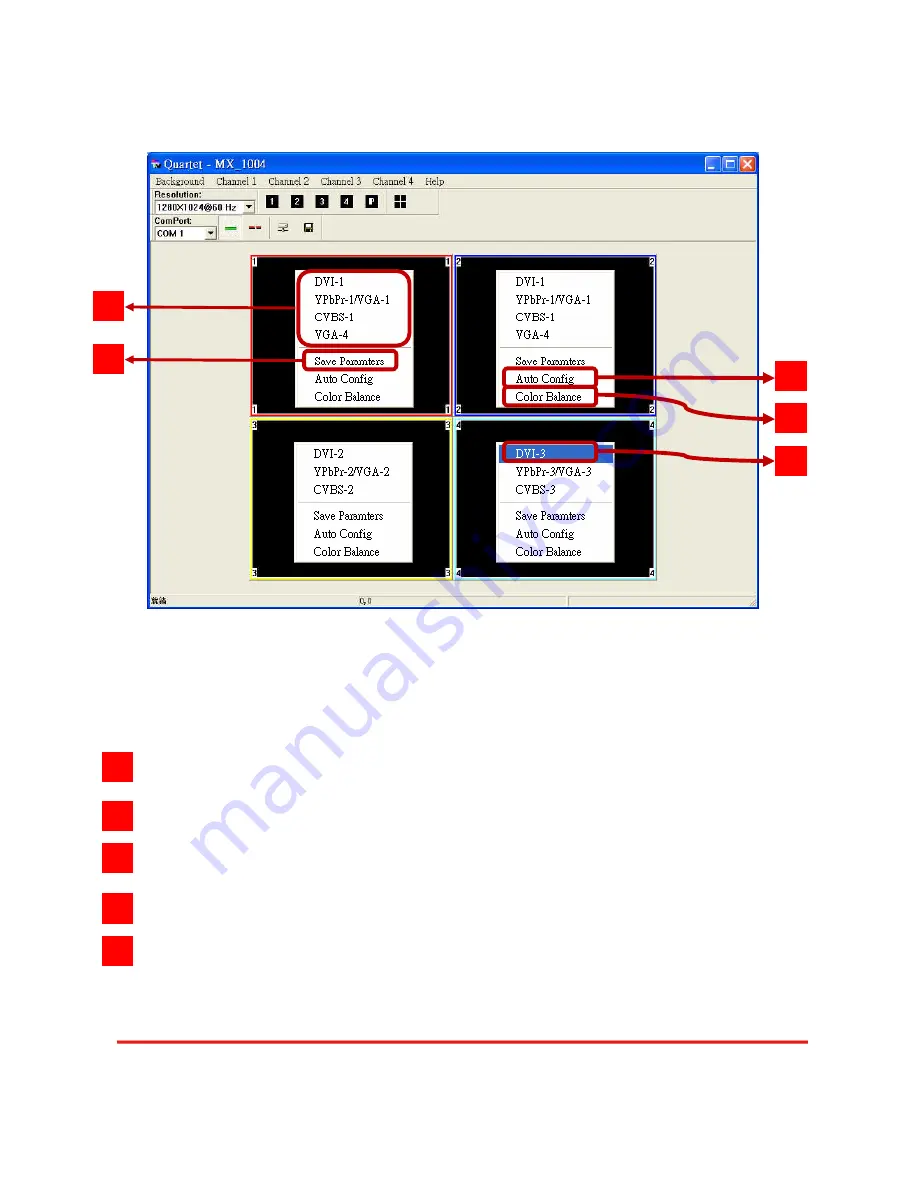
4. Display setup
Each display area has associated pop window to accelerate the selection of the input sources.
Notice that each display may not have same choices of the input sources due to the hardware
structure. On each display, clicking on the right button of the mouse will bring the control window as
shown above.
The available input sources for the corresponding display area.
The chosen input will become blue to indicate current selection.
Saves parameters for each channel.
Auto configuration for VGA inputs
Color balance for VGA and YPbPr inputs.
1
3
4
5
2
1
2
3
4
5
Page 1
4 of 18




































