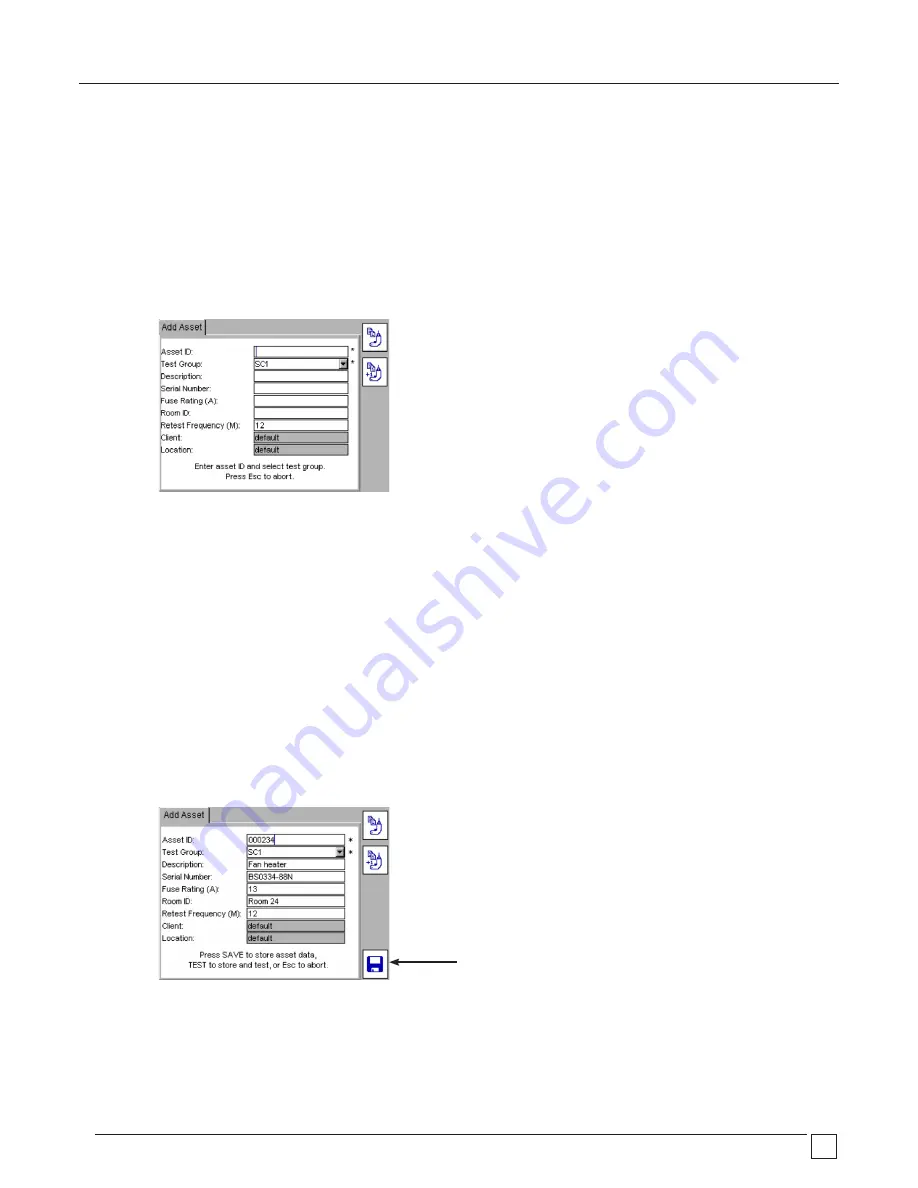
www.megger.com
PAT400 Series
32
4.2
Saving a test result
On completion of a test sequence, the message “asset PASSED” and the SAVE key will appear.
1)
Press the SAVE Hotkey or press the SAVE and PRINT (a barcode label) Hotkey to print a barcode label and save.
Note: A Brother P-Touch 2430PC must be connected to print a barcode label.
Before connecting the printer to the PAT400, the MODE switch located on the rear of the printer MUST be switched to the
lower “E” position. If “EL” is selected, communication will not be established and the PAT400 will report the error message:
“PRINTER NOT CONNECTED”
2)
If no Asset ID was entered before testing started, the asset screen will be displayed as below.
The test group will already be set, as this was selected when the test was run.
3)
Enter the Asset ID.
This can be via the keyboard or scanned in by barcode scanner.
If an Asset ID already exists in memory, a “duplicate Asset ID” warning will be displayed. In this case, enter a different
Asset ID number.
Examples of Asset ID formats: (Asset IDs are limited to 20 characters)
0001, 0002, 0179, 7082
MEGGER0001, MEGGER0002
AA0001,AA0002, BF0001, BF0002
4)
Press OK
5)
Press the DOWN arrow and complete the additional asset data as required.
Test Group, Client and Location cannot be changed in this screen.
6)
When completed, Press the SAVE Hotkey. The asset will be added to the memory under the current client and location.
To abort an “Add Asset” page, press Esc or HOME key. A warning will appear asking to confirm you wish to exit without
saving data.
To edit asset information go to section 6.
SAVE results to memory






























