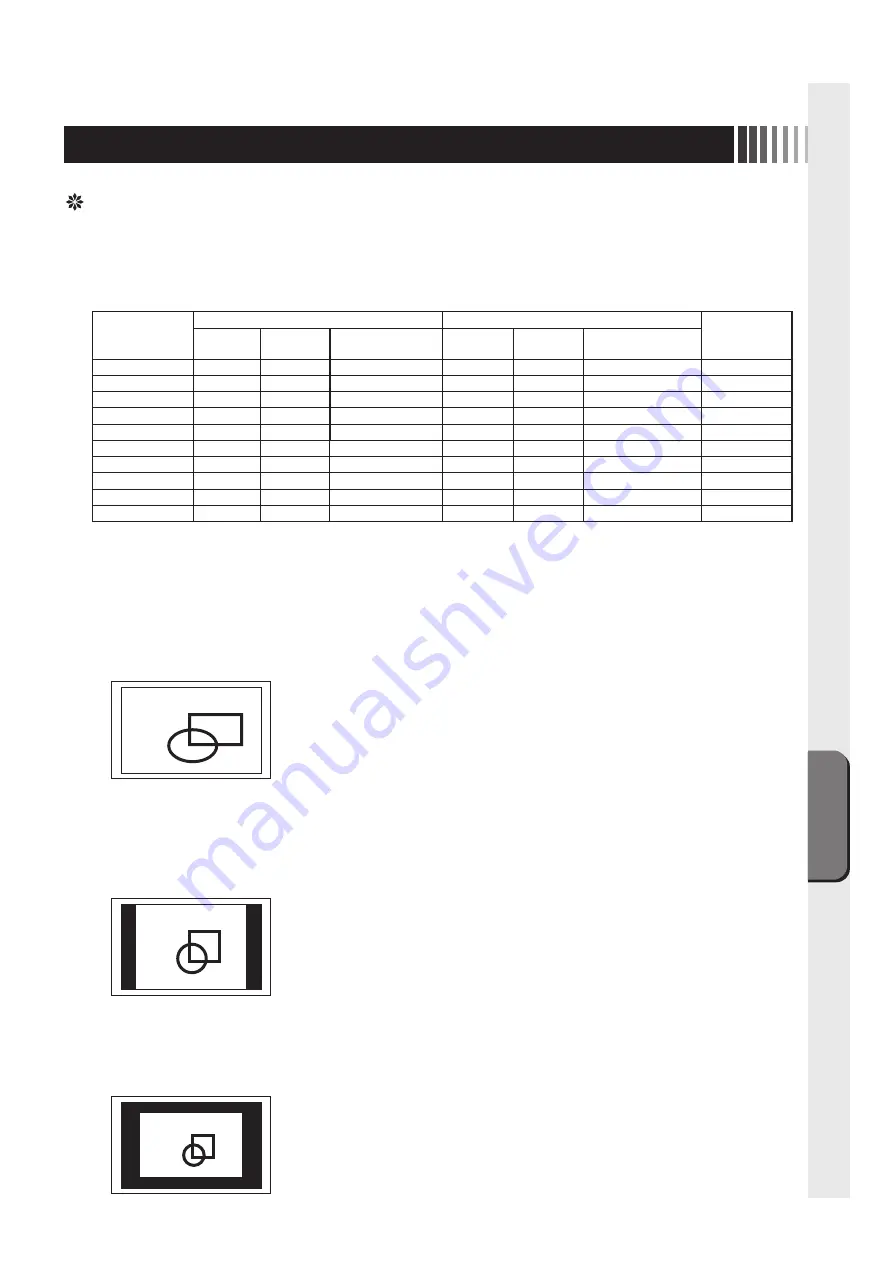
機
能
13
OSD機能の「Management」-「Scaling」の設定で入力映像信号の表示方法を切り替えることができます。
画面全体に画像を拡大して表示します。ただし、元の画像によっては、拡大比率が縦横一定にならない場合
もあり、表示画像に歪みが発生する場合があります。
この設定では、例えばXGA解像度(1024×760)の画面は左図のように
縦横に画面一杯に拡大されますが、縦と横の拡大比率が同じでないため、
表示される内容が歪みます(左図の例)。
① 「Full」:フルスクリーン拡大
画面全体に画像を表示します。ただし、元の画像のアスペクト比(縦横比)を保持し、拡大比率を縦横一定
にするため、上下・左右のどちらかの方向の端に画像が表示されない部分が残る場合があります。
この設定では、例えばXGA解像度(1024×760)の画面は左図のように
縦方向に画面一杯になるよう拡大されます。元画面のアスペクトは保持さ
れるため、横方向に無表示部分が残りますが、表示される内容に歪みは発
生しません(左図の例)。
また、最大のFullHD解像度(1920×1080)が入力された場合は、縦横
画面一杯に表示されるため、上記①「Full」の設定と同じ表示になります。
② 「Aspect」:アスペクト保持拡大(初期設定)
入力された解像度のままの大きさで画像が表示されます。
この設定では、例えばXGA解像度(1024×760)の画面は左図のように
そのままの解像度の画面が表示されます。解像度が低い場合は縦方向および
横方向に無表示部分が残りますが、表示される内容に歪みは発生しません
(左図の例)。
③ 「1:1」:等倍表示
Full HD(1920 × 1080)より低い解像度(VGA,SVGA,XGA,SXGA 等)の信号入力時は、OSD メニューの
「Management」-「Scaling」で調節された設定に従い、拡張表示あるいは元の解像度のままの表示を行います。
「Scaling」設定が「Full」および「Aspect」の場合の入力解像度における表示解像度を下表に示します。
入力解像度
Scaling 設定 Full
Scaling 設定 Aspect
備考
水平
拡大倍率
垂直
拡大倍率
拡大時の
表示解像度
水平
拡大倍率
垂直
拡大倍率
拡大時の
表示解像度
640 × 480
3.00
2.25
1920 × 1080
2.25
2.25
1440 × 1080
VGA
720 × 400
2.67
2.70
1920 × 1080
2.67
2.67
1920 × 1068
IBM,VGA
800 × 600
2.40
1.80
1920 × 1080
1.80
1.80
1440 × 1080
SVGA
848 × 480
2.26
2.25
1920 × 1080
2.25
2.25
1908 × 1080
WVGA
1024 × 768
1.88
1.41
1920 × 1080
1.41
1.41
1440 × 1080
XGA
1280 × 960
1.50
1.13
1920 × 1080
1.13
1.13
1440 × 1080
XGA
1280 × 1024
1.50
1.05
1920 × 1080
1.05
1.05
1350 × 1080
SXGA
1600 × 1200
1.20
0.90
1920 × 1080
0.90
0.90
1440 × 1080
USGA
1680 × 1050
1.14
1.03
1920 × 1080
1.03
1.03
1728 × 1080
WSXGA+
1920 × 1080
1.00
1.00
1920 × 1080
1.00
1.00
1920 × 1080
Full HD
表示サイズ切替機能
Содержание TSD-ST241W-CN
Страница 2: ...2 VCCI B VCCI Windows Microsoft Corporation...
Страница 3: ...3 AC100V...
Страница 4: ...4 During servicing disconnect the plug from the socket outlet...
Страница 6: ...6 P7 ON 1 OSD 2 3 1 3 2 OSD OSD P11...
Страница 10: ...10 OSD OSD OSD On Screen Display OSD OSD OSD...
Страница 14: ...14 45W 2W DPMS Display Power Management Signaling OFF R G B VESA DPMS...
Страница 16: ...16 4 5 6 7 4 CD ROM USB 5...
Страница 18: ...18 1 LED 1 1 AC100V 5 5 2 3 1 AC100V 5 5 2 3 CD ROM P16 6 7 8 9 1 2 OSD Mute OFF 10 1 1 5...
Страница 19: ...19 TSD ST241W CN OFF 1 1...
Страница 20: ...20 9 2 TSD ST241W CN 1 TEL 1 2 3 1 2 3 4 5 4...
Страница 22: ...22 2 3mm 3 2mm VESA 100mm 120 155N cm 10 12mm M4 VESA 7 5kg 4 100mm 2 3mm 3 2mm...
Страница 24: ...40D871104C10 http www mee co jp...
Страница 46: ...40D871104C10...














































