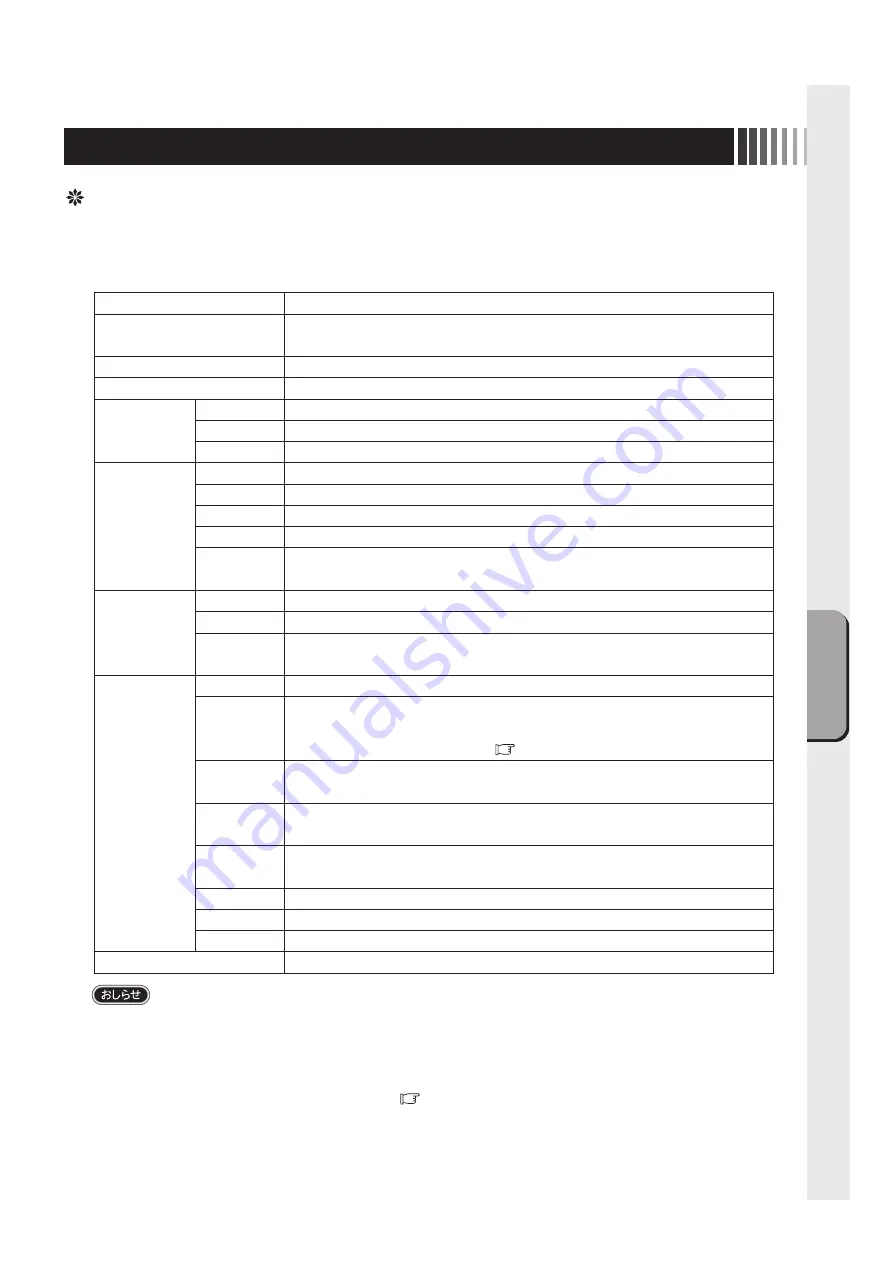
接
続
画面調節
11
OSD機能
OSD画面は、以下に示すような構成になっています。
調節可能な機能は以下の通りです。なお、デジタル入力(DVI)を使用している場合、Auto Setup、
Display、Color Mode、Clock/Phaseの項目は選択できません。
● HOT KEY機能
OSDが表示されていない状態でコントロールダイアルを時計回り、あるいは反時計回りに回すと、
Brightnessを直接調節できます。
● 「Management」
−
「Scaling」により、表示サイズの切り替えができます。
詳細は「表示サイズ切替機能」を参照ください。
( P13)
● 「Management」
−
「Recall」によって工場出荷設定状態に戻る項目は以下のとおりです。
Brightness、Contrast、Color Mode、Scaling、OSD Display、Mute、Volume
調節項目
機能(調節内容)
Auto Setup
Brightness
Contrast
Display
Color Mode
Clock/Phase
Management
Exit
入力映像信号に適した表示サイズ、表示位置、色合い等を自動的に調節します。
(アナログ接続の場合のみ)
画面の明るさを調節します。
(設定範囲 : 0-100)
(工場出荷設定値90)
コントラストを調節します。
(設定範囲 : 0-100)
(工場出荷設定値90)
Displayの調節を終了します。
左右方向の表示位置を調節します。 (アナログ接続の場合のみ)(工場出荷設定値50)
上下方向の表示位置を調節します。 (アナログ接続の場合のみ)(工場出荷設定値50)
Color Modeの調節を終了します。
Cool(色温度9300K)
を選択します。
Neutral(色温度6500K)
を選択します。
(工場出荷設定)
Warm(色温度5400K)
を選択します。
Userを選択します。このモードではR,G,B各色の色温度を調節できます。
(アナログ接続の場合のみ)
Clock/Phaseの調節を終了します。
画面の水平方向の大きさを調節します。
(アナログ接続の場合のみ)
画面のにじみ・ノイズ
(クロック位相)
を調節します。
(アナログ接続の場合のみ)
Managementの調節を終了します。
画面表示方法を調節します。
Exit : 終了、Full : フルスクリーン拡大、Aspect(工場出荷設定) : アスペクト保持拡大、
1:1 : 等倍表示が選択できます。
( P13)
をご覧ください。
OSDの水平表示位置(OSD H.Position)、垂直表示位置(OSD V.Position)を
調節します。
(設定範囲 : 0-100)
(工場出荷設定値50)
OSDメニューの表示言語を切り替えます。
英語(工場出荷設定)、フランス語、
ドイツ語、イタリア語、スペイン語、日本語が選択できます。
映像信号入力を切り替えます。
EXIT : 終了、VGA : アナログRGB、DVI : DVI-Dが選択できます。
OSD調節値を工場出荷設定状態に戻します。
ON : ミュート
(消音)
を設定します。OFF(工場出荷設定) : ミュートを解除します。
スピーカの音量調節をします。
(設定範囲 : 0-100)(工場出荷設定値50)
OSD調節を終了します。
Exit
H Position
V Position
Exit
Cool
Neutral
Warm
User
Exit
Clock
Phase
Exit
Scaling
OSD Display
Language
Source
Recall
Mute
Volume
Содержание TSD-ST241W-CN
Страница 2: ...2 VCCI B VCCI Windows Microsoft Corporation...
Страница 3: ...3 AC100V...
Страница 4: ...4 During servicing disconnect the plug from the socket outlet...
Страница 6: ...6 P7 ON 1 OSD 2 3 1 3 2 OSD OSD P11...
Страница 10: ...10 OSD OSD OSD On Screen Display OSD OSD OSD...
Страница 14: ...14 45W 2W DPMS Display Power Management Signaling OFF R G B VESA DPMS...
Страница 16: ...16 4 5 6 7 4 CD ROM USB 5...
Страница 18: ...18 1 LED 1 1 AC100V 5 5 2 3 1 AC100V 5 5 2 3 CD ROM P16 6 7 8 9 1 2 OSD Mute OFF 10 1 1 5...
Страница 19: ...19 TSD ST241W CN OFF 1 1...
Страница 20: ...20 9 2 TSD ST241W CN 1 TEL 1 2 3 1 2 3 4 5 4...
Страница 22: ...22 2 3mm 3 2mm VESA 100mm 120 155N cm 10 12mm M4 VESA 7 5kg 4 100mm 2 3mm 3 2mm...
Страница 24: ...40D871104C10 http www mee co jp...
Страница 46: ...40D871104C10...












































