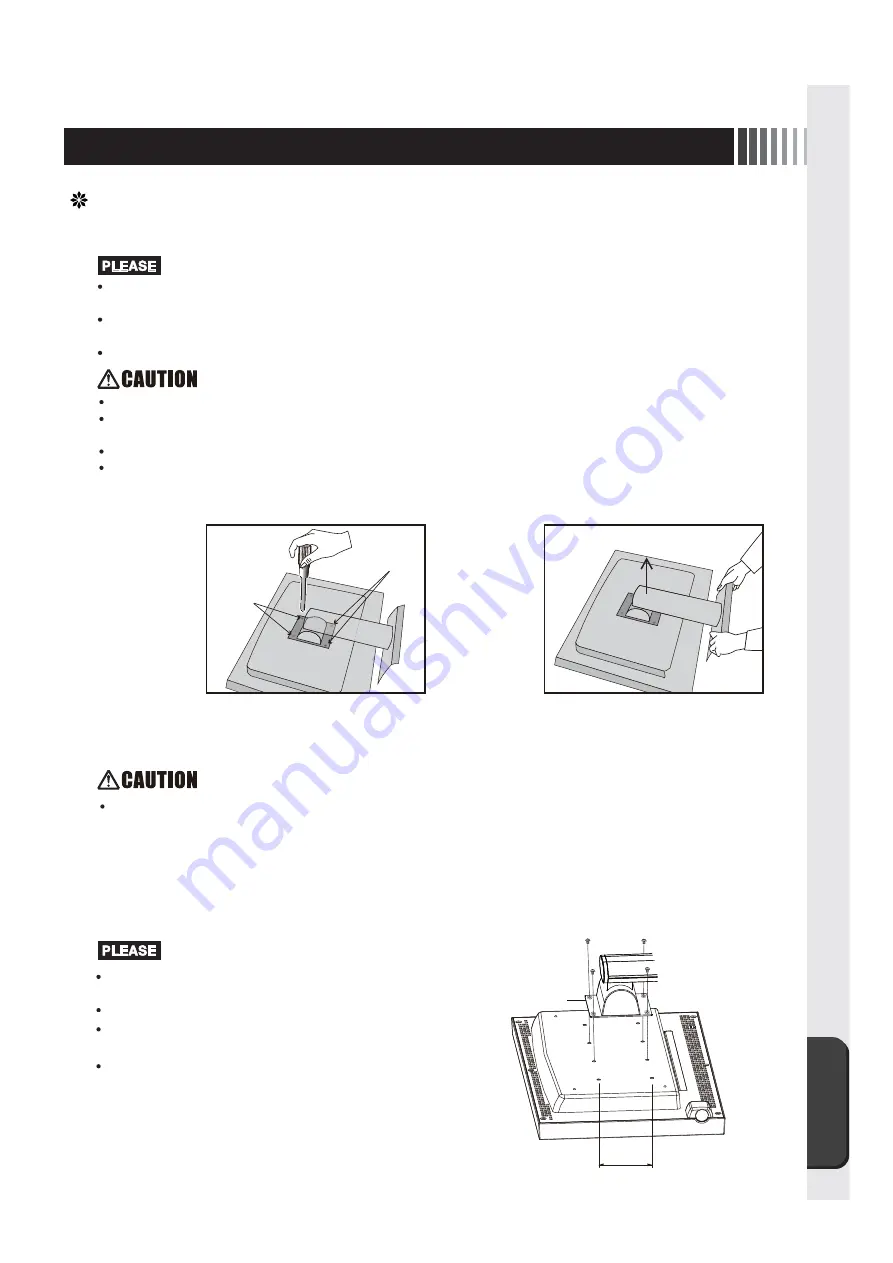
Addendum
21
Please do not place the hand when you detach the tilt stand. It is likely to injure.
Please do not strongly hold the touch panel, do not apply, and do not hit it hard. It causes the injury and the
breakdown.
Please do not detach the tilt stand by the purposes other than the arm installation.
Please do not drop the tilt stand, and do not place the finger. It causes the injury.
Please read the manual of the arm that installs it before it
installs and it works.
Please install the arm in customer's responsibility.
Please acknowledge that our company cannot assume the
responsibility by any chance even if the accident occurs.
Please install by two people or more and work when you
cannot fix with the touch panel monitor defeated. It falls
and it causes the injury.
The Arm that can install it: Installation part thickness 2.3mm
〜
3.2 mm VESA standard conforming. (installation
pitch 100mm×100mm and 300mm×100mm.)
Please tighten all the screws firmly for the screw slack prevention. (However, the screw might break when
tightening too much. It is a tightening torque to which 120N
・
cm
〜
155N
・
cm is appropriate.)
Please give the entering depth to the monitor side of the screw to me as 10mm
〜
12mm.
The screw used to install the tilt stand cannot be used. Please prepare the M4 screw.
When the screws other than specification are used, it causes the injury and the breakdown.
This machine can install an arm on the market in accordance with the VESA standard or the custom arm.
How to detach tilt stand
How to install arm
The arm must choose the one enough to support this machine. (The mass of the display of this machine is
about 7.5kg. )
Please pave a soft seat etc. in the flat place such as desks, turn the screen below, and defeat the monitor
quietly.
The surface of the touch panel is not damaged, and do not rub, please with the hard one.
When you Install an Custom Arm
①
Four screws are
removed by turning
the screen of the
monitor below,
knocking down
slowly, and using
the plus driver.
②
So as not to drop
the tilt stand, it
removes by both
hands.
100mm
Screw
Thickness
:
2.3mm
〜
3.2mm
Attaching portion of arm
* The installation part shape of the above-mentioned
arm is an example of the reference.
unscrew
unscrew
Содержание TSD-ST241W-CN
Страница 2: ...2 VCCI B VCCI Windows Microsoft Corporation...
Страница 3: ...3 AC100V...
Страница 4: ...4 During servicing disconnect the plug from the socket outlet...
Страница 6: ...6 P7 ON 1 OSD 2 3 1 3 2 OSD OSD P11...
Страница 10: ...10 OSD OSD OSD On Screen Display OSD OSD OSD...
Страница 14: ...14 45W 2W DPMS Display Power Management Signaling OFF R G B VESA DPMS...
Страница 16: ...16 4 5 6 7 4 CD ROM USB 5...
Страница 18: ...18 1 LED 1 1 AC100V 5 5 2 3 1 AC100V 5 5 2 3 CD ROM P16 6 7 8 9 1 2 OSD Mute OFF 10 1 1 5...
Страница 19: ...19 TSD ST241W CN OFF 1 1...
Страница 20: ...20 9 2 TSD ST241W CN 1 TEL 1 2 3 1 2 3 4 5 4...
Страница 22: ...22 2 3mm 3 2mm VESA 100mm 120 155N cm 10 12mm M4 VESA 7 5kg 4 100mm 2 3mm 3 2mm...
Страница 24: ...40D871104C10 http www mee co jp...
Страница 46: ...40D871104C10...


































