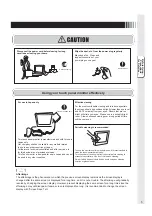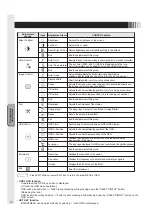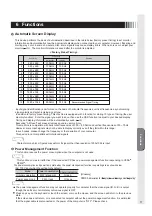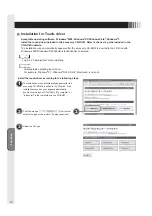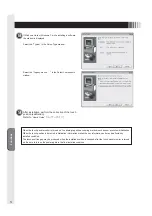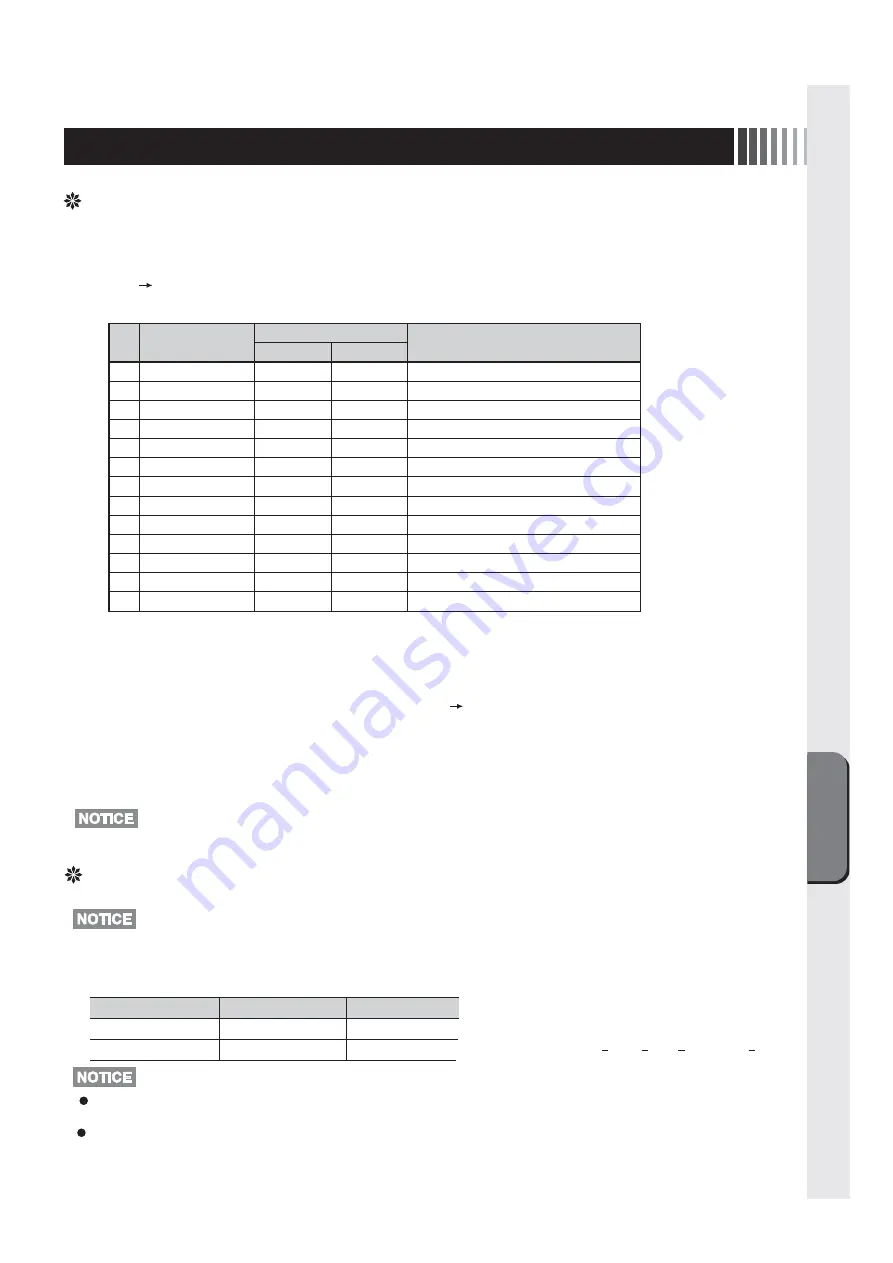
Functions
11
6 Functions
1
2
3
4
5
6
7
8
9
10
11
12
13
640 x 480
640 x 480
640 x 480
720 x 400
800 x 600
800 x 600
800 x 600
1024 x 768
1024 x 768
1024 x 768
1280 x 960
1280 x 1024
1280 x 1024
Resolution
31.5kHz
37.9kHz
37.5kHz
31.5kHz
37.9kHz
48.1kHz
46.9kHz
48.4kHz
56.5kHz
60.0kHz
60.0kHz
64.0kHz
80.0kHz
60.0Hz
73.0Hz
75.0Hz
70.0Hz
60.0Hz
72.0Hz
75.0Hz
60.0Hz
70.0Hz
75.0Hz
60.0Hz
60.0Hz
75.0Hz
Horizontal Vertical
Frequency
Remarks
Recommended Signal Timing.
<Factory Preset Timing>
Automatic Screen Display
This device performs the kinds of auto-detection described in the table below (factory preset timing) to set monitor
information and automatically show the appropriate display when connected to your computer. However, flickering and
blurring may occur in some computers. Also, some signals may cause display errors. When errors occur, adjust your
monitor . The monitor information is saved after the monitor is adjusted.
( P10)
· Input signal identification is performed on the basis of horizontal frequencies, vertical frequencies, synchronizing
signal polarity and synchronizing signal type.
· In addition to factory preset timing, This machine is equipped with a function for storing 10 types of timing (the user
memory function). Enter the signal you want to save, then use the OSD function to adjust to your desired display.
· Timing and display information will be automatically saved.
· Executing "All Reset" will erase all values saved in user memory.
· This machine is compatible with horizontal frequencies of 30.0 ~ 80.0kHz and vertical frequencies of 50 ~ 75Hz.
However, some input signals may not be able to display correctly even if they fall within this range.
In such cases, please change the frequency or the resolution of your computer.
· This device in not compatible with interlaced signals.
( P9)
· Characters may blot or figures may deform if signal other than resolution 1280x1024 is input.
Ordinary operation
Power save mode
Mode
Power consumption Power Indication
23W (standard)
3W or less
Green
Orange
Power Management Function
This function reduces the power consumption when the computer is not used.
The power consumption and power lamp state when the power management function is operating are as shown below.
[AC 100V input when the setting to the default.]
· This function comes to ineffective if the connected PC has no power management function responding to VESA
TM
DPMS
TM
.
[Glossary]
DPMS: Abbreviation for “Display Power Management Signaling”.
The power management function may not operate properly for computer that the video signal (R, G, B) is output
though the vertical or horizontal synchronous signal is OFF.
Press any key on the keyboard or touch the screen, or move the mouse, and the screen will return to the previous
state.
If the screen dose not return, or is connected to computer without the power management function, it is estimated
that the signal cable is disconnected or the power of the computer is "OFF". Please check.
Содержание TSD-CT194-MN
Страница 2: ...2 VCCI B VCCI WindowsNT Windows Vista Windows Microsoft Corporation Macintosh Apple Inc...
Страница 3: ...3 AC100V AC100V...
Страница 4: ...4 During servicing disconnect the plug from the socket outlet...
Страница 6: ...6 OSD OSD P10 MENU EXIT OSD OSD OSD OSD OSD 1 OSD SELECT SELECT INPUT OSD OSD OSD OSD SELECT P11 I...
Страница 13: ...13 WindowsXP TouchWare5 64SR5 2 4 5 6 7 4 5 5...
Страница 14: ...14 WindowsVista Windows7 MT 7 Software Setup Type Typical Select Components Legacy mouse 8 9...
Страница 17: ...17 TSD CT194 MN 1 1...
Страница 18: ...18 9 2 TSD CT194 MN 1 TEL 1 2 3 1 2 3 4 5 4...
Страница 39: ......
Страница 40: ...40D871117B10...