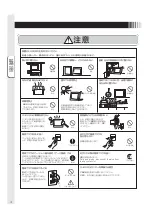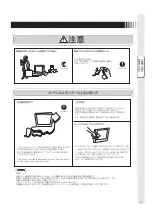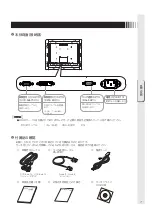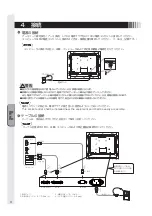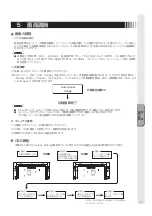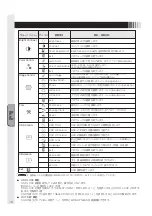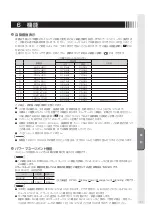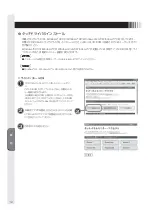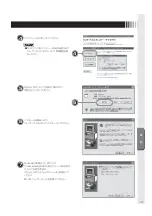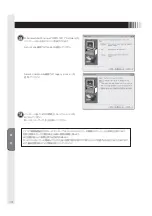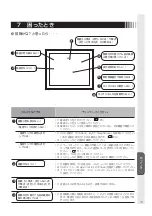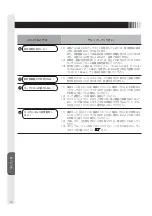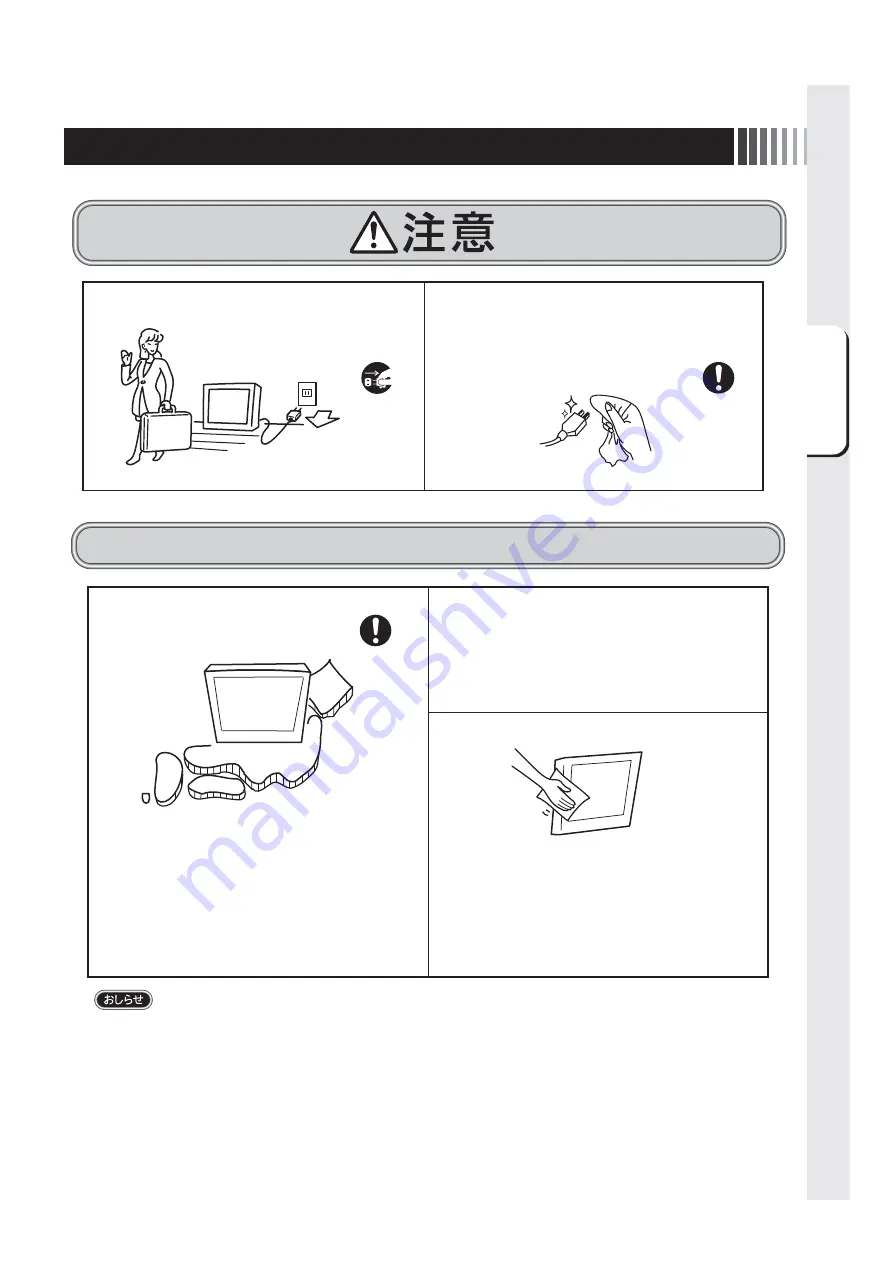
ご使用の前に
安全のために⁝
5
日本国内専用です
このタッチパネルモニターは日本国内用として製造・販売しています。
日本国外で使用された場合、当社は一切責任を負いかねます。
またこの製品に関する技術相談、アフターサービス等も日本国外
ではおこなっていません。
This Touch monitor is designed for use in Japan and can
not be used in any other countries.
画面の位置は、目の高さよりやや低く、目から約 40〜70cm
はなれたぐらいが見やすくて目の疲れが少なくなります。
明るすぎる部屋は目が疲れます。適度な明るさの中でご使用くだ
さい。
また、連続して長い時間、画面を見ていると目が疲れます。
上手な見方
タッチパネルモニターのお手入れ
タッチパネルモニターの上手な使い方
国内専用
電源プラグのほこりなどは定期的にとる
長期間の旅行、外出のときは電源プラグを抜く
ほこりを取る
プラグを抜く
火災の原因になります。
1年に一度は電源プラグの定期的な清掃と接続を
点検してください。
タッチパネルモニターの表面にほこりや汚れがついているときは、柔ら
かい布でやさしく拭いてください。表面は傷つきやすいので硬いもので
こすったり、叩いたりしないでください。また、液晶パネルは壊れやす
いので強く押したり、強い力を加えたりしないでください。
パネルの表面が変色したり、変質するなどの原因となりますので、
OA クリーナは使用しないでください。
残像について
残像とは、長時間同じ画面を表示していると、表示画面を変えたときに前の画面表示が残る現象です。
残像は、画面表示を変えることで徐々に解消されますが、あまり長時間同じ画面を表示すると残像が消えなくなりますので、同じ
画面を長時間表示するような使い方は避けてください。
「スクリーンセーバー」などを使用して画面表示を変えることをおすすめします。
本機液晶パネルにおきましては、黒い画面が多いスクリーンセーバーで残像が発生する可能性が高いのでご注意ください。
Содержание TSD-CT194-MN
Страница 2: ...2 VCCI B VCCI WindowsNT Windows Vista Windows Microsoft Corporation Macintosh Apple Inc...
Страница 3: ...3 AC100V AC100V...
Страница 4: ...4 During servicing disconnect the plug from the socket outlet...
Страница 6: ...6 OSD OSD P10 MENU EXIT OSD OSD OSD OSD OSD 1 OSD SELECT SELECT INPUT OSD OSD OSD OSD SELECT P11 I...
Страница 13: ...13 WindowsXP TouchWare5 64SR5 2 4 5 6 7 4 5 5...
Страница 14: ...14 WindowsVista Windows7 MT 7 Software Setup Type Typical Select Components Legacy mouse 8 9...
Страница 17: ...17 TSD CT194 MN 1 1...
Страница 18: ...18 9 2 TSD CT194 MN 1 TEL 1 2 3 1 2 3 4 5 4...
Страница 39: ......
Страница 40: ...40D871117B10...