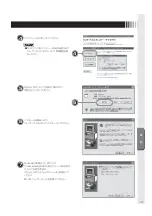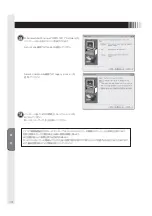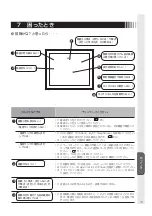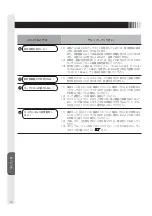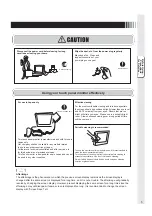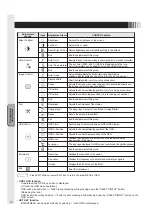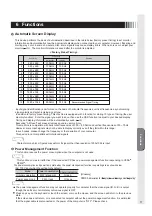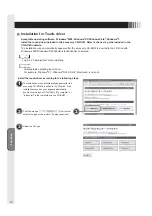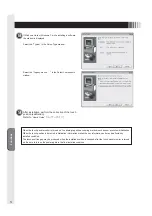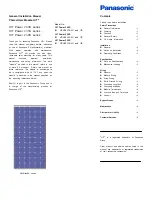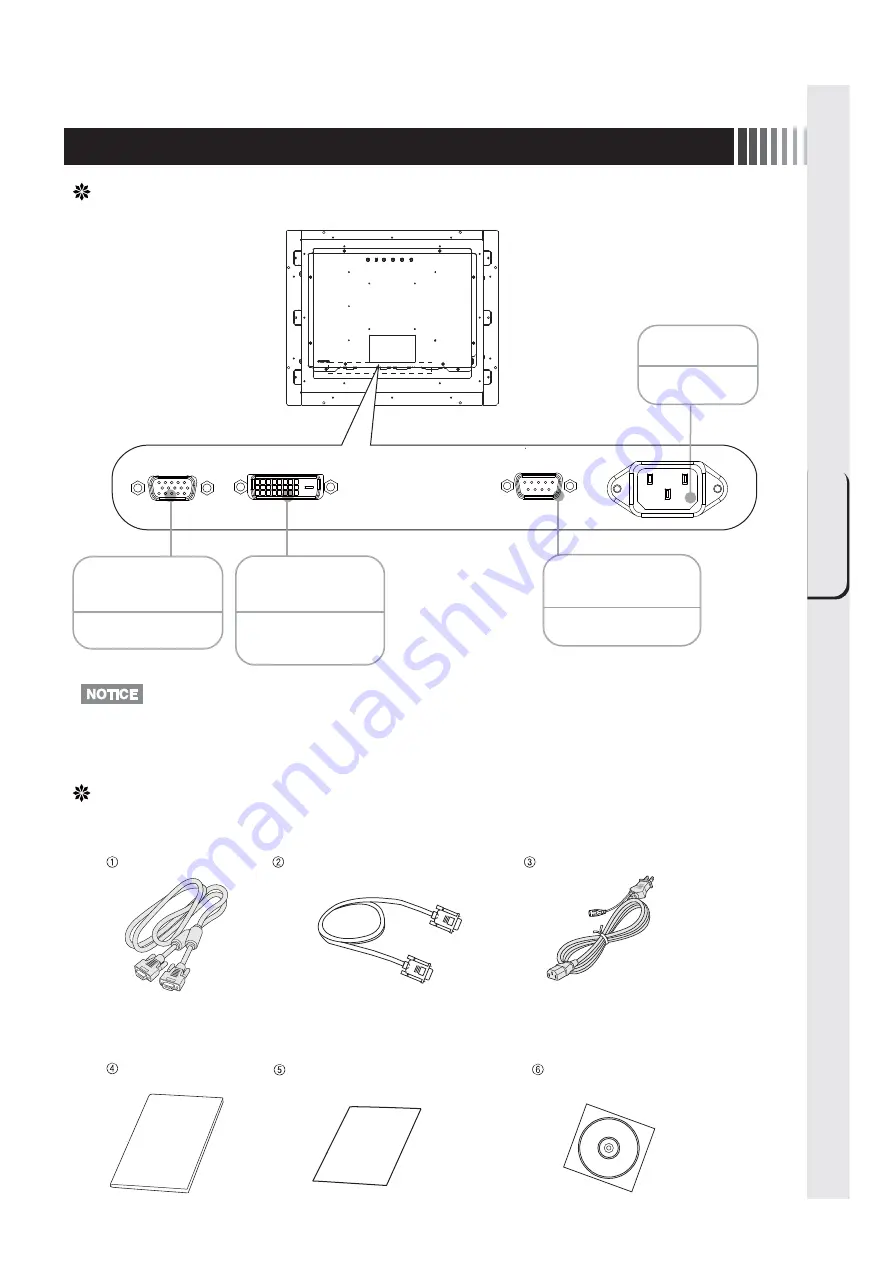
Part Names
7
Back of the Main Unit (Connection area)
DVI SIGNAL INPUT
CONNECTOR
(DVI-D 24 pin)
Connects the DVI-D
cable.
*The DVI-D cable is not provided.
ANALOG SIGNAL
INPUT CONNECTOR
(Mini-D-SUB 15 pin)
Connects the mini
D-SUB 15-pin cable.
Connects the mini
D-SUB 9-pin cable.
TOUCH
COMMUNICATION
CONNECTOR
POWER INPUT
CONNECTOR
Connects the
power cord.
·
Use CAC-DV2D 2m of Elecom Co., Ltd. for the DVI-D cable.
Verifying Accessories
These are the accessories that should come with your purchase.
If any of your accessories are missing or damaged, please contact your vendor.
User’s manual
Customer service guide
お客さま相談窓口のご案内
Power supply cord
CD-ROM for the touch driver
Video signal cable
Mini-D-SUB 15-pin -
Mini-D-SUB 15-pin
(with two ferrite cores)
Touch communication cable
(RS-232C)
D-SUB 9-pin-
Mini-D-SUB 9-pin
User's manual
(this document)
Содержание TSD-CT194-MN
Страница 2: ...2 VCCI B VCCI WindowsNT Windows Vista Windows Microsoft Corporation Macintosh Apple Inc...
Страница 3: ...3 AC100V AC100V...
Страница 4: ...4 During servicing disconnect the plug from the socket outlet...
Страница 6: ...6 OSD OSD P10 MENU EXIT OSD OSD OSD OSD OSD 1 OSD SELECT SELECT INPUT OSD OSD OSD OSD SELECT P11 I...
Страница 13: ...13 WindowsXP TouchWare5 64SR5 2 4 5 6 7 4 5 5...
Страница 14: ...14 WindowsVista Windows7 MT 7 Software Setup Type Typical Select Components Legacy mouse 8 9...
Страница 17: ...17 TSD CT194 MN 1 1...
Страница 18: ...18 9 2 TSD CT194 MN 1 TEL 1 2 3 1 2 3 4 5 4...
Страница 39: ......
Страница 40: ...40D871117B10...