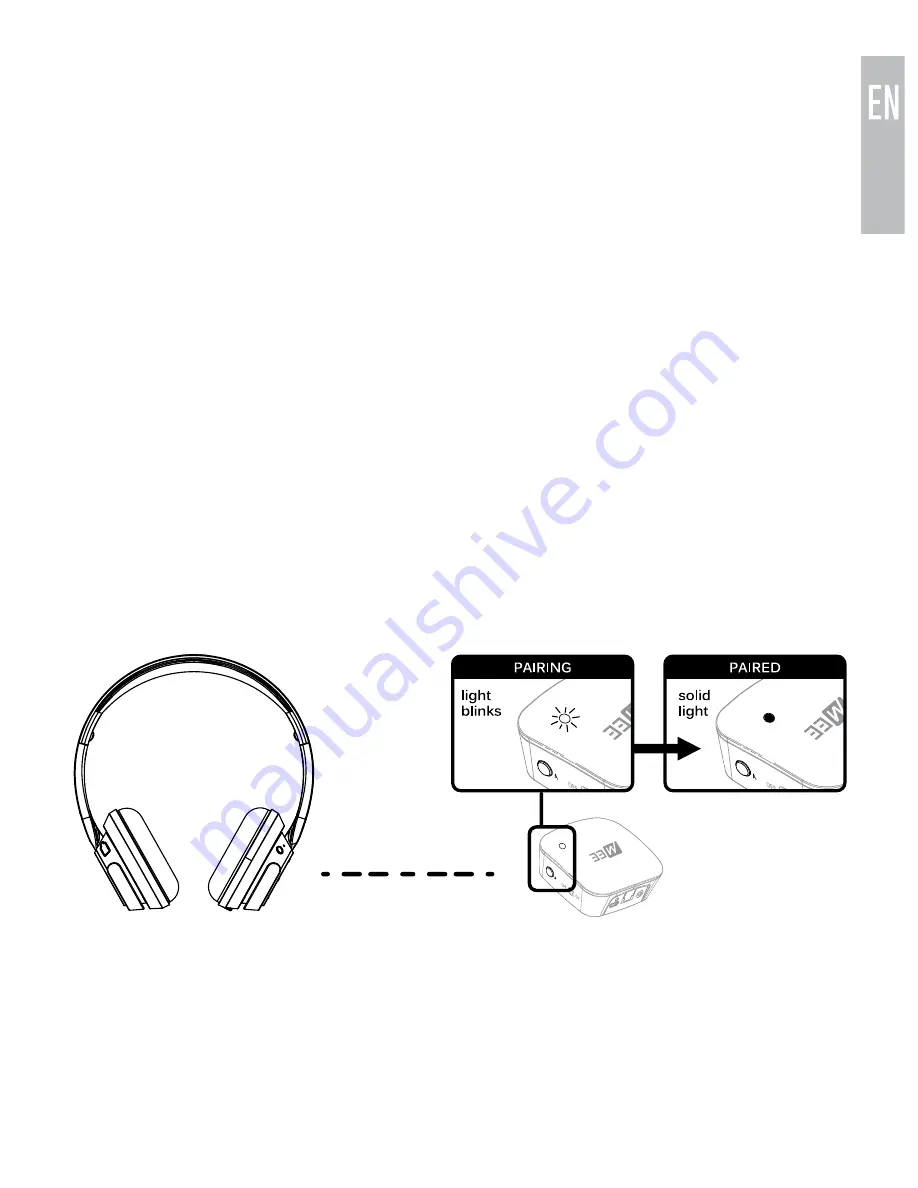
8
SETUP:
PAIRING WITH BLUETOOTH HEADPHONES
AND SPEAKERS
Prior to first use the
Connect
must be paired with at least one headphone,
speaker, or other Bluetooth audio receiver.
Make sure your Bluetooth device is turned off and within 1 meter (3 feet) of
the
Connect
. Put it in pairing mode (consult the user manual of the device if
you are not sure how to enter pairing mode).
With most headphones this is done by pressing and holding the
Power/Multifunction button until the status indicator lights (typically red and
blue) flash in an alternating pattern. If you are unsure of how to activate
pairing mode, consult the user manual of your headphone/device.
Once the headphone or speaker is in pairing mode, press pairing button
“A” located on the right side of the
Connect
. A blue light will blink rapidly
on the top of the unit to indicate that the
Connect
is ready to pair. Once
the
Connect
and device you are pairing with it are both in pairing mode
simultaneously, they will automatically pair. Once paired, the light on top of
the
Connect
will turn solid blue.
The
Connect
will remain in pairing mode for 30 seconds or until successfully
paired. Once paired, the blue light will blink several times and turn solid Blue.
Note:
The above procedure creates a pairing in slot A. To pair a single
headphone in slot B, simply use pairing button “B” instead. To pair two
headphones simultaneously, follow the instructions in the next section.
continue to next page
















