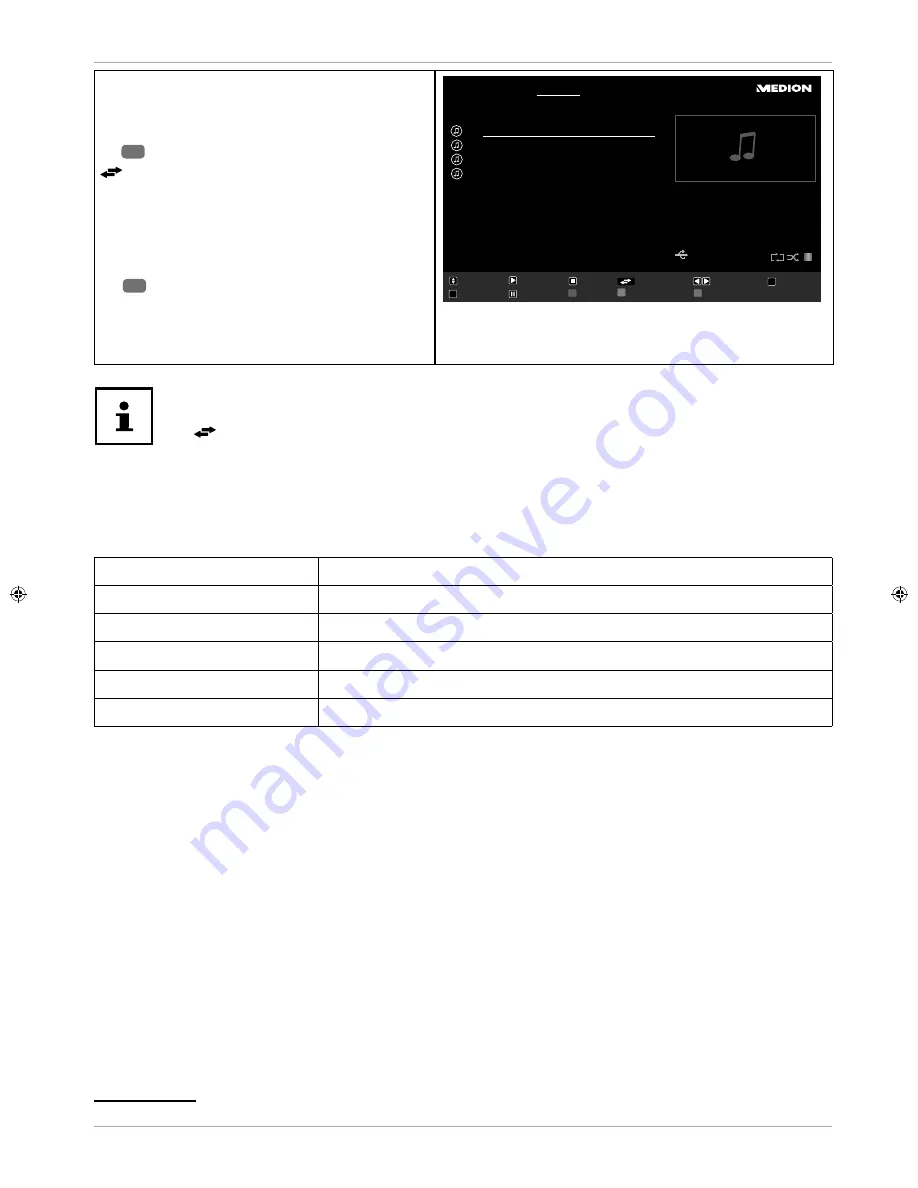
•
MUSIC
- for playing music fi les
: Navigation
: Play
30
: Stop
(SWAP)
: Device selection (if several USB or
network drives are available)
: Previous/next
0..9
: Jump
OK
: Play selection
30
: Pause
RED BUTTON
: Sort
GREEN BUTTON
: Loop/Shuffl e
BLUE BUTTON
: Change media type
Change Media
Navigate
Jump
a0
Play
Play This
Sort
Loop/Shuffle
00:20
Previous/Next
Stop
Pause
Device Selection
Music
Media Browser
Title 1
1
2
3
4
5
6
7
8
9
OK
0001. Title
1
0002. Title
2
0003. Title
3
0004. Title
4
If a certain fi le type is not available on the USB data medium, a corresponding message
will be displayed.
The
(SWAP)
option will only be displayed if several USB connections and/or
networks are available.
•
ALL
2
- Play back all media types
•
RECORDINGS
- In this option, the recorded programmes on the connected USB stick/USB hard drive can be
displayed and played back.
•
SETTINGS
- Go to the settings for the media browser
VIEW STYLE
Select the playback style
FLAT
or
FOLDER
.
SLIDESHOW INTERVAL
Select the display time for images in the slide show (5 to 30 seconds).
SHOW SUBTITLE
Activate/deactivate subtitles
SUBTITLE LANGUAGE
Select subtitle language.
SUBTITLE POSITION
Select the subtitle position.
SUBTITLE FONT SIZE
Select the font size for the subtitles.
2
This selection menu appears if the option
FOLDER
is set in the
SETTINGS
menu under the option
VIEW STYLE
.
49
Via the OSD menu














































