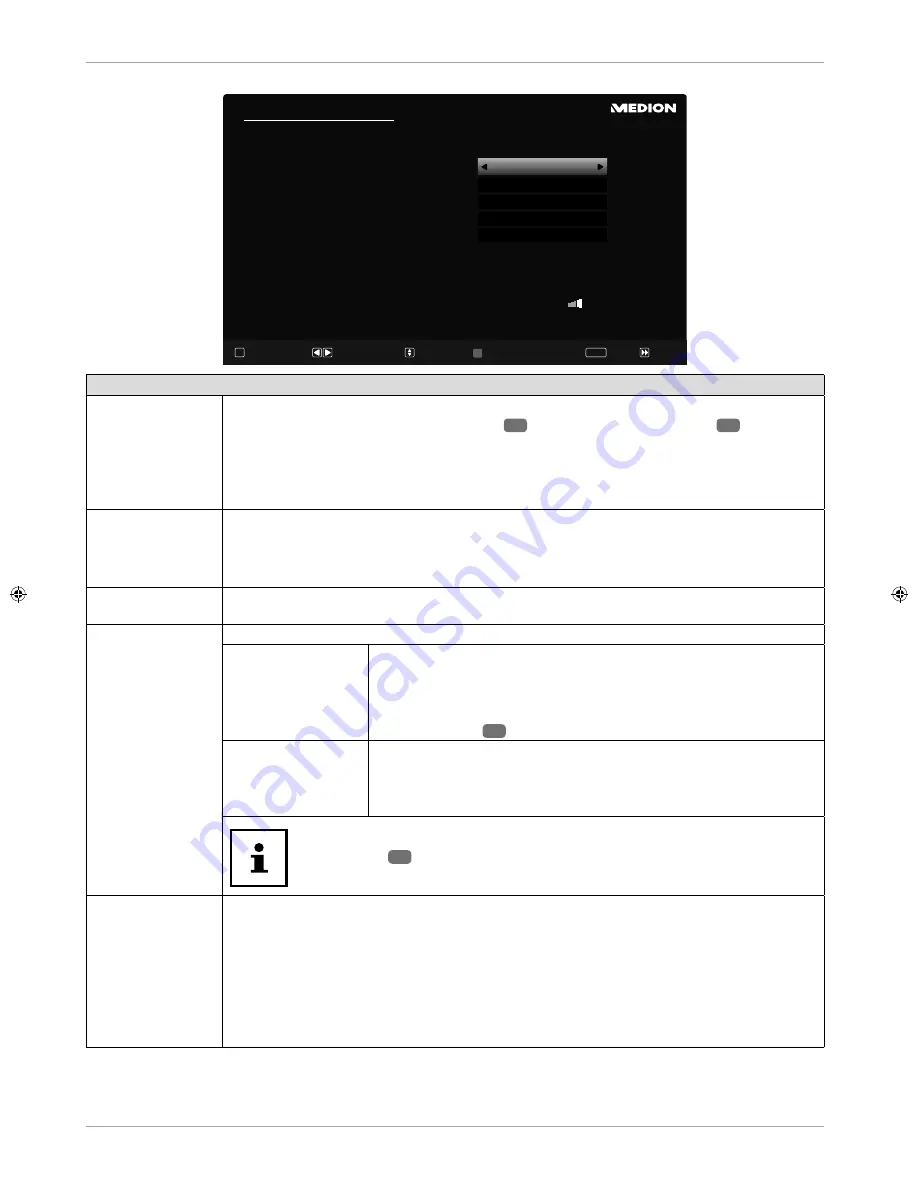
Network/Internet settings
Network/Internet Settings
Network Type
Press WPS on your wifi router
Internet Speed Test
Advanced Settings
Wake On
Connected
48:6d:bb:b0:dc:65
Navigate
Continue
Change Value
OK
Back
BACK
Skip
Wireless Device
OK
OK
OK
On
Wi-Fi
Delete Saved Wifi Profile
Network settings
NETWORK TYPE
Here you select the network type:
WIRELESS DEVICE
or
WIRED DEVICE
. After making
a selection with the direction buttons
39
and confi rming with the
OK
22
button,
an overview of all available networks appears. Make a selection and confi rm with the
OK
button. If a password is required for a network, a virtual keyboard appears which you can
use to enter this with the help of the direction buttons
and the
OK
button. After
entering the password, select
OK
on the keyboard and confi rm with the
OK
button.
PRESS WPS ON
YOUR WI-FI
ROUTER
(only for WLAN)
This option enables you to quickly establish a WPS connection via a wireless network (Wi-Fi).
Hold down the WPS button on your router and confi rm this option
OK
using the
OK
button.
Then the WPS connection will be made.
INTERNET SPEED
TEST
Press the
OK
button in order to test the Internet speed.
ADVANCED
SETTINGS
Press the
OK
button to call up further network confi guration options.
CONFIGURATION
Choose the setting
AUTOMATIC IP
or
MANUAL IP
. If you select
MANUAL IP
, three additional lines appear in which you can
manually enter the data for the
IP ADRESS, SUBNET MASK
and
DEFAULT GATEWAY
using the direction buttons
and the
number buttons
17
.
CONFIGURATION
Select here between
AUTOMATIC DNS
or
MANUAL DNS
. If you
select
MANUAL DNS
, two additional lines appear in which you can
manually enter the data for the
DNS SERVER 1
and
DNS SERVER 2
using the direction buttons
and the number buttons.
An existing network connection can be terminated by pressing the
red button
28
.
WAKE ON
Activate/deactivate the Wake-On LAN/Wake-On Wireless LAN function (WoL/WoWLAN). This
enables you to switch on the smart TV via a different device (e.g. a smartphone with the
MEDION® Life Remote App). Both devices must be connected to the same network via LAN
or Wi-Fi for this purpose. Select the
ON
setting to activate this function. The device being
used as a remote control needs to be connected to the TV once when it is switched on. The
control function only works when the TV is in standby mode. If the TV is turned off and on
again at the mains switch, the connection between the two devices will be automatically
restored.
Now select the option
NETWORK TYPE
again using the direction buttons
and then press
OK
to continue.
24
Using the device for the fi rst time






























