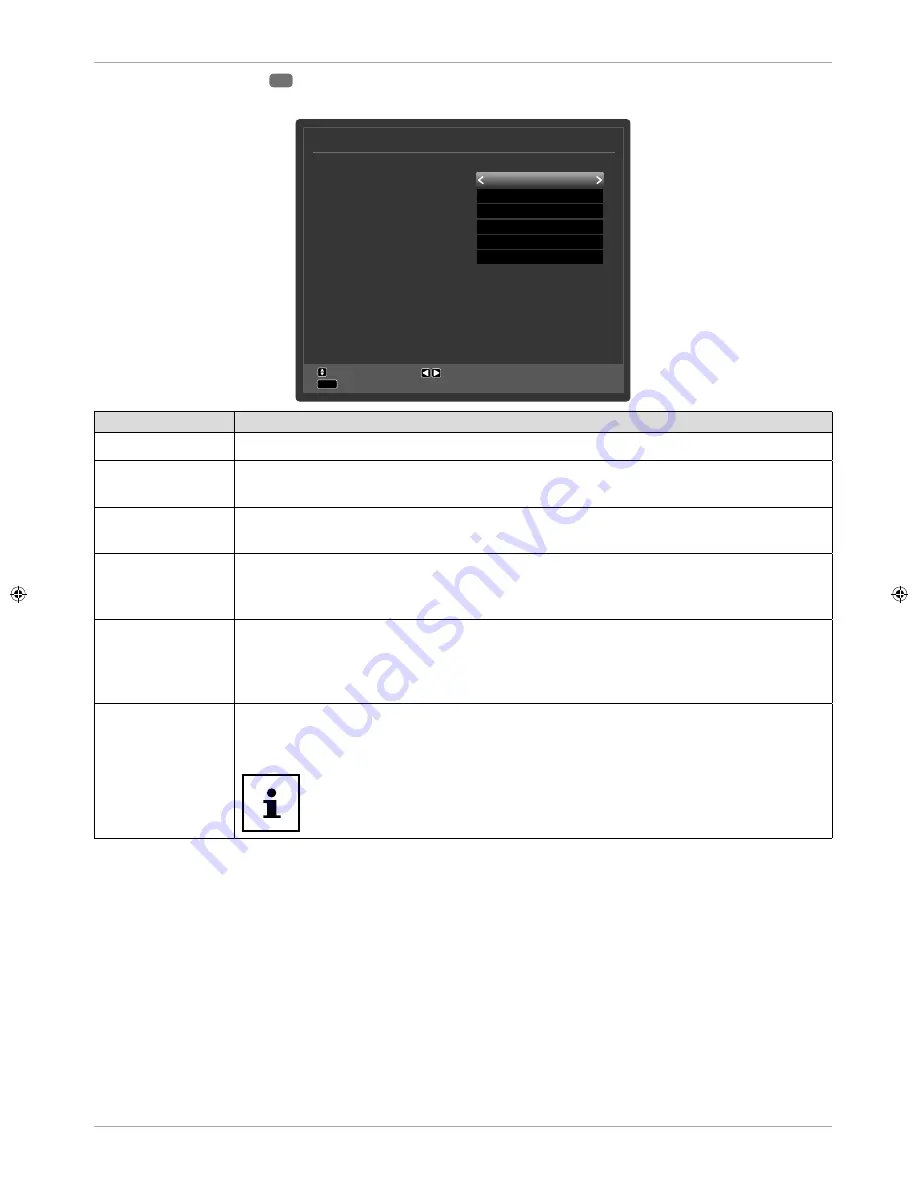
The Q. MENU button
26
Access the quick menu (
OPTION MENU
) to quickly call up basic options.
Option Menu
Picture Mode
Equalizer Settings
Favourites
Edit Favourites
Sleep Timer
Energy Saving
Navigate
Exit
Change Value
MENU
Natural
User
None
OK
Off
Maximum
Menu Item
Settings
PICTURE MODE
Select picture mode:
NATURAL, CINEMA, SPORTS, DYNAMIC
.
EQUALIZER
SETTINGS
You can select the presets
MUSIC, MOVIE, SPEECH, FLAT, CLASSIC
and
USER
in the
equaliser menu.
FAVOURITES
If you press the
Q. MENU
button, you can also select one of the favourites lists from the
FAVOURITES
in the
OPTION MENU
.
EDIT FAVOURITES
If you press the
Q. MENU
button, you can use the option
EDIT FAVOURITES
in the
OPTION MENU
to add the currently selected channel to a favourites list (
LIST 1 - 4
) by
switching the option of the desired list to
ON
.
SLEEP TIMER
You can use the
SLEEP TIMER
to programme the device to switch off automatically. You
can set the time in 30-minute increments (maximum 2 hours). The sleep timer countdown
begins immediately after the setting has been made. Select
OFF
to deactivate the
function.
ENERGY SAVING
Here you can activate the energy saving mode. Select
OFF, MINIMUM, MEDIUM,
MAXIMUM, SCREEN OFF
or
AUTO
, to set the brightness of the TV or switch off the
screen.
In
DYNAMIC
picture mode, the
MAXIMUM
setting cannot be
selected.
31
Via the OSD menu


































