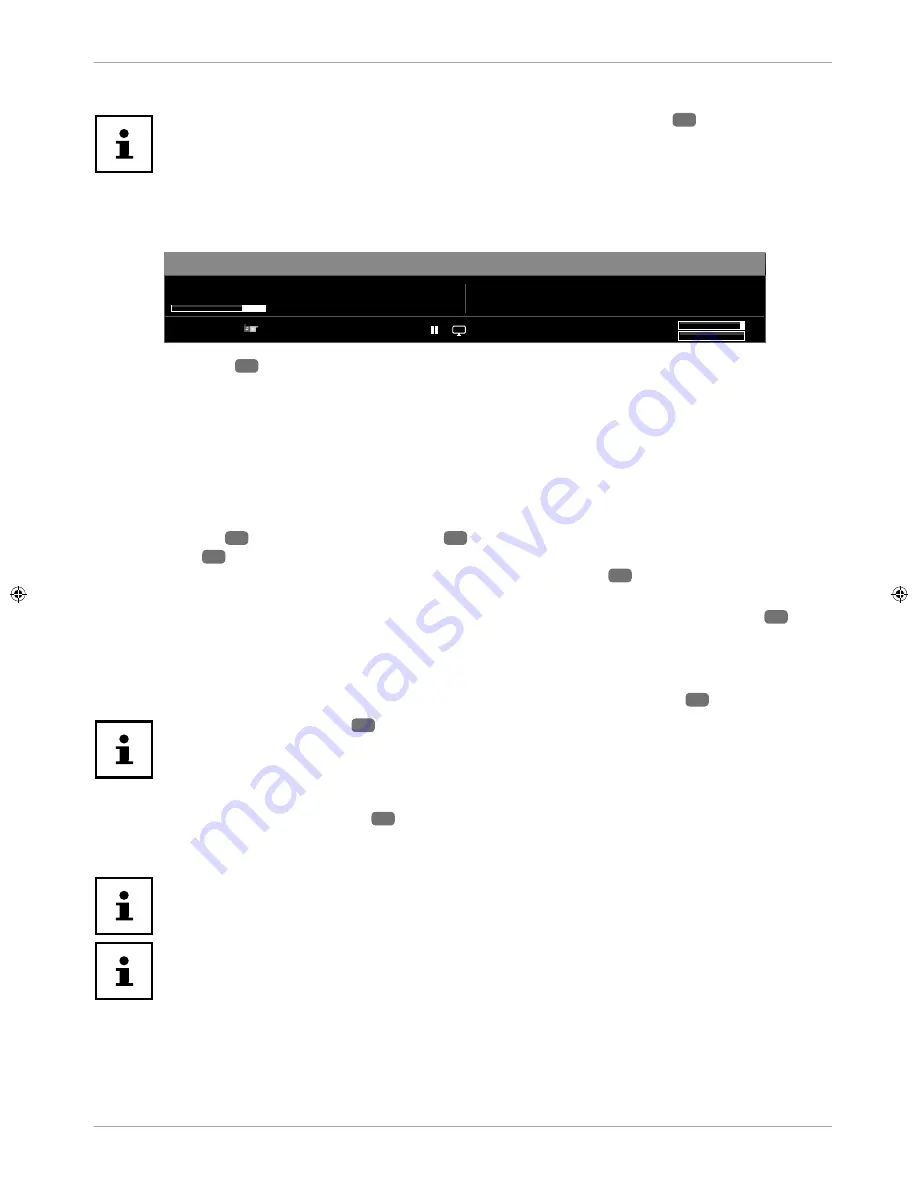
You can also change the picture format setting in the menu
PICTURE > ADVANCED SETTINGS > PICTURE
ZOOM
.
You can move the screen content up or down by pressing the
/
39
buttons if the
picture format
14:9 ZOOM, KINO
or
SUBTITLE
is selected.
Please note that not all picture formats are available depending on the chosen image source.
Displaying information
Now:
Next:
10:36-11:04 The Big Bang Theory
08:47
6 ProSieben
TXT
;
DVB-T2
S
Q
11:04-11:30 How I Met Your Mother
;
;
HD
CH25
100%
97%
A/V Sharing
− Press the
i
(
INFO
)
36
button to show information about the current channel.
− You can get the same information when you switch over to a different channel.
− If you press the
i
(
INFO
) button twice, a description of the TV programme you are currently watching will be
displayed (if available). This automatically scrolls through the text. If the information changes too quickly, you
can use the
and
arrow buttons to scroll up and down through the text yourself.
Opening the favourites list
In the
CHANNEL LIST
menu you can add individual channels to up to four different favourites lists.
Press the
MENU
19
button and use the
and
39
buttons to select the
CHANNEL LIST
menu and then
press the
OK
22
button. The
EDIT CHANNEL LIST
menu opens. Alternatively, you can press the
OK
button
during operation (the
CHANNEL LIST
opens). Then press the
green button
28
ADVANCED
.
Now use the
and
buttons to select the channel that you want to add to one or more favourites lists. If you
want to add several channels to the favourites simultaneously, select these using the
yellow button
28
. Then
press the
OK
button. The
CHANNEL EDIT OPTIONS
menu opens.
Now use the
and
buttons to select the
ADD/REMOVE FAVOURITES
option and press the
OK
button.
In the
FAVOURITE LISTS
menu you can now assign the marked channels to the desired favourites lists (
LIST 1
- 4
). To do this, select the entry
ON
for the corresponding list. Now press the
OK
or
EXIT
23
button.
If you press the
Q. MENU
26
button, you can use the option
EDIT FAVOURITES
in the
OPTION MENU
to add the currently selected channel to a favourites list (
LIST 1 - 4
).
To call up a favourites list, open the
EDIT CHANNEL LIST
menu again as described above. Then choose
the
FILTER
option with the
blue button
28
and select the required favourites list (
LISTE 1 - 4
) under
FAVOURITES
. When you open the
CHANNEL LIST
with the
OK
button, only the channels in the favourites list
are displayed and you can switch between them.
If you press the
Q. MENU
button, you can also select one of the favourites lists from the
FAVOURITES
in the
OPTION MENU
.
When you call up the channel list with the
OK
button, the favourites list will
automatically be shown if you are in one of the four favourites lists. In this case, you can
alternatively use the
and
buttons to select your favourites and call them up with
the
OK
button.
27
Operationun






























