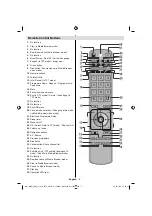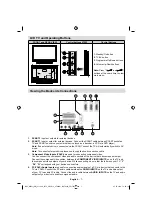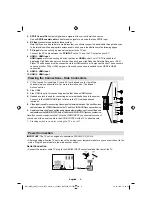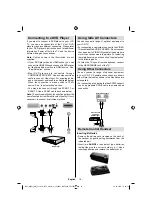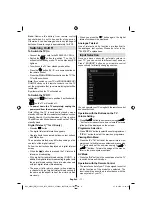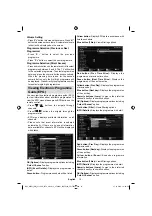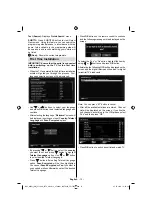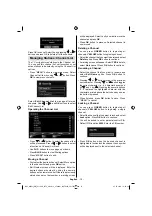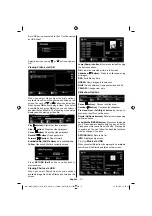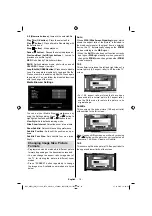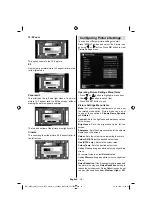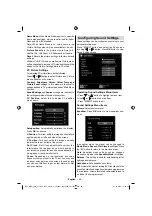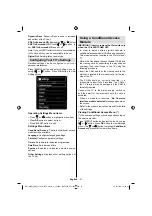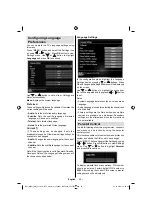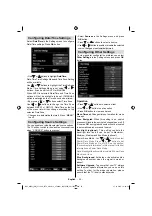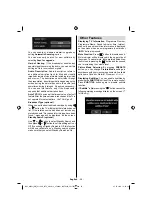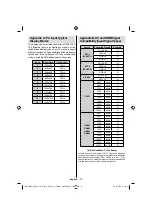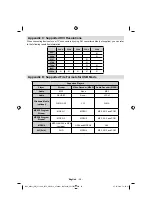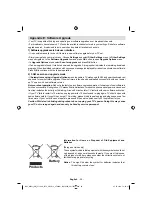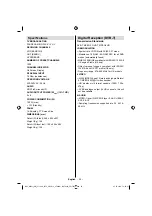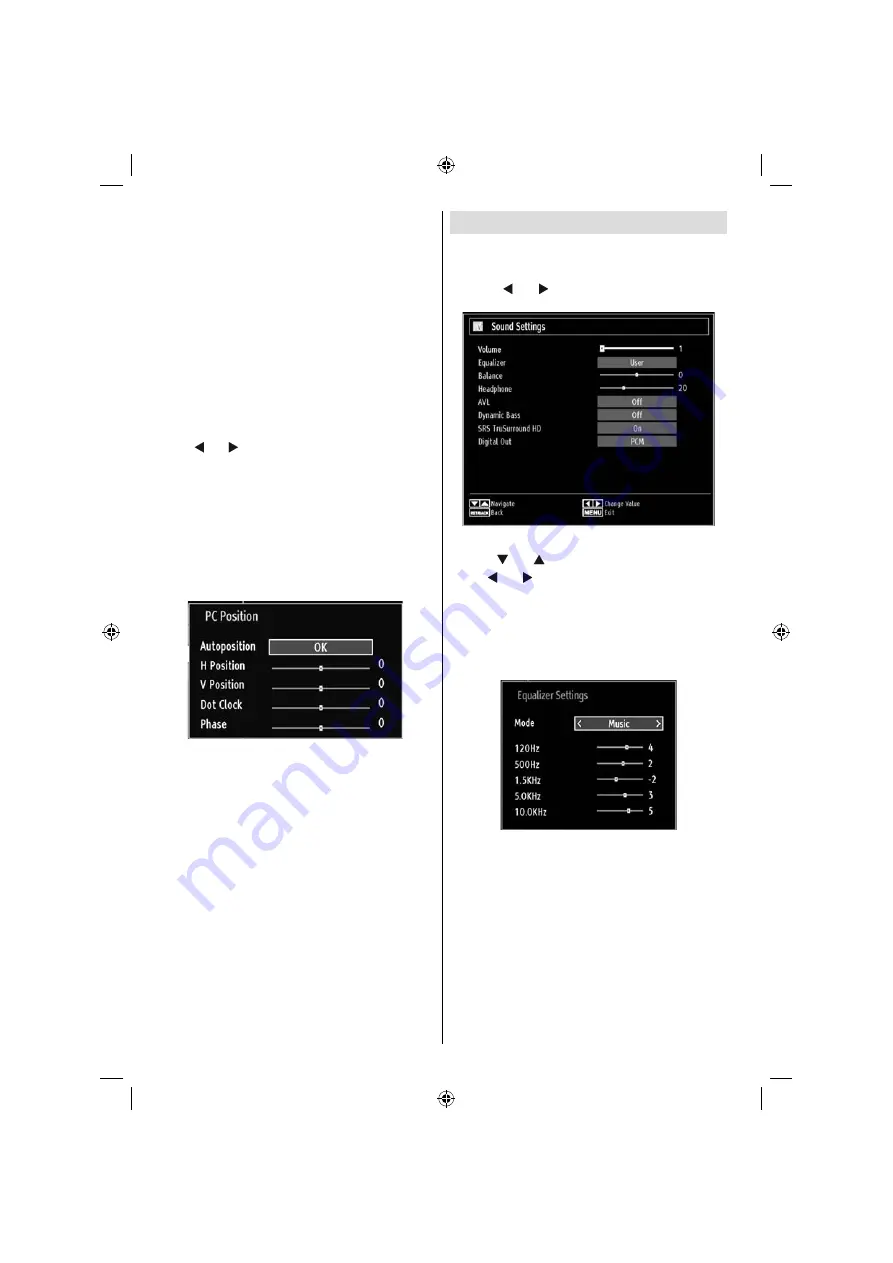
English
- 20 -
Game Mode:
When Game Mode is set to On, specifi c
game mode settings, which are optimized for better
video quality, will be loaded.
Note: When Game Mode is on, some items in the
Picture Settings menu will be unavailable to be set.
Picture Zoom
:Sets the picture size to Auto,16:9,
Subtitle,14:9, 14:9 Zoom, 4:3, Panoramic or Cinema.
Reset
: Resets the picture settings to factory default
settings.
While in VGA (PC) mode, some items in Picture menu
will be unavailable. Instead, VGA mode settings will be
added to the Picture Settings while in PC mode.
PC Picture Settings
For adjusting PC picture items, do the following:
Press “ ” or “ ” button to select Picture icon. Picture
menu appears on the screen.
Contrast, Brightness, Colour, Colour Temp and
Picture Zoom
settings in this menu are identical to
settings defi ned in TV picture menu under “Main Menu
System”.
Sound,Settings and Source settings are identical to
the settings explained in main menu system.
PC Position
: Select this to display PC position
menu items.
Autoposition
: Automatically optimizes the display.
Press
OK
to optimize.
H Position
: This item shifts the image horizontally to
right hand side or left hand side of the screen.
V Position
: This item shifts the image vertically
towards the top or bottom of the screen.
Dot Clock
: Dot Clock adjustments correct the
interference that appear as vertical banding in
dot intensive presentations like spreadsheets or
paragraphs or text in smaller fonts.
Phase
: Depending on the resolution and scan
frequency that you input to the TV set, you may see
a hazy or noisy picture on the screen. In such a case
you can use this item to get a clear picture by trial
and error method.
Confi guring Sound Settings
Sound settings can be confi gured according to your
personal preferences.
Press
“MENU”
button and select the Sound icon
by using “ ” or “ ” button. Press
OK
button to view
Sound Settings menu.
Operating Sound Settings Menu Items
Press “
•
” or “
” button to highlight a menu item.
Use “
•
” or “ ” button to set an item.
Press
•
“MENU”
button to exit.
Sound Settings Menu Items
Volume
: Adjusts volume level.
Equalizer
: Press
OK
button to view equalizer sub-
menu.
In equalizer menu, the preset can be changed to
Music
,
Movie
,
Speech
,
Flat
,
Classic
and
User
. Press
the
“M”
button to return to the previous menu.
Note: Equalizer menu settings can be changed
manually only when the Equalizer Mode is in User.
Balance
: This setting is used for emphasizing left or
right speaker balance.
Headphone
: Sets headphone volume.
AVL
: Automatic Volume Limiting (AVL) function sets the
sound to obtain fi xed output level between programmes
(For instance, volume level of advertisements tend to
be louder than programmes).
B02_MB61_[GB]_5110UK_IDTV_GOLD12_37884W_10070326_50179516.indd 20
B02_MB61_[GB]_5110UK_IDTV_GOLD12_37884W_10070326_50179516.indd 20
27.10.2010 14:22:24
27.10.2010 14:22:24