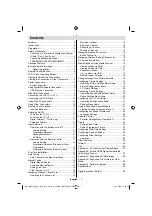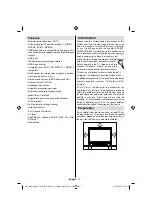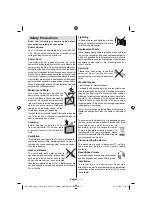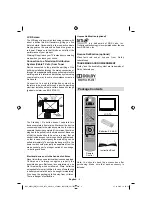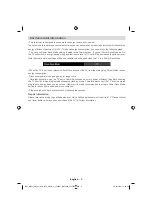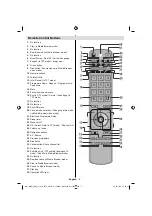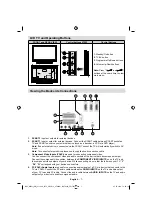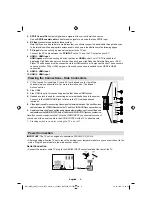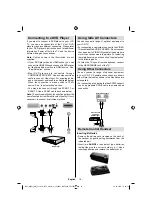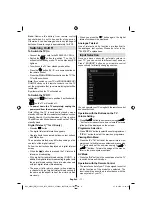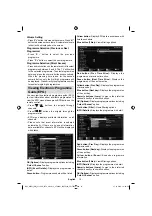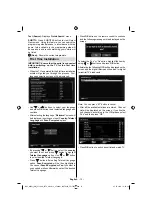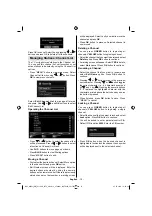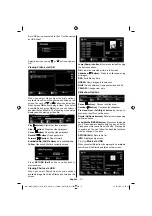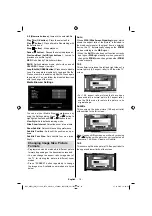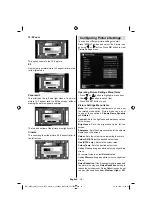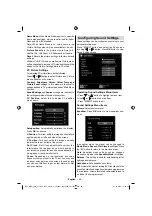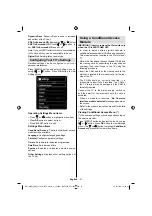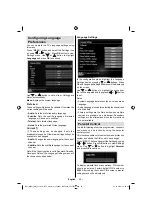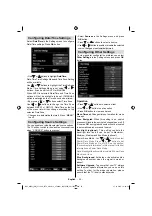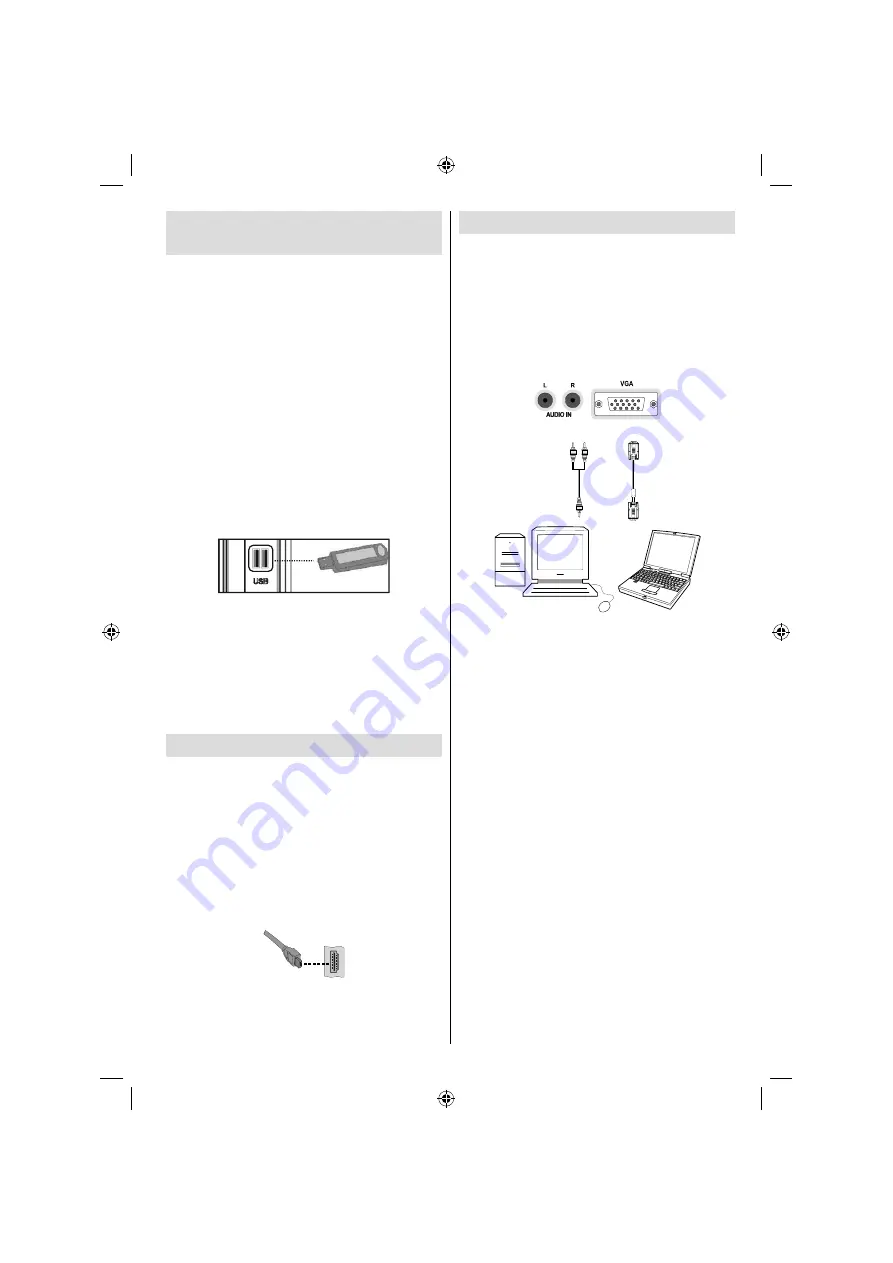
English
- 9 -
Using Digital Multimedia
Connectors
You can connect USB devices to your TV by using
•
the USB inputs of the TV. This feature allows you
to display/play JPG, MP3 and video fi les stored in
a USB stick.
It is possible that certain types of USB devices (e.g.
•
MP3 Players) may not be compatible with this TV.
You may back up your fi les before making any
•
connections to the TV set in order to avoid any
possible data loss. Note that manufacturer will not
be responsible for any fi le damage or data loss.
Do not pull out USB module while playing a fi le.
•
CAUTION: Quickly plugging and unplugging USB
devices, is a very hazardous operation. Especially,
do not repeatedly quickly plug and unplug the
drive. This may cause physical damage to the USB
player and especially the USB device itself.
SIDE VIEW USB MEMORY
USB Memory Connection
IMPORTANT: The TV should be switched off while
plugging or unplugging a USB device.
Plug your
USB device to the USB inputs of the TV. You can
connect two usb device to your TV by using the USB
inputs of the TV at the same time.
Note: It is possible certain types of hard disk drives
are not supported.
Side HDMI Connection
You can use side HDMI input to connect a device that
has an HDMI connector to your TV. Use an appropriate
HDMI cable to make such a connection. Note that you
should switch to the HDMI source to view the content
from the connected device. Power off both the TV and
the device before making any connections. Side HDMI
Input supports connections between HDMI devices
such as DVD players. You can use side HDMI input
of the TV to connect to an external HDMI device. Use
an HDMI cable to connect.
HDMI DEVICE SIDE VIEW
Connecting the LCD TV to a PC
For displaying your computer’s screen image on your
LCD TV, you can connect your computer to the TV set.
Power off both computer and display before making
any connections. Use 15-pin D-sub display cable to
connect a PC to the LCD TV. When the connection
is made, switch to PC source. See “Input selection”
section. Set the resolution that suits your viewing
requirements. Resolution information can be found
in the appendix parts.
PC audio cable
(not supplied)
to AUDIO INPUTS
on the TV
PC RGB cable
(not supplied)
to PC input
Audio
Inputs
PC Input
B02_MB61_[GB]_5110UK_IDTV_GOLD12_37884W_10070326_50179516.indd 9
B02_MB61_[GB]_5110UK_IDTV_GOLD12_37884W_10070326_50179516.indd 9
27.10.2010 14:22:19
27.10.2010 14:22:19