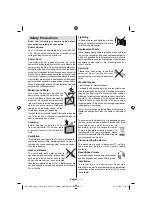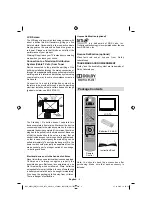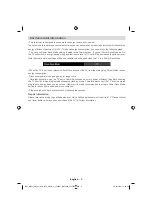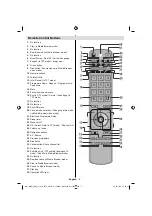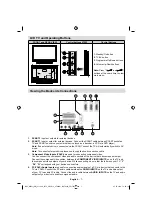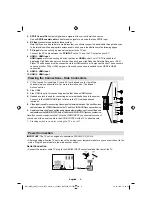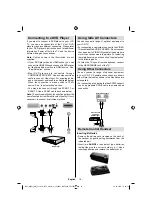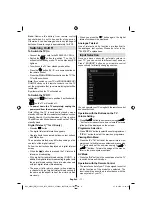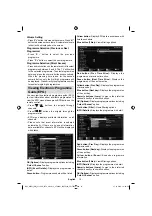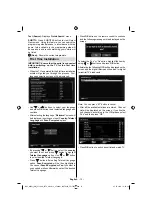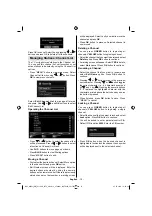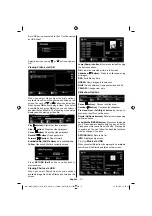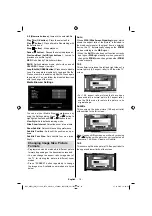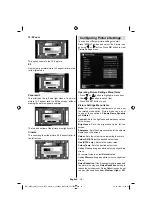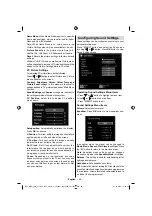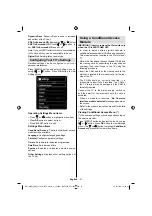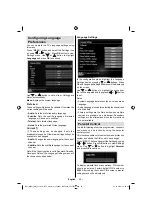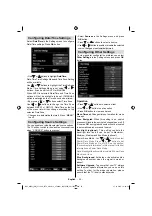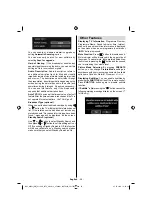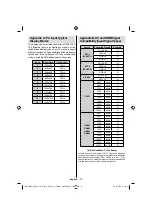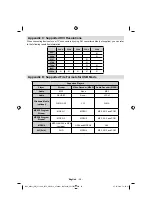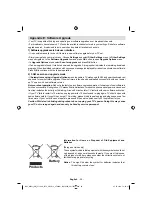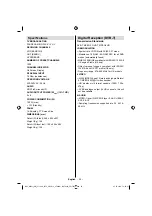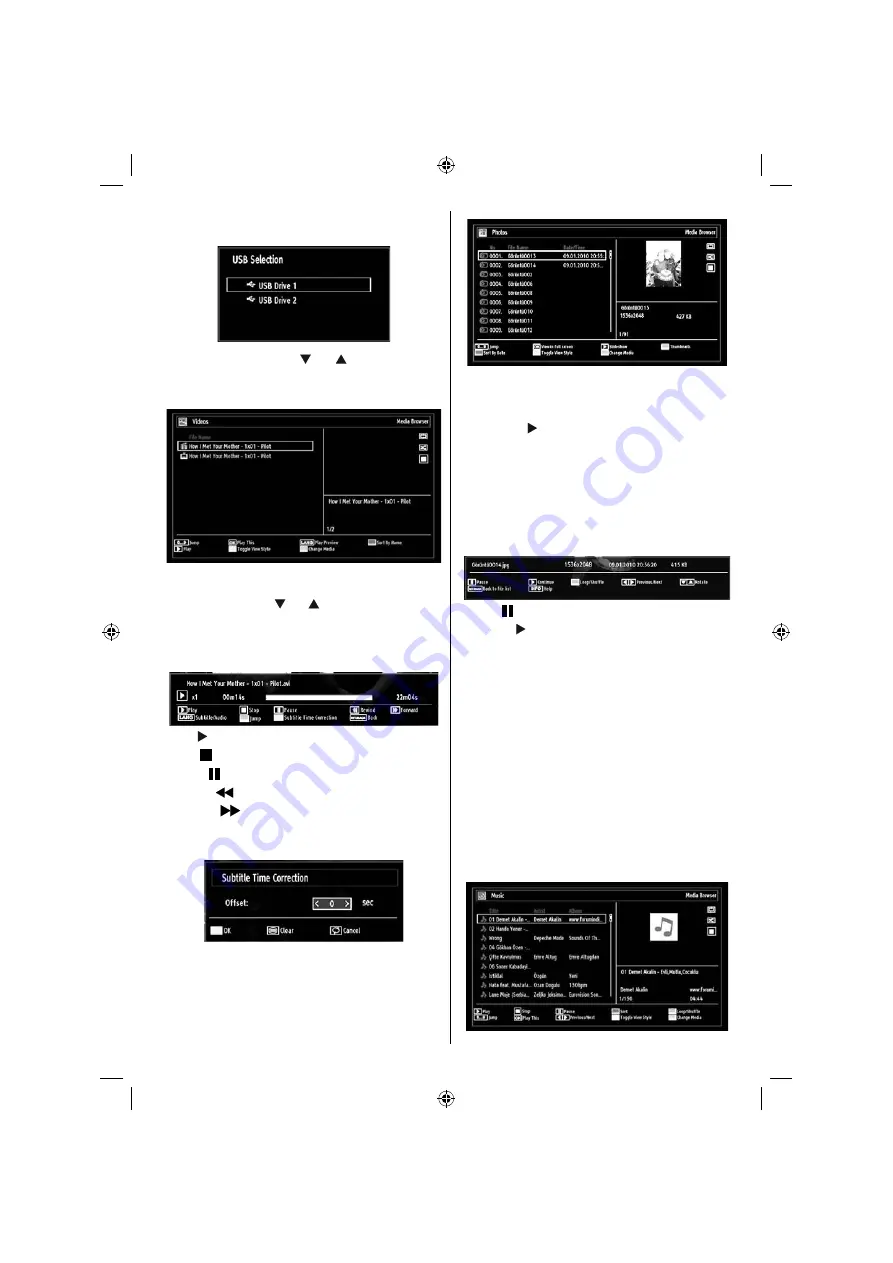
English
- 17 -
fi rst USB device connected to the TV will be named
as USB Drive1.
Select a device by using “
” or “
” button and press
OK.
Viewing Videos via USB
When you select Videos from the main options,
available video fi les will be fi ltered and listed on this
screen. You can use “ ” or “ ” button to select a video
fi le and press
OK
button to play a video. If you select
a subtitle fi le and press
OK
button, you can select or
deselect that subtitle fi le. The following menu will be
displayed while playing a video fi le:
Play ( button):
Starts the video playback.
Stop (
button)
: Stops the video playback.
Pause ( button)
: Pause the video playback.
Rewind (
button)
: Goes backward.
Forward (
button)
: Goes forward.
Subtitle/Audio (LANG. button)
: Sets subtitle/Audio.
Yellow
: Opens subtitle time correction menu
Press
RETURN (Exit)
button to switch back to
previous menu.
Viewing Photos via USB
When you select Photos from the main options,
available image fi les will be fi ltered and listed on this
screen.
Jump (Numeric buttons)
:Jump to selected fi le using
the numeric buttons.
OK
: Views the selected picture in full screen.
Slideshow ( button)
: Starts the slideshow using
all images.
RED
: Sorts fi les by date.
GREEN
: Views images in thumbnails.
BLUE:
Switch between music,photo,video and all
YELLOW:
Change view style
Slideshow Options
Pause ( button)
: Pauses the slideshow.
Continue ( button)
: Continues the slideshow.
Previous/Next (Left/Right buttons)
: Jumps to
previous or next fi le on slideshow.
Rotate (Up/Down buttons)
: Rotates the image using
up/down buttons.
Loop/Shuffl e (GREEN button)
: Press once to disable
Loop. Press again to disable both Loop and Shuffl e.
Press once more to enable only Shuffl e. Press again
to enable all. You can follow the disabled functions
with the change of the icons.
RETURN (Exit):
Back to fi le list.
INFO
: Displays help screen.
Playing
Music via USB
When you select Music from the main options, available
audio fi les will be fi ltered and listed on this screen.
B02_MB61_[GB]_5110UK_IDTV_GOLD12_37884W_10070326_50179516.indd 17
B02_MB61_[GB]_5110UK_IDTV_GOLD12_37884W_10070326_50179516.indd 17
27.10.2010 14:22:23
27.10.2010 14:22:23