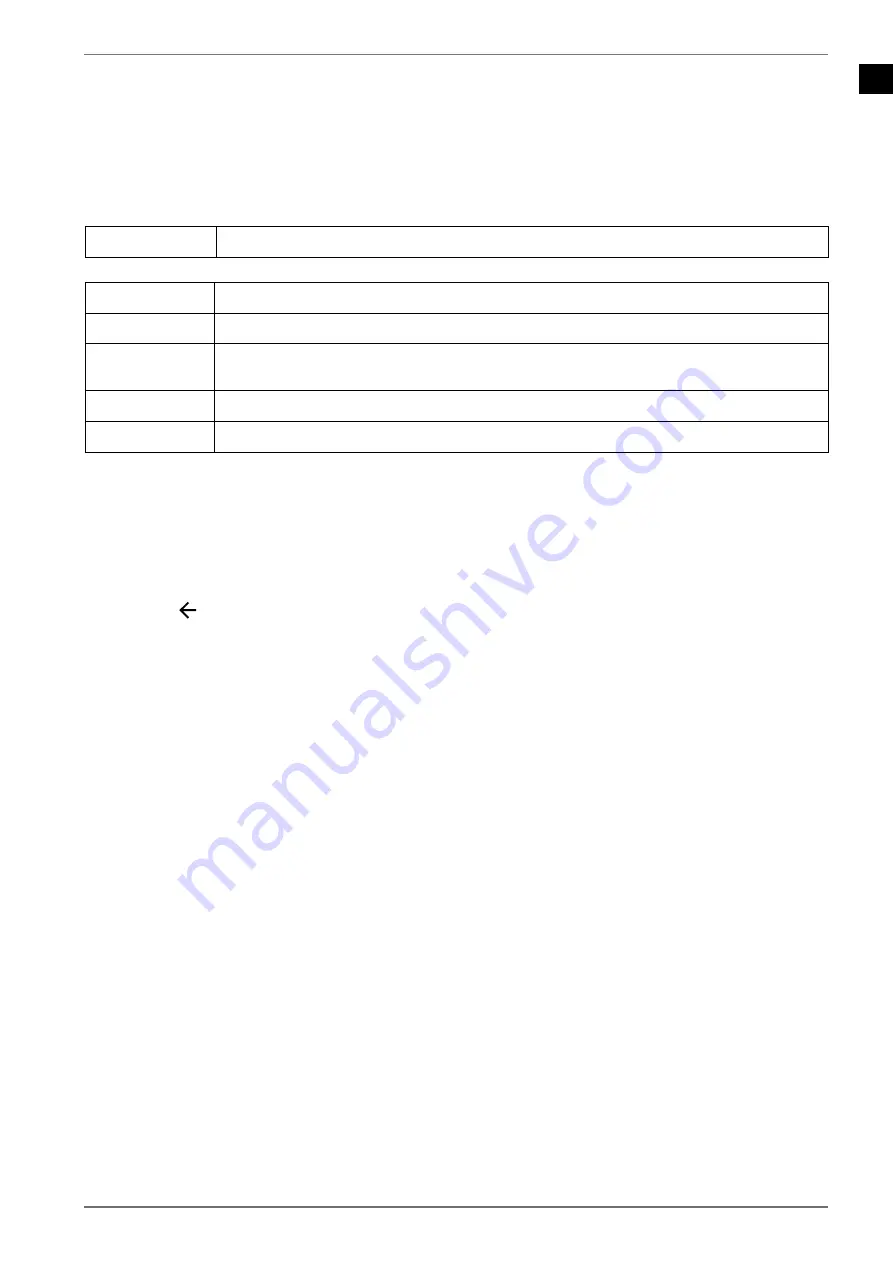
EN
65
13.1.4.
Text
If you select
TEXT
in the main menu, the available text files are filtered and displayed on the screen.
If the storage medium has several folders, press the
buttons to first select a folder and
then press
OK
to open it.
Select the file you want with the arrow buttons and then press
OK
. Playback then starts.
Use the direction buttons
to navigate through the pages of a document.
The following media button functions can be used here:
Start/pause playback of the selected text.
If you press the
MENU
button during playback, the following options appear:
PLAY/PAUSE
Start/stop playback.
REPEAT
Repeat the text.
SHUFFLE ON/
OFF
Activate/deactivate the random function
FONT
Edit the font in
SIZE, STYLE
and
COLOUR
.
SHOW INFO
Shows information about the displayed text file.
13.1.5. Playback
via
DMR
You can play/view data from a mobile device via the media player of the TV set. Proceed as follows:
Make sure that your mobile device is connected to the same network as the TV set.
Open the Multi Media Player (MMP) on the home page.
Select the desired media type.
Press the
blue button
in the next screen to display the folder structure in the list view. Then
press the
button. The
DMR
(Digital Media Renderer) option is now displayed under the media
type options.
Select
DMR
and press
OK
. The TV is ready to receive the media file sent from your mobile device.
On the mobile device, open the file you want to share and tap the share icon or the correspond-
ing option in the options menu on your mobile device. Available devices are listed.
Now select your TV set. You can call up the device name of your TV set via the menu
SETTINGS >
DEVICE PREFERENCES > ABOUT
. If necessary, the name of your TV can also be changed by either se-
lecting one of the predefined names or entering a custom name.
When the connection is successfully established, the selected media file is played/displayed on your
TV.
Содержание MEDION LIFE MD 33980
Страница 80: ......
















































