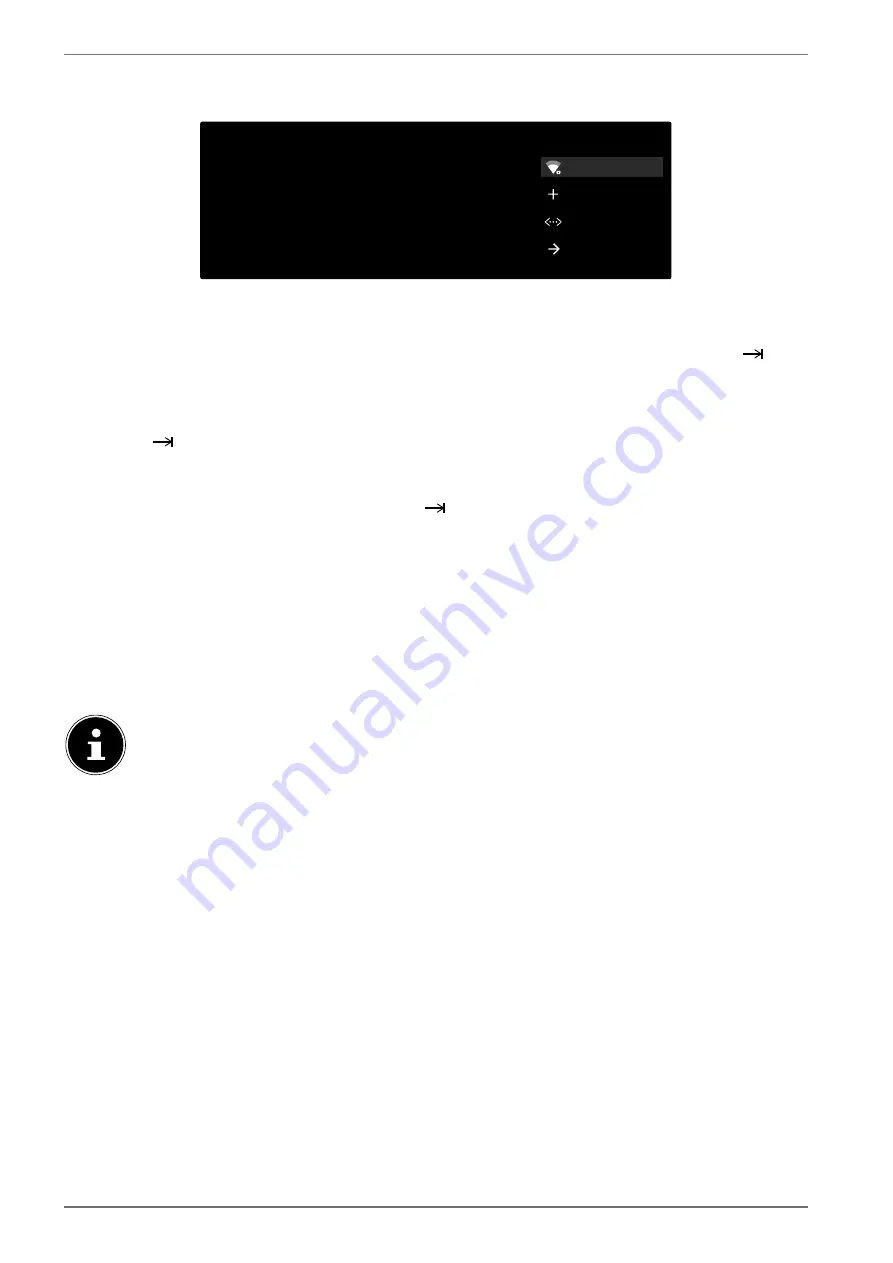
20
6.7.2. Network/Internet settings
Next, you can establish a connection to the network/Internet.
Select your Wi-Fi network
Wi-Fi
Other network...
Use Ethernet
Skip
You can also connect an Ethernet cable to connect to the Internet
All available WLAN networks are displayed directly.
Use the
buttons to select the required WLAN network and press
OK
. If necessary, then enter
the required password using the direction buttons
, then select the return key
and
press
OK
to confirm. The connection will then be established.
To establish a LAN connection using a network cable, select
USE ETHERNET
and press
OK
. If neces-
sary, then enter the required password using the direction buttons
, then select the re-
turn key
and press
OK
to confirm. The connection will then be established.
Select
OTHER NETWORK...
if you want to establish a connection with another network. Then spec-
ify the name of the network. If necessary, then enter the required password using the direction
buttons
, then select the return key
and press
OK
to confirm. The connection will
then be established.
Depending on the country selected, it may now be necessary to specify a password and parental
control settings.
6.7.3. Google sign in
You can now sign in using your Google account to optimise your device with your apps, films and
recommendations etc. You can do this using your smartphone/computer by going to
androidtv.
com/setup
and entering the six-digit numerical code for your device. This will be displayed as soon
as you select
USE YOUR PHONE OR COMPUTER
and press
OK
.
Make sure that your smartphone/computer and the TV are connected to the same
WLAN network during setup.
Select
USE YOUR REMOTE
and press
OK
to register the remote control on the TV. Then enter your
email address to sign in.
If you do not want to sign in to Google, select
ÜBERSPRINGEN
and press
OK
to continue setup.
6.7.4. Terms of use and other default settings
At this point, you will be prompted to accept the terms of use, privacy policy and Google Play terms
of use. This is essential if you intend to make use of Google services.
Read through carefully and select
ACCEPT
to confirm and then press
OK
.
If you would like to allow Google to access your location in order to optimise the functionality of
certain apps and platforms, select
YES
now and press
OK
.
If you would like to allow Google to access your usage data, select
YES
now and press
OK
.
Содержание MEDION LIFE MD 33980
Страница 80: ......






























