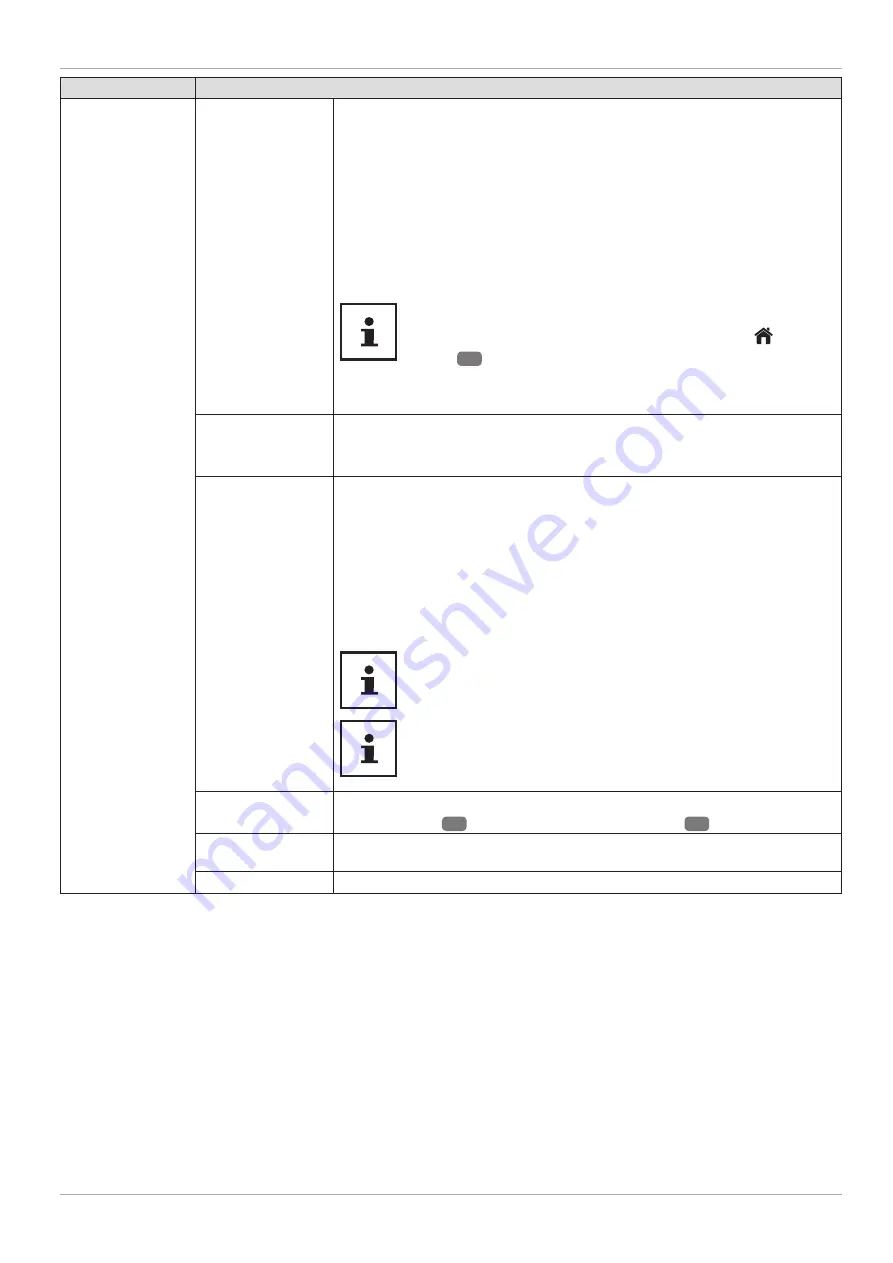
Menu option
Settings
CEC
(Consumer
Electronics
Control)
Enable this function to enable all devices that are connected via HDMI to
communicate with each other. In this way, you can, for example, control
the basic functions of all devices in an HDMI network using only one
remote control. Activate this function if you want to make additional
settings under
SPEAKERS
.
First select the CEC function and select
HDMI2
as the source. If you have
already connected a CEC-enabled device, the name of the device is
listed instead
HDMI2
. The basic functions of the device can then be
automatically controlled using the remote control of the Smart TV.
If the CEC function is activated an
HDMI2
has been selected as
the source (CEC-enabled device connected), the OSD menu of
the Smart TV may no longer be called up using the
(
MENU
)
button
20
. In this case, press and hold
0
. The remote control
then controls the TV again. Pressing and holding again then
enables the control of the device connected by HDMI.
CEC AUTO POWER
ON
This function allows you to turn on the TV with the connected HDMI-CEC-
compatible device and automatically switch to the input source. Select
ENABLED
if you want to use this function.
SPEAKERS
( ARC)
The default setting for the speakers is
TV
so that only the internal
speakers are used to output the sound. This setting can only be changed
if you have previously enabled the CEC function. If you have done so,
it is possible to select the
AMPLIFIER
setting and integrate an external
amplifi er into a CEC network via the
HDMI2
port. The internal speakers
are muted in this case. The volume buttons on the remote control now
control the device connected to the
HDMI2
port (no OSD display of the
volume bar).
The ARC function works exclusively via the
HDMI2
port.
Due to the great variety of different devices, faultless
functionality cannot be guaranteed.
SHOW ALL
COOKIES
You can retrieve a list of all cookies here. To delete a cookie, select it
using the
22
direction buttons and press
OK
31
.
DELETE ALL
COOKIES
All cookies listed can be deleted here.
OSS
Displays the licence information for open source software.
47
The menu system in detail
Содержание MD 31396
Страница 1: ...User Manual 49 123 2 CM UHD 4K SMART TV WITH HDR X14996 ...
Страница 5: ...5 C MEDION Play 16 36 17 18 19 21 23 24 25 26 27 28 29 30 32 33 35 22 31 20 34 ...
Страница 70: ...70 ...
Страница 71: ......
















































