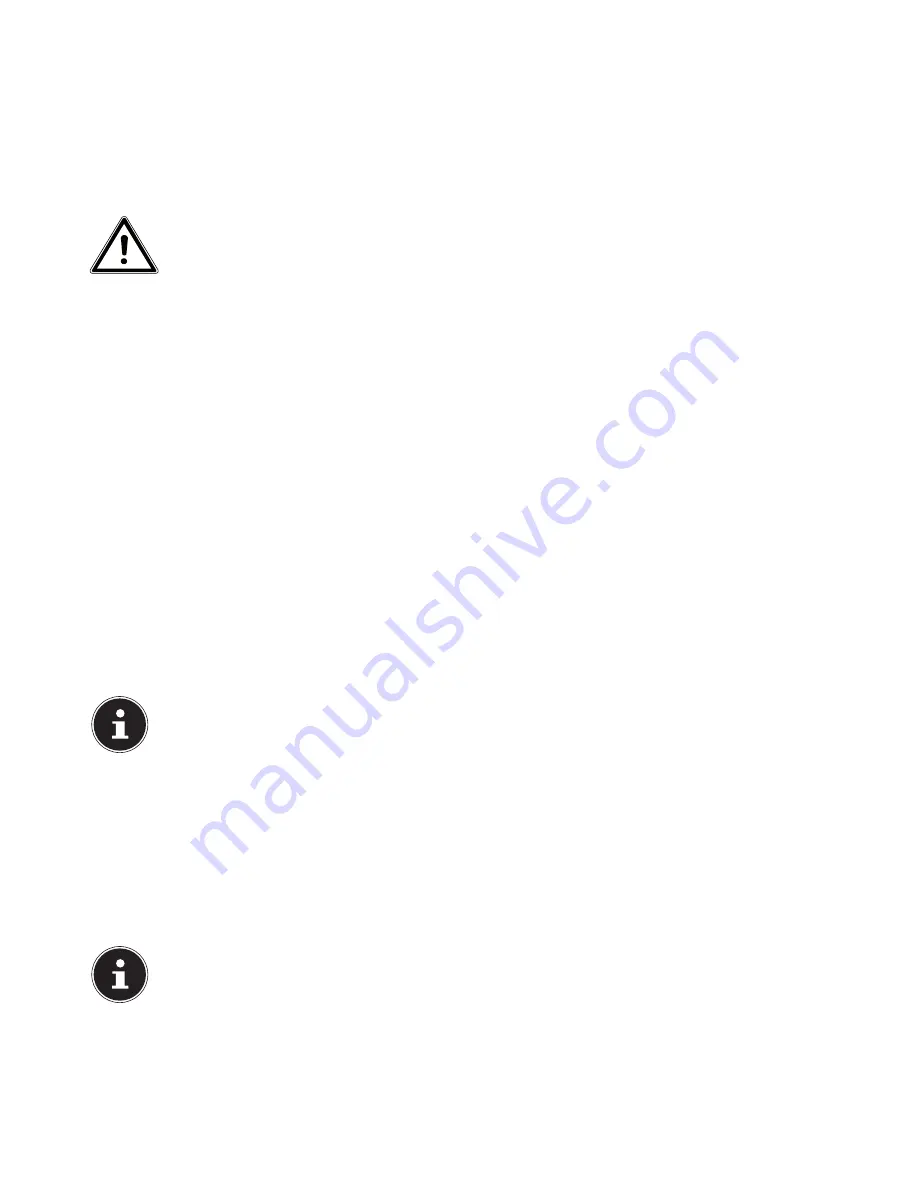
6 of 34
3.
P ackage contents
Please check your purchase to ensure that all items are included. If anything is missing, please contact us within 14 days of
purchase. Note down the serial numbers here.
The PC you have purchased includes the following components:
•
PC and connection cable
•
Windows keyboard and mouse (optional)
•
OEM version of the operating system (optional)
• Documentation
DANGER!
Keep packaging material such as plastic film away from children. There is a risk of suffoca-
tion if used improperly
.
4. Setting up the PC
Setting up your PC correctly goes a long way towards ensuring comfortable operation.
4.1. Installation
location
•
Keep your PC and all connected devices away from moisture and avoid dust, heat and direct sunlight. This will help to
avoid malfunctions or damage to the PC.
•
Place all devices onto a stable, flat and vibration-free surface and only operate them on this type of surface in order to pre-
vent the PC malfunctioning.
4.2. Environmental
requirements
•
The PC can be operated at ambient temperatures of +10°C to +35°C and a relative humidity of 30%–70% (non-condens-
ing).
•
When switched off, the PC can be stored at temperatures from -20 °C bis 50 °C.
•
Pull out the mains plug during thunder storms and, in particular, remove the aerial cable (if present). For extra safety, we
recommend using an overvoltage protection device to prevent the PC from sustaining damage as a result of power surges
or lightning strikes.
•
After transporting the PC, wait until the device has reached ambient temperature before switching it on. Large changes in
temperature or fluctuations in humidity can cause moisture build-up within the PC due to condensation. This can cause an
electrical short circuit.
4.3. Ergonomics
PLEASE NOTE!
Avoid dazzle, reflections and strong bright-dark contrast in order to protect your eyes
.
The monitor should never be placed next to a window because this is the brightest part of the room during daylight. This
brightness can make it more difficult for the eyes to adjust to the darker monitor.
Always place the monitor so that the direction of vision is parallel to the window front (see image).
This parallel direction of vision should also be maintained in relation to any artificial lighting equipment. In other words, the
same criteria and principles apply where the workspace is illuminated with artificial light.
Where it is not possible to position the monitor as described, the following measures may be useful:
•
rotating, lowering or tilting the monitor;
•
using slats or vertical blinds on the windows;
•
using partitions or changing the direction of the light source.
PLEASE NOTE!
Take regular breaks when working at your monitor to prevent tenseness and fatigue.
Содержание High-performance PC X50/X51
Страница 2: ...8 9 10 4 1 11 6 7 27 2 24 5 23 17 15 16 18 26 25 24 20 13 14 19 2 7 6 5 21 22 12 Multimedia PC...
Страница 3: ...Multimedia PC M55 M56 11 8 1 7 2 19 14 23 16 13 19 27 21 26 7 6 25...
Страница 4: ...High performance PC X50 X51 12 1 8 23 10 11 26 16 19 6 24 25 2 27 7 3 2 6 14 5 21 6...
Страница 5: ...High performance PC X71 23 13 15 14 22 20 21 24 6 5 7 19 2 26 16 12 18 17 25 5 7 6 27 2 1 11 8 9 10...
Страница 6: ...High performance PC X75 3 23 14 15 19 27 2 26 7 25 24 6 5 21 22 20 13 1 12 11 8 9 10 16...
Страница 7: ...All in One PC System 28 8 11 29 30 1 6 2 19 6 23 31 16 6 7 25 2 27 17...
Страница 8: ...X PC 3 4 1 11 4 6 2 27 25 6 7 23 16 13 21 27...
















































