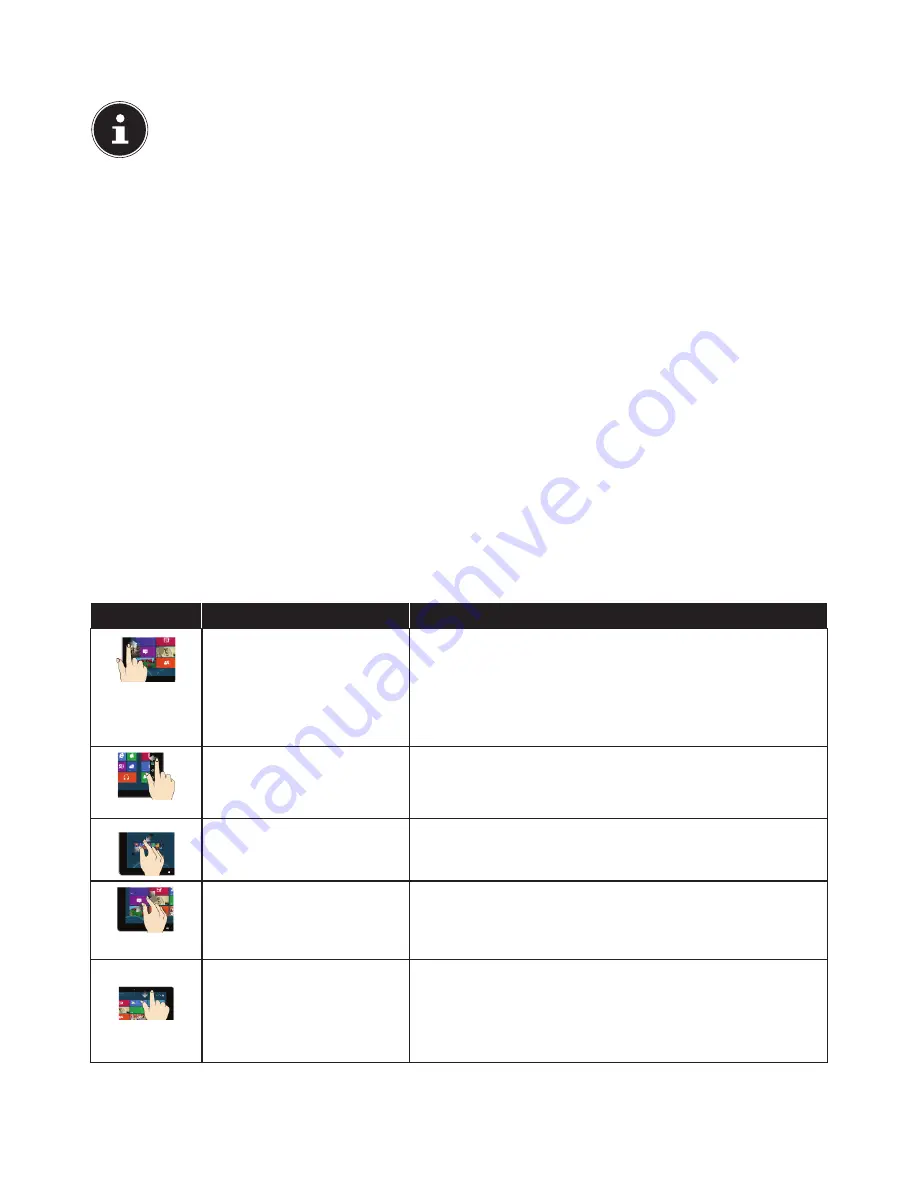
10 of 34
5.7. Connecting a monitor (optional)
Your PC is equipped with a
VGA
and/or a
DVI
connection.
PLEASE NOTE!
If your monitor has multiple inputs (e.g. VGA and DVI), only ever connect one data cable at a time (to prevent sig-
nal mapping problems).
To prevent damage to the contacts, ensure that the plug and socket fit together exactly. Due to its asymmetric
shape, the plug will only fit into the socket in one position.
Connect your monitor’s data cable to the graphics connection on your PC. Remove the white protective ring (if present) on
the monitor plug.
Tighten the screws hand tight when connecting a VGA or DVI device to the monitor cable.
5.8. Touch screen (optional)
Your PC is supplied with a touch-sensitive screen. Please follow the instructions below in order to optimise its use:
5.8.1. Operation
• Do not touch the screen with sharp or pointed objects as these may damage the screen.
• Only touch the screen with a blunt implement or with your finger.
5.8.2. Cleaning
• Make sure that no water droplets remain on the display.
• Water can cause permanent discolouration.
• Clean the screen with a soft, lint-free cloth.
• Do not place the screen in strong sunlight or expose it to ultraviolet rays.
• Do not use solvents, corrosive agents or aerosol-based detergents to clean the product.
• Only ever use appropriate cleaners to wipe the display, e.g. glass cleaners or monitor cleaners (availa-
ble from specialist retailers).
5.8.3. Touch screen gestures
These are the main gestures which allow you to run programs and access settings on your PC:
Diagram
Command
•
Swipe from the left edge to-
wards the centre
•
Swipe from the left edge to-
wards the centre and back
Swipe from the left edge towards the centre of the screen to dis-
play the last app
Swipe from the left edge of the screen to the centre of the screen
and back to the left edge again without letting go to display all
the apps which are open
Swipe from the right edge
Swipe from the right edge of the screen to the centre of the
screen to open the Charms bar
Zoom out
Bring two fingers together on the touch screen
Zoom in
Spread two fingers apart on the touch screen
Swipe down from the top edge
Swipe down from the top edge of the Start screen to display the
All Apps bar
If you swipe down from the top edge of the screen in an open
application then the menu for the application will be displayed
Содержание High-performance PC X50/X51
Страница 2: ...8 9 10 4 1 11 6 7 27 2 24 5 23 17 15 16 18 26 25 24 20 13 14 19 2 7 6 5 21 22 12 Multimedia PC...
Страница 3: ...Multimedia PC M55 M56 11 8 1 7 2 19 14 23 16 13 19 27 21 26 7 6 25...
Страница 4: ...High performance PC X50 X51 12 1 8 23 10 11 26 16 19 6 24 25 2 27 7 3 2 6 14 5 21 6...
Страница 5: ...High performance PC X71 23 13 15 14 22 20 21 24 6 5 7 19 2 26 16 12 18 17 25 5 7 6 27 2 1 11 8 9 10...
Страница 6: ...High performance PC X75 3 23 14 15 19 27 2 26 7 25 24 6 5 21 22 20 13 1 12 11 8 9 10 16...
Страница 7: ...All in One PC System 28 8 11 29 30 1 6 2 19 6 23 31 16 6 7 25 2 27 17...
Страница 8: ...X PC 3 4 1 11 4 6 2 27 25 6 7 23 16 13 21 27...






























