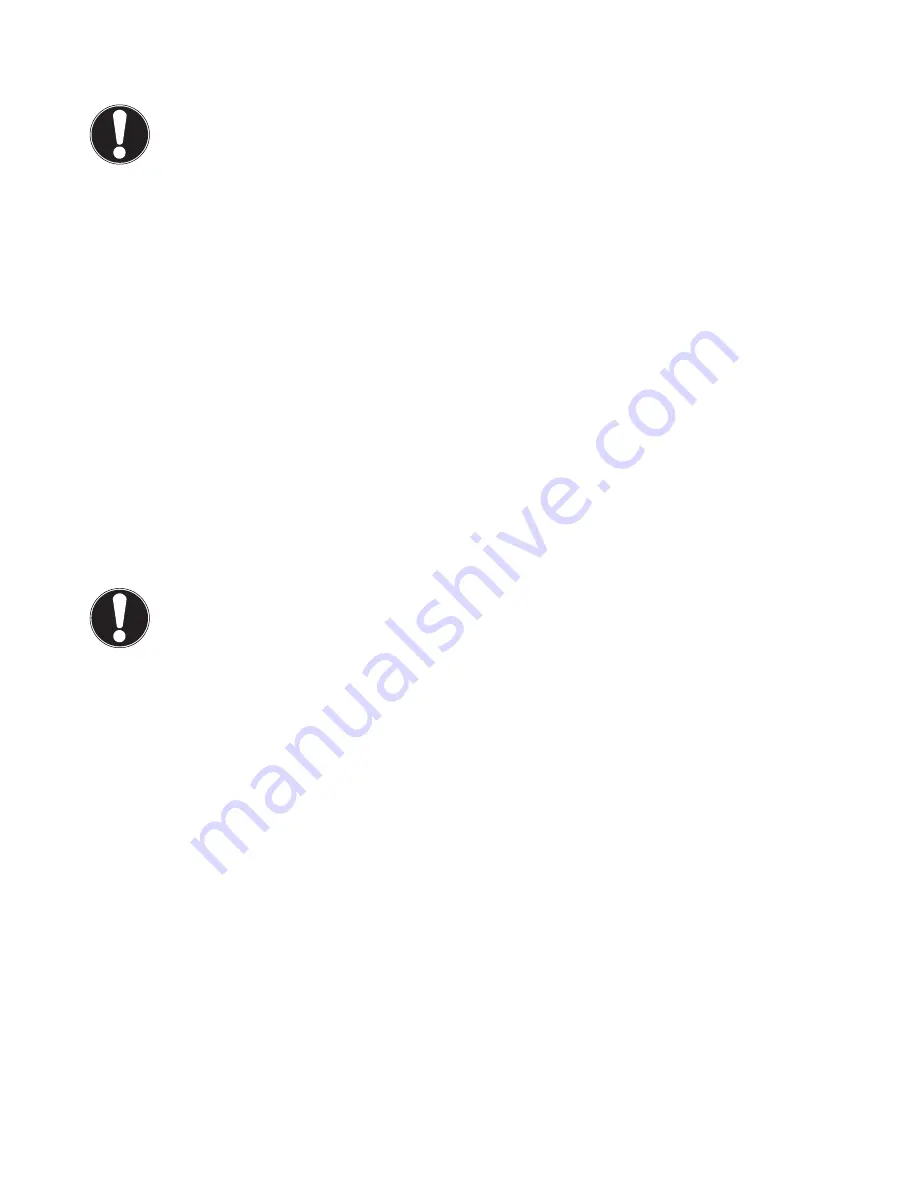
30 of 34
21.7. Cleaning and care
By observing the following instructions, you can extend the operating life of your PC:
CAUTION!
None of the parts inside the housing require cleaning or maintenance.
•
Always unplug the device and disconnect all cables before cleaning. Clean the PC with a damp, lint-free cloth.
•
Dust can clog up the vents which can lead to overheating and malfunctions. At regular intervals (approx. every 3 months),
check that the vents are providing a sufficient level of air circulation. Use a vacuum cleaner to remove the dust from the
vents. If your device regularly attracts a lot of dust, then we also recommend that the interior of the PC housing is cleaned
by a specialist.
•
Do not use solvents, corrosive or aerosol detergents .
•
Do not use CD-ROM cleaning discs or similar products that clean the lens of the laser to clean your optical drive (CD/DVD).
The laser does not need cleaning.
22. Upgrades/modifi cations and repairs
Upgrades and modifications to your PC should only be carried out by qualified specialists. If you do not possess the required
qualifications, have the work carried out by a suitably qualified service technician. Please contact your customer service if you
have technical problems with your PC.
If a repair must be carried out, please contact only our authorised service partners.
22.1. Information for service technicians
Disconnect all electricity and connection cables before opening the housing. If the PC is not disconnected from the power
supply before opening, there is a risk of electric shock. There is also a risk of components being damaged.
Internal components in the PC can be damaged by electrostatic discharge (ESD). Carry out repairs, as well as system upgrades
and modifications, at an ESD workplace. If such a workplace is not available, wear an antistatic cuff or ensure you are touching
an earthed, metallic object. We will charge for any repairs to damage caused by incorrect handling.
Only use original replacement parts.
CAUTION!
A lithium battery is
located on the motherboard. This battery must not be charged. In addition, it
must not be subjected to high temperatures or fire. Keep children away from the battery. If the bat-
tery is improperly replaced, there is a danger of explosion. Replace the batteries only with the same
or equivalent type (CR 2032). Batteries are hazardous waste and must be disposed of properly.
22.2. Information on laser radiation
•
The PC may contain laser equipment classified as laser class 1 to laser class 3b. The device set-up fulfils the requirements of
laser class 1.
•
By opening the housing of the optical drive, you will have access to laser equipment classified up to laser class 3b.
The following should be observed when removing and/or opening this laser equipment:
•
The integrated optical drive contains no parts that require repair or maintenance.
•
Repairs to the optical drive should only be carried out by the manufacturer.
•
Do not look directly into the laser beam, even when using optical instruments.
•
Do not expose the laser beam. Avoid exposing your eyes or skin to the laser beam – either directly or through scattered la-
ser radiation.
Содержание High-performance PC X50/X51
Страница 2: ...8 9 10 4 1 11 6 7 27 2 24 5 23 17 15 16 18 26 25 24 20 13 14 19 2 7 6 5 21 22 12 Multimedia PC...
Страница 3: ...Multimedia PC M55 M56 11 8 1 7 2 19 14 23 16 13 19 27 21 26 7 6 25...
Страница 4: ...High performance PC X50 X51 12 1 8 23 10 11 26 16 19 6 24 25 2 27 7 3 2 6 14 5 21 6...
Страница 5: ...High performance PC X71 23 13 15 14 22 20 21 24 6 5 7 19 2 26 16 12 18 17 25 5 7 6 27 2 1 11 8 9 10...
Страница 6: ...High performance PC X75 3 23 14 15 19 27 2 26 7 25 24 6 5 21 22 20 13 1 12 11 8 9 10 16...
Страница 7: ...All in One PC System 28 8 11 29 30 1 6 2 19 6 23 31 16 6 7 25 2 27 17...
Страница 8: ...X PC 3 4 1 11 4 6 2 27 25 6 7 23 16 13 21 27...





































