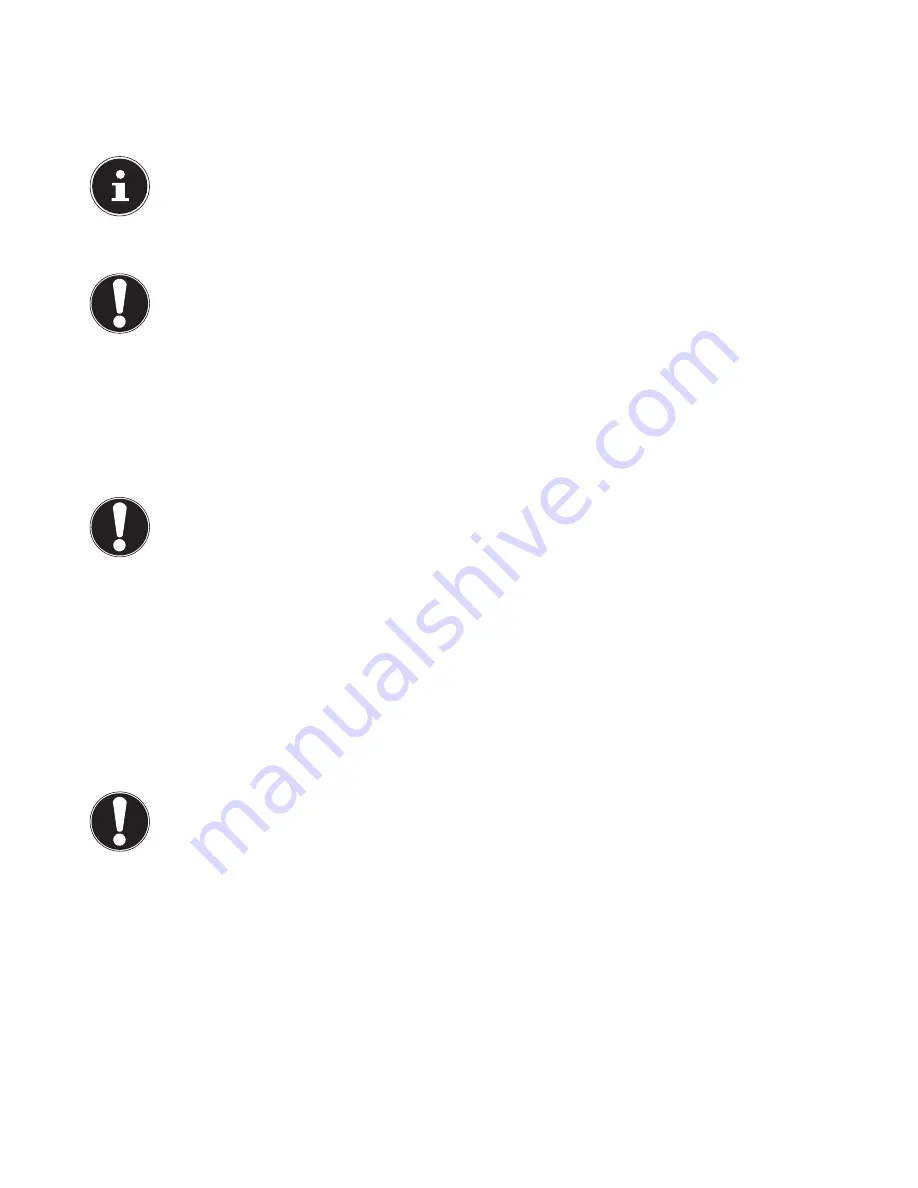
16 of 34
9.3. Connecting an external hard drive (optional)
Your PC has a slot which allows you to connect the MEDION HDDrive2Go super speed external hard drive quickly and easily
via the USB 3.0 port.
As with a USB memory stick, the connection can be made while the operating system is running. The hard drive is then auto-
matically detected as removable storage and is assigned a drive letter.
PLEASE NOTE!
Please note that only the above-mentioned Medion hard drive may be plugged into the hard drive slot.
This slot is only compatible with the Medion HDDrive 2 Go super speed hard drives. All other former generation
HDDrive 2Go hard drives cannot be used!
Medion HDDrive 2Go super speed hard drives are not supplied.
As soon as the hard drive is plugged into the hard drive slot, your PC will recognise it as removable storage.
CAUTION!
To protect the connections, the plugs are fitted with dust covers which must be removed prior to
use. When not in use, the covers must always be refitted.
The Medion HDDrive 2Go super speed hard drive is available in the following sizes:
•
Medion HDDrive 2Go super speed 6.35 cm/2.5" USB 3.0 hard drive and
•
Medion HDDrive 2Go super speed 8.89 cm/3.5" USB 3.0 hard drive.
10. The optical drive (optional)
10.1. Load disc
CAUTION!
Do not use scratched, broken, dirty or poor quality discs. Do not stick protective film or other adhe-
sive labels to the discs. The high speeds in the drive can cause these to break destroying your data
and damaging your device. Inspect discs carefully before inserting them. If damage or dirt is visible,
do not use the disc. Damage caused by faulty media is not covered under warranty and repairs will
be chargeable.
Press the eject button on the optical drive to open the drawer.
Insert the disc into the drawer, label up, so that it lies flat.
Check that the disc can turn freely and then carefully slide the drawer back into the optical drive until it clicks into place.
On delivery, your optical drive is assigned the drive letter “
E
”. You can easily access the data on your discs using Windows
Explorer (
Computer
). Run Windows Explorer using the shortcut on the taskbar or by simultaneously pressing the Windows
key and the “
E
” key. When accessing DVD videos (or audio and video files on conventional data CDs), the preinstalled me-
dia player is used automatically.
If you wish to remove a disc, press the eject button.
CAUTION!
Do not try to remove the disc from the drive while the PC is accessing the optical drive.
10.1.1. Removing the disc
To remove the disc, press the eject button again.
Take the disc out and place it in a CD case.
Close the drive again.
Содержание High-performance PC X50/X51
Страница 2: ...8 9 10 4 1 11 6 7 27 2 24 5 23 17 15 16 18 26 25 24 20 13 14 19 2 7 6 5 21 22 12 Multimedia PC...
Страница 3: ...Multimedia PC M55 M56 11 8 1 7 2 19 14 23 16 13 19 27 21 26 7 6 25...
Страница 4: ...High performance PC X50 X51 12 1 8 23 10 11 26 16 19 6 24 25 2 27 7 3 2 6 14 5 21 6...
Страница 5: ...High performance PC X71 23 13 15 14 22 20 21 24 6 5 7 19 2 26 16 12 18 17 25 5 7 6 27 2 1 11 8 9 10...
Страница 6: ...High performance PC X75 3 23 14 15 19 27 2 26 7 25 24 6 5 21 22 20 13 1 12 11 8 9 10 16...
Страница 7: ...All in One PC System 28 8 11 29 30 1 6 2 19 6 23 31 16 6 7 25 2 27 17...
Страница 8: ...X PC 3 4 1 11 4 6 2 27 25 6 7 23 16 13 21 27...
















































