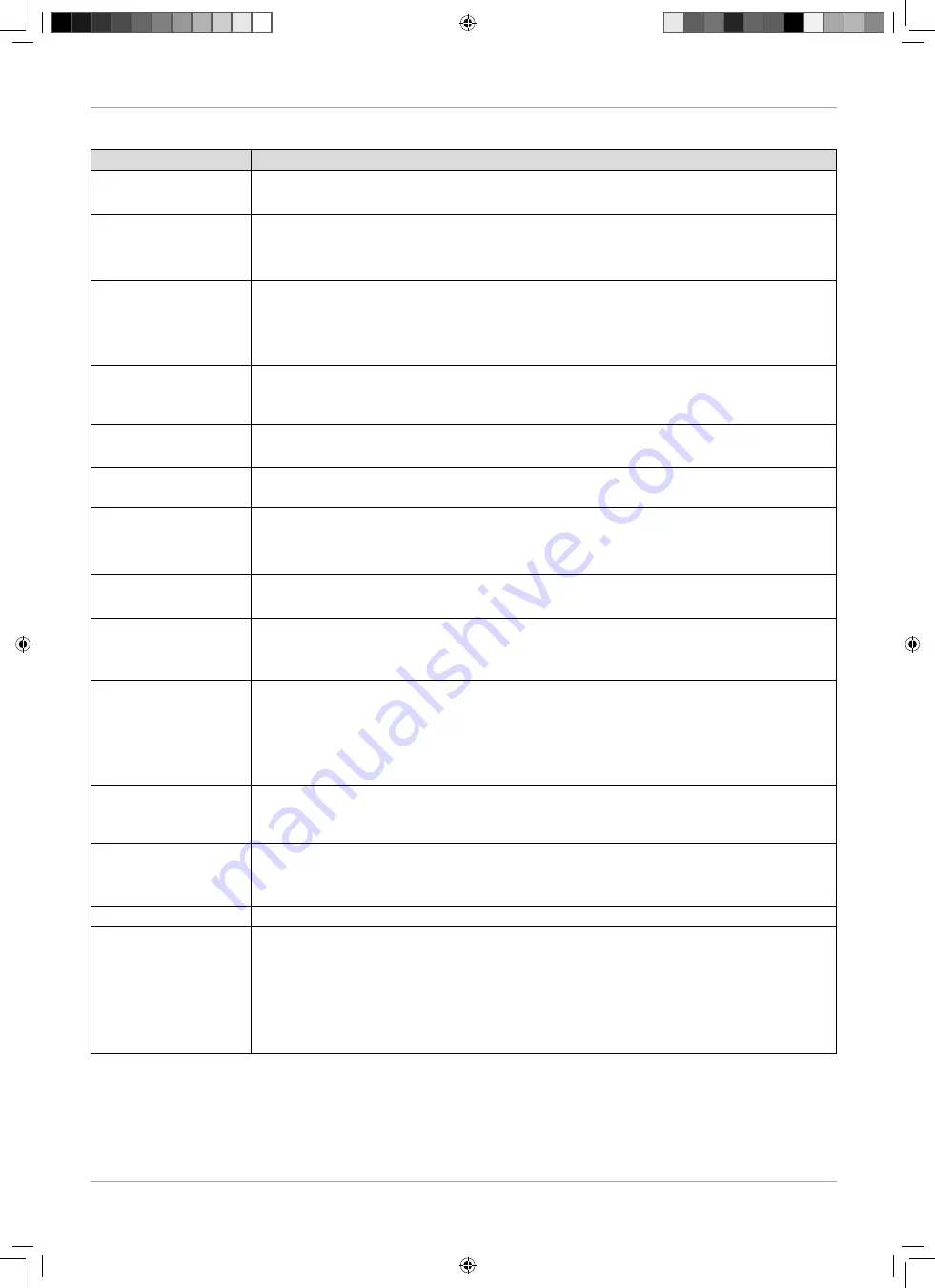
48
Troubleshooting
Troubleshooting
Error
Action
There is no picture
and no sound.
• Check if the power cable is inserted properly into the socket.
• Check if signal reception is set to
TV
.
There is no AV
picture.
• Check to ensure that the contrast and brightness settings are correct.
• Check to ensure that all external devices have been connected properly.
• Check to ensure that you have selected the correct AV source.
There is no sound.
• Ensure that the volume has not been set to the minimum level.
• Ensure the mute setting is not active. Do this by pressing the button in the top left
of the remote control with the crossed out loudspeaker symbol.
• Check whether headphones are connected.
There is no picture
and no sound. I can
hear noise, though.
• The reception might be poor. Check if the antenna is connected properly.
The picture is not
clear.
• The reception might be poor.
• Check if the antenna is connected properly.
The picture is too
bright or too dark.
• Check the settings for contrast and brightness.
The picture is not
sharp.
• The reception might be poor.
• Check if the antenna is connected properly.
• Check the settings for sharpness and noise reduction in the
PICTURE
menu.
There is a double/tri-
ple picture.
• Check if the antenna is aligned properly.
• Waves might be refl ected off buildings or mountains.
The picture is
pixellated.
• There might be interference from cars, trains, power lines, neon lights, etc.
• There might be interference between the antenna and power cables. Position the
cables further apart.
There are stripes on
the screen or the col-
ours are faded.
• Is there interference from another device?
• Transmission antennae on radio stations, ham radios and portable phones can
also cause interference.
• Operate the device as far away as possible from the device that might be causing
the interference.
The buttons on the
device are not work-
ing properly.
• The child lock might be on.
The remote control is
not working.
• Check if the batteries are fully charged and have been inserted in the right
direction.
• Ensure the sensor fi eld is not exposed to strong light.
TV switches off
• Check whether the automatic TV switch off function is activated under
TIME
.
The disc won't start
even though
(PLAY) has been
pressed, or it starts
and then stops
immediately.
• Is the disc inserted with the label side facing to the rear?
• Check whether the disc is damaged by trying another disc. If the disc is dirty, clean
it carefully, wiping it from the centre to the edge with a soft, dry cloth.
• DVD: Does the DVD have the correct regional code (4)?
• If condensation has formed inside the device: leave the player for one to two hours
to dry off.
IMA 21571 Content V2.0.indd 48
IMA 21571 Content V2.0.indd 48
29.11.2019 08:53:12
29.11.2019 08:53:12









































