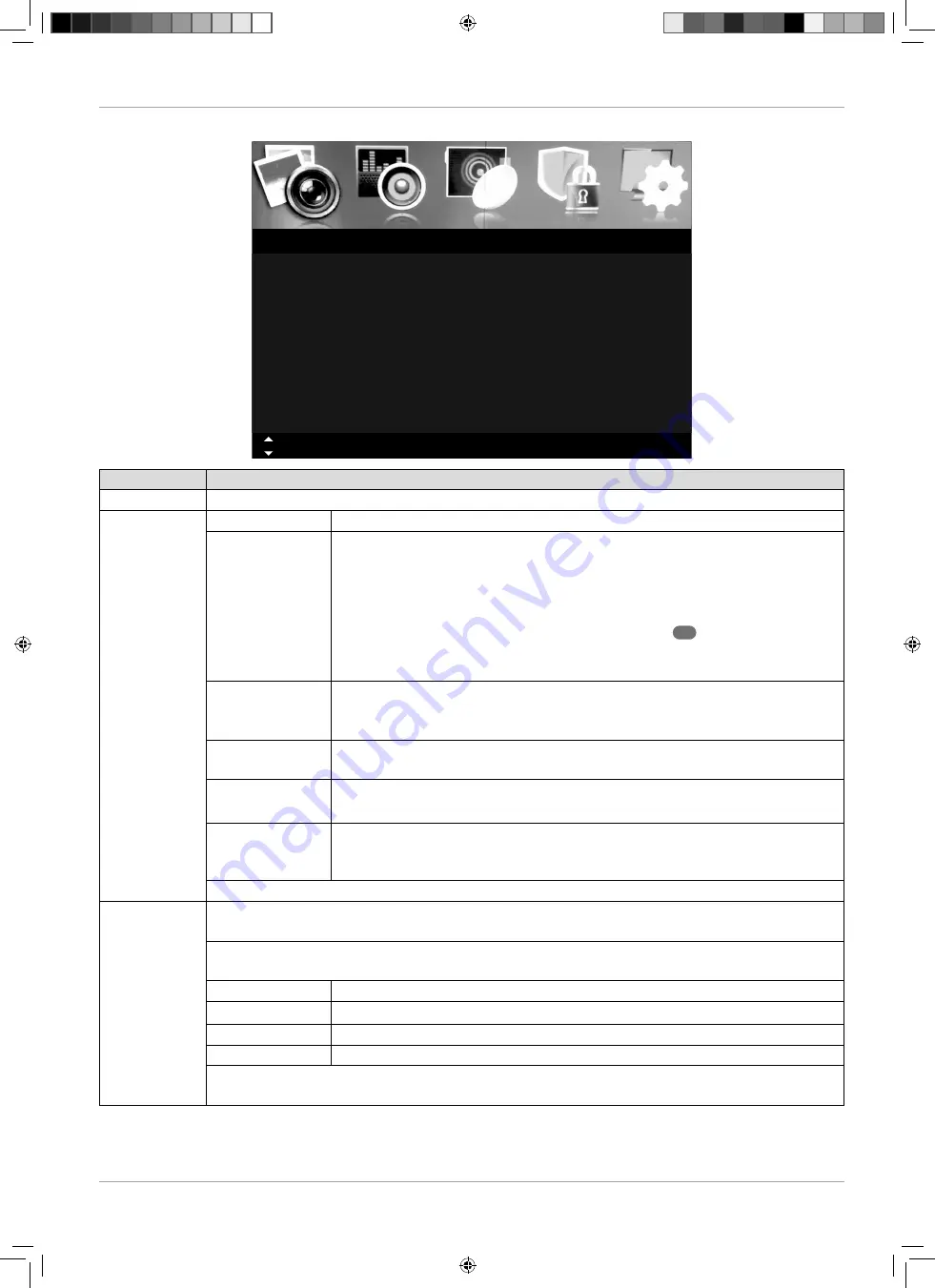
29
Navigating within the menu
Channel menu
Channel
Tuner Type
Auto Scan
Manual Scan
Auto Channel Update
Channel Edit
Favourite Manager
Signal Information
Antenna
Off
Move
MENU: Return
EXIT: Exit
Menu Item
Setting
TUNER TYPE
Use the direction buttons to select the connection type (
ANTENNA
or
CABLE
).
AUTO SCAN
COUNTRY
Select the desired country for the channel search.
MODE
Select the reception type:
•
DTV+ATV
(search for digital and analogue TV channels);
•
ATV
(search for analogue TV channels);
•
DTV
(search for digital TV channels)
After you have made all the settings, press
E N T E R
39
. Confi rm the follow-
ing query with
ENTER
if you want to start the search. Select
EXIT
if you want
to stop the process.
SCAN TYPE
(only DVB-C)
Set the search mode. Leave the setting on
FAST
if you do not want to make
any special settings. Select the settings
ADVANCED
or
FULL
if you want to
make further settings.
NETWORK ID
(only DVB-C)
Set the network ID. The default setting is
AUTO
(only for search modes
AD
VANCED
or
FULL
).
FREQUENCY
(only DVB-C)
Set the frequency. The standard setting is
AUTO
.
Only active if the option
ADVANCED
has been selected in search mode.
SYMBOL RATE
(only in DVB-C
mode)
Set the symbol rate (only for search modes
ADVANCED
or
FULL
).
Once all of the settings have been completed, select
START
and then press
E N T E R
.
MANUAL SCAN
(only for
DVB-T, DVB-C
and ATV)
You can program individual channels in DTV mode manually here if the input signal is received
via the antenna.
If you have selected the
ANTENNA
setting under
TUNER TYPE
, the following setting options are
available under
DIGITAL MANUAL SCAN
:
DIGITAL SCAN
Select the channel here that you want to change.
START
Choose
START
and press the
E N T E R
button to start the search.
FREQUENCY
Display the frequency for the current channel
STRENGTH
The strength of the signal is displayed.
If you have selected the
CABLE
setting under
TUNER TYPE
, the following setting options are
available under
DIGITAL MANUAL SCAN
:
IMA 21571 Content V2.0.indd 29
IMA 21571 Content V2.0.indd 29
29.11.2019 08:53:10
29.11.2019 08:53:10






























