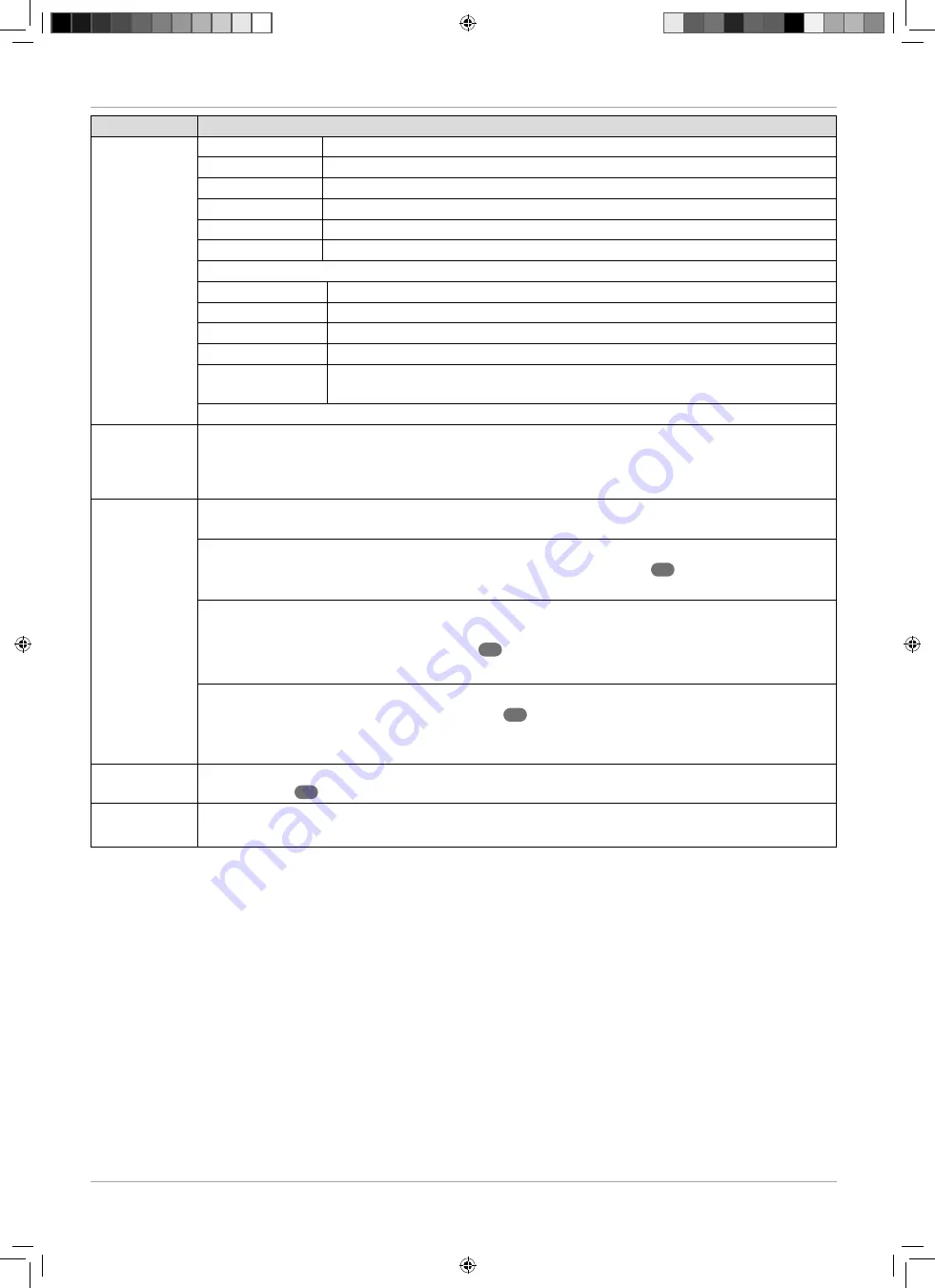
30
Navigating within the menu
Menu Item
Setting
NETWORK ID
Set the network ID. The standard setting is
AUTO
.
FREQUENCY
Set the search frequency with the number buttons on the remote control.
SYMBOL RATE
Set the symbol rate.
MODULATION
Set the modulation.
START
Choose
START
and press the
E N T E R
button to start the search.
STRENGTH
The strength of the signal is displayed.
The following setting options are available under
ANALOG MANUAL SCAN
:
ANALOG SCAN
Display the frequency for the current channel
CHANNEL TO SAVE
Select the channel here that you want to change.
COLOUR SYSTEM
PAL
,
SECAM
,
AUTO
.
SOUND SYSTEM
BG
,
DK
,
I, L
.
AFC
Set the automatic frequency control setting to
ON
if you always want this
function to be active.
Once all of the settings have been completed, select
START
and then press
E N T E R
.
AUTO CHAN
NEL UPDATE
(only for DVB-T
and DVB-C)
If this function is set to
ON
, available channels will be searched for when the TV is in standby
mode. When the device fi nds new or not yet available channels, a menu will be displayed that
you can use to accept or reject the changes.
CHANNEL EDIT
You will see the currently saved channels here. You can make the following settings for each
channel.
DELETE
Select the channel that you want to delete and press the
red button
30
. The selected channel
is then deleted.
SKIP
Select the channel that you want to skip when scrolling through the channels using the
P+/-
buttons and then press the
green button
30
.
The channel can still be selected with the number buttons or via the channel list.
MOVE
Select the channel and press the
blue button
30
. Use the
buttons to move the channel
to the desired position and press the
blue button
again. The other channels will be rearranged
accordingly.
FAVOURITE
MANAGER
Navigate through your favourite lists and add/remove channels by pressing the corresponding
colour button
30
.
SIGNAL
INFORMATION
The signal information about the currently set channel will be displayed here.
This option is only available in DTV mode.
IMA 21571 Content V2.0.indd 30
IMA 21571 Content V2.0.indd 30
29.11.2019 08:53:10
29.11.2019 08:53:10






























