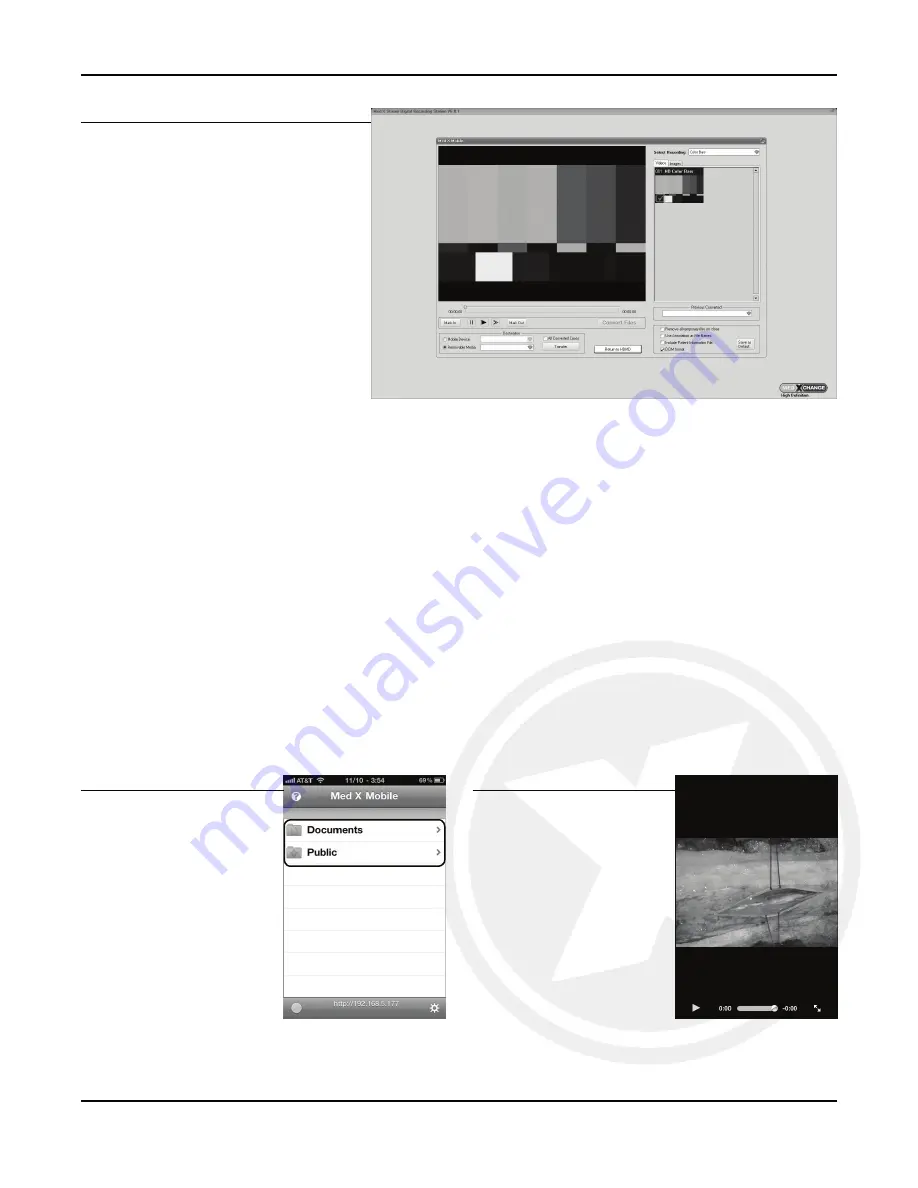
U5002-1, 7.0
22
Select a file for playback.
For iPad, tap the Files button
in the top left corner first.
Playback videos and view
still images from your
portable device.
For subsequent connections to
Med X Mobile, make sure to:
• put the device in
Airplane Mode
• select the correct Network
• confirm the Network is on
Edit
If desired, videos can be edited before
being transferred to your device.
• Select the video to be edited.
•
Mark In
where the desired start
point should be.
•
Mark Out
where the desired end
point should be.
• Click
Convert
to indicate the file is
ready to convert.
Once the settings are saved, continue on
to the convert section.
Convert
Both images and videos can be converted
to iPad/iPhone/iPod format:
• Select image(s) and video(s) to be edited.
• Click
Convert
. A green dot will appear next to the file name to indicate the file is ready to convert.
• Select desired
Format
as either iPad or iPhone/iPod.
• Click
Convert
.
Once conversion is complete, continue on to the transfer section.
Transfer
After images and videos have been converted, they will be located in a new temporary folder which can be transferred
to iPad, iPhone and iPod touch devices. The temporary folder will always be purged from the hard drive upon closing
the software. If you wish to keep the temporary files, uncheck the box labeled “Remove all temporary files on close”.
To transfer files:
• From the drop down menu, select the folder(s) to be transferred.
• Select the
Destination
to transfer the folder(s) to.
• Click
Transfer
.
When setup of the HDMD is complete and videos/still images have been transferred, return back to your device.
Step 12
Step 13
Step 14
VIII.
Mobile (continued)
Содержание HDMD
Страница 1: ...User Manual www medxchange com Model HDMD U5002 1 7 0 2011 11 03...
Страница 2: ......






























