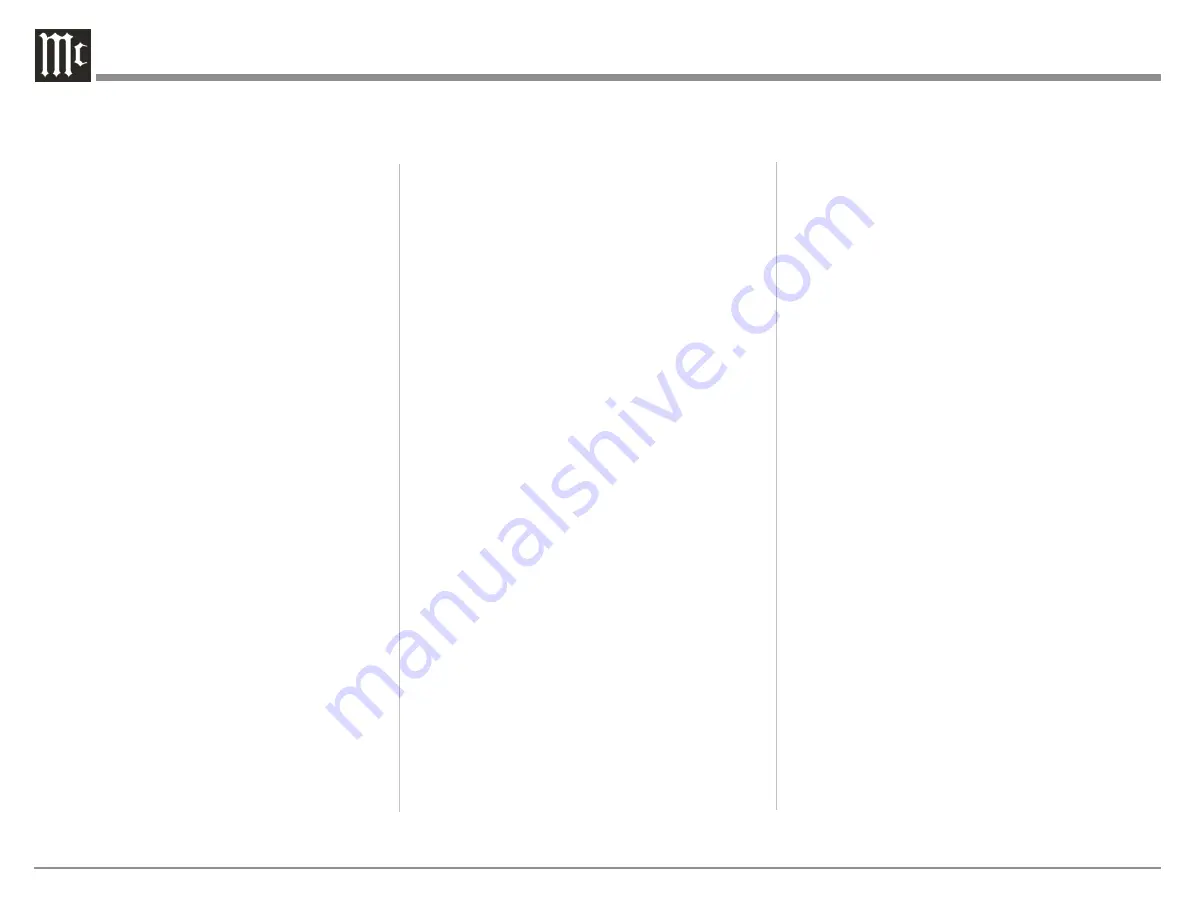
18
Enter the number of minutes of inactivity before the
MX170 enters the chosen standby mode. Enter “0”
to disable the standby feature.
Default volume settings
allow a maximum volume
to be set above which the MX170 can not be set.
You also can set whether the MX170 starts up with
the last volume played or set a value for the unit to
start up with each time.
Show bypass
will show or hide the choice of
bypassing RoomPerfect™ settings in the trim menu
under RoomPerfect™ . Select “Yes” to make the
bypass choice available or “No” to remove the menu
option.
Display timeout
sets a number of seconds for the
display to dim after changing a setting or Input. To
disable the dimming of the display choose “0”.
Password
allows password protection of the
web interface menu. This prevents accidental or
unauthorized changes being made to the MX170
through the web interface. The interface is still
available to control the Main Zone and Zone B.
To password protect the setup menu, select “Yes”
and then place the MX170 in standby. The next time
it is powered on, the setup menu will be protected.
To enter the setup menu when password protected,
the IP address must be followed by “/setup” (for
example 192.168.1.127/setup). When prompted for a
password enter “7800.”
Enable front IR
sensor allows you to turn the front
IR sensor of the unit on and off. This may be helpful
if the IR codes of another unit are conflicting with
the MX170.
HDMI CEC settings
Consumer Electronics Control (CEC) is a feature
of HDMI that theoretically allows users to control
multiple connected devices through one Remote
Control. This can work fine in some cases when you
want to turn on the television and also power on
other related devices, but there may be times when
you do not want this or other connected events to
happen. You can Disable HDMI CEC if desired.
With CEC enabled you can choose to
Enable SAC
to allow the volume control of the TV to control the
audio volume.
If you plan on using ARC (Audio Return
Channel), CEC must be enabled
and the Audio
Input of an HDMI channel should be set to Audio
Return Channel. (SETUP>Source>HDMI x> Edit>
Audio Input.)
OSD info level
gives three options for the amount of
information shown on attached displays:
• Show all will display change of Input and
change of volume
• Show volume will display the volume level
when changed
• Show nothing will do just that
Trigger Setup
SETUP>System configuration>Trigger setup
Trigger setup allows you to control what devices
control other components power status. Zone A and
Zone B trigger Outputs are tied to their respective
zones, but Trigger 1 and Trigger 2 can be configured
as follows:
• Off – No action
• Source – When the preset source for any
zone is selected, it will trigger. Use source
setup menu to associate with a source. (See
“Source” on page 16)
• Source A – When the preset source for Zone
A/Main Zone is selected, it will trigger
• Source B - When the preset source for Zone B
is selected, it will trigger
• Power A – When Zone A/Main Zone is On, it
will trigger
• Power B - When Zone B is On, it will trigger
• Power any - When any Zone is On, it will
trigger
Network Setup
SETUP>System configuration>Network setup
Network setup has a Manual and Auto setting. The
Auto setting is simplest in that the MX170 will be
assigned an IP address from your router and all the
pertinent information will automatically be filled. If
you are familiar with networks, you may prefer to
assign an IP address. The advantage to this is that
you will have a fixed unchanging IP address of your
choosing.
Choosing Manual setup will allow you to edit the IP
Address, Subnet mask, Gateway and DNS fields.
The assigned IP address of the MX170 can be
found by pushing the DISPLAY MODE button (see
“Display Mode” on page 13).
Select Save to keep any changes.
Manage Software
The Manage software menu has two sections:
• Information
• Backup & Restore
The Information Menu has three sub-menus:
SETUP>Manage software>Software
information
Software information- Here you will find version
numbers for various software used in the MX170.
This is helpful in some troubleshooting situations.
SETUP>Manage software>Network information
Network information- This menu provides a
summary of various network addresses.
SETUP>Manage software>Download system log
Содержание MX170
Страница 27: ...27...










































